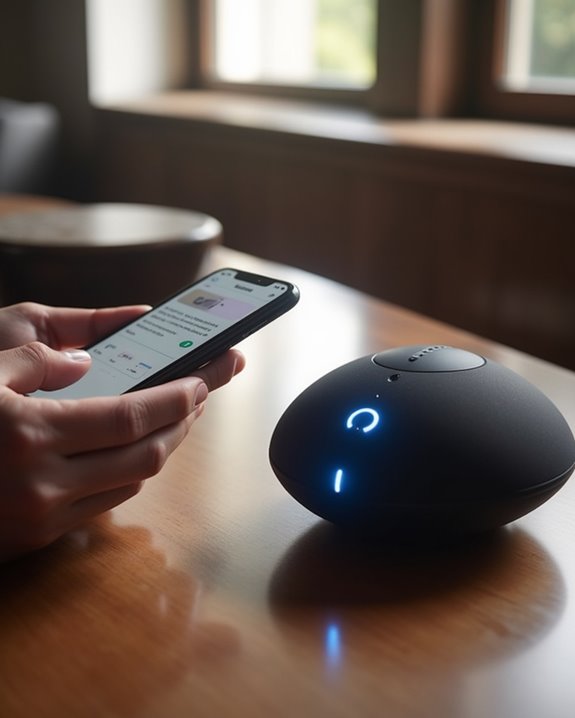Connecting to an already connected Bluetooth speaker necessitates clearing its active link due to single-connection hardware limits, typically by powering off the speaker or disabling Bluetooth on the paired device to prevent auto-reconnection. Users should access their device’s Bluetooth settings—on iOS, Android, Mac, or Windows—to “forget” the speaker, thereby removing stored pairings. Subsequently, holding the speaker’s power or Mode button for approximately five seconds initiates pairing mode, indicated by flashing LEDs, allowing a new device to establish a fresh connection. Further guidance explores managing interference and optimizing stable connectivity.
Key Takeaways
- Turn off Bluetooth on the currently connected device to free the speaker for a new connection.
- Power off the speaker and power it back on to reset and disconnect the previous connection.
- Use the speaker’s pairing mode by holding the power or Bluetooth button to allow new device connections.
- On your device, open Bluetooth settings and select the speaker from available devices to reconnect.
- If connection issues persist, forget the speaker in Bluetooth settings and re-pair from scratch.
Understanding Bluetooth Device Connection Limitations
When evaluating the connection capabilities of Bluetooth receivers such as the StarTech model, it is essential to understand inherent limitations that impact multi-device usability and operational flexibility. These devices typically support a single active connection, which restricts simultaneous pairing with multiple sources. Upon power-up, the receiver tends to automatically connect to the last connected BLUETOOTH device, streamlining reconnection but complicating attempts to link new devices. Importantly, the absence of a dedicated disconnect button or menu requires users to employ indirect methods, such as powering off the receiver, to terminate existing connections. This design choice emphasizes simplicity but limits manual control. Additionally, the device’s memory of previously paired units prioritizes reconnection sequences, affecting seamless device switching. Recognizing Bluetooth connection limits helps users understand how to better manage device pairing and switching within shared environments. Understanding these constraints enables users to manage expectations and optimize Bluetooth interaction within shared environments.
Preparing Your Bluetooth Speaker for New Connections
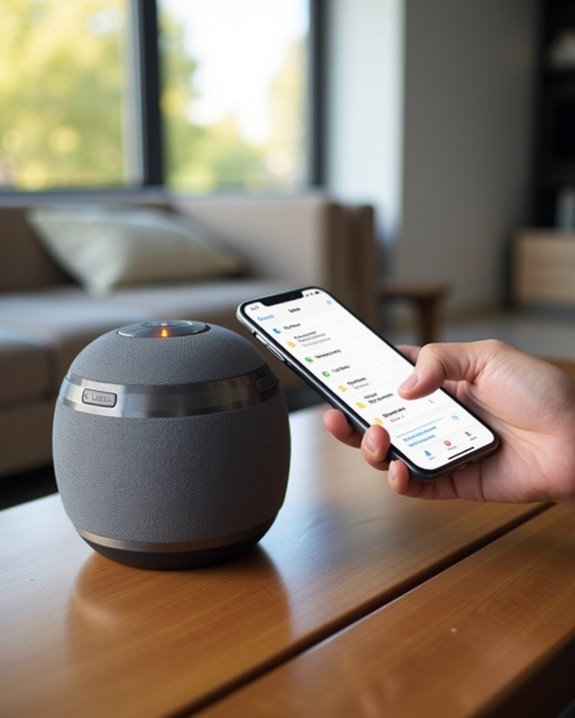
Effective management of Bluetooth speaker connections necessitates a thorough understanding of device readiness and pairing protocols. Initially, users should verify prior pairings by observing the Bluetooth indicator lights; a steady or flashing light often signals an active or paired Bluetooth connection. To facilitate new connections, it is essential to disable Bluetooth on previously paired devices, preventing automatic reconnection and allowing the speaker to prioritize fresh Bluetooth pairing attempts. Powering on the Bluetooth speaker and confirming the power indicator glows green confirms operational status. Subsequently, the Bluetooth indicator must flash white, indicating the speaker is available for new pairings. If connected, users should hold the power button for approximately five seconds after turning off the speaker to enter pairing mode and clear existing connections, thereby optimizing the device for seamless integration with additional sources. Ensuring the speaker’s Bluetooth compatibility is up-to-date can also improve the detection and pairing process.
Disconnecting the Speaker From the Current Device
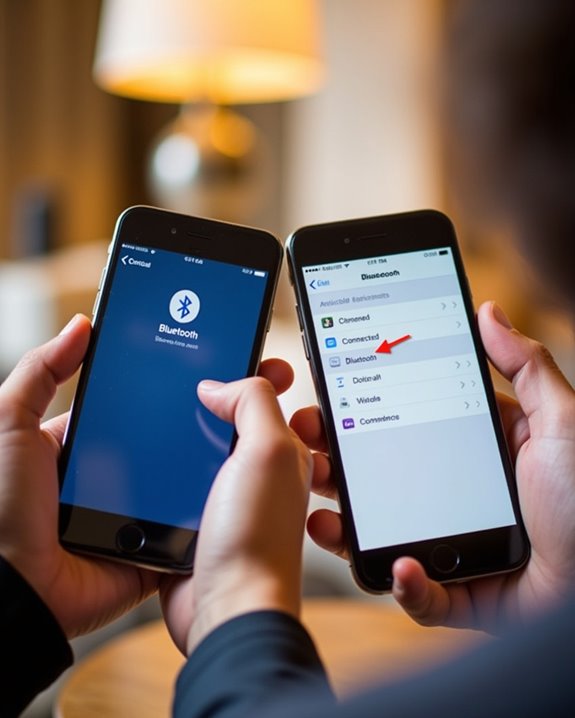
Disconnecting a Bluetooth speaker from the current device involves specific procedures designed to reset pairing information and enable new connections. Users must first power off the speaker and hold the power button for approximately 5 seconds to enter pairing mode, which clears the already paired device’s data and terminates the Bluetooth connection. Alternatively, certain models like the Aukey SK-30 require pressing the Mode button for several seconds to reset the pairing and disconnect from the connected device. Additionally, selecting the ‘Forget device’ option in the Bluetooth settings of the phone or computer removes the speaker from the paired list, effectively severing the Bluetooth connection. Turning off Bluetooth on the connected device prevents automatic reconnection, while powering off the speaker before initiating a new connection helps override existing pairings efficiently. Ensuring the device has a sufficient power output helps maintain a stable connection and improve overall sound quality.
Managing Paired Devices on Your Phone or Computer
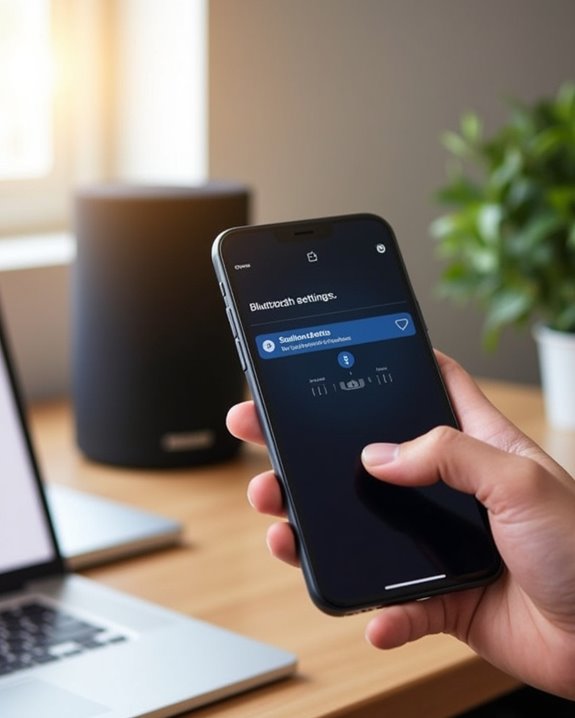
Managing paired devices on smartphones and computers involves accessing specific system settings to control Bluetooth connections, thereby optimizing device compatibility and preventing automatic reconnection conflicts. iOS users access the Bluetooth menu through Settings, where selecting the information icon adjacent to a device allows for the execution of “Forget This Device,” effectively removing stored pairing data and enabling seamless connection to alternative speakers. Android devices require accessing to Settings > Connected devices > Bluetooth, long-pressing the paired speaker, and selecting “Forget” to clear the pairing. On MacBooks, users access System Preferences > Bluetooth, right-click the device, and choose “Remove.” Windows PCs involve Settings > Devices > Bluetooth & devices, selecting the device, then “Remove device.” Regularly managing Bluetooth devices guarantees efficient pairing process and facilitates switching to a different device or Bluetooth speaker without interference.
Initiating Pairing Mode on Your Bluetooth Speaker
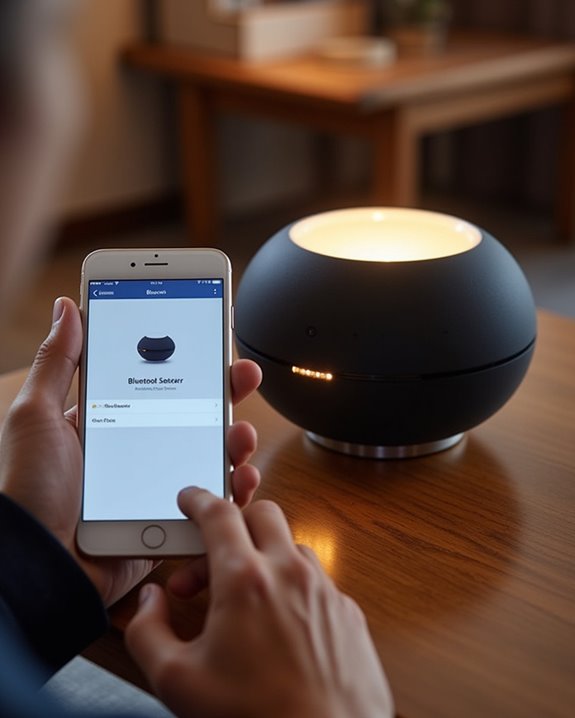
Initiating pairing mode on a Bluetooth speaker typically requires pressing and holding designated buttons for a specific duration, enabling the device to broadcast its availability to external Bluetooth-enabled sources. Commonly, powering off the speaker and then holding the power button for about five seconds activates pairing mode, indicated by a flashing Bluetooth indicator. Certain models like the Aukey SK-30 utilize the Mode button for resetting connections and entering pairing mode. Smaller devices such as Dunk or Helios initiate pairing by holding the Play/Pause button for two seconds. Additionally, pressing and holding the Bluetooth button on compatible speakers displays a “Ready to connect” status. These methods guarantee the speaker is discoverable, facilitating seamless connection and enhancing user experience through clear visual feedback during the Bluetooth device search phase.
Minimizing Interference for a Stable Connection
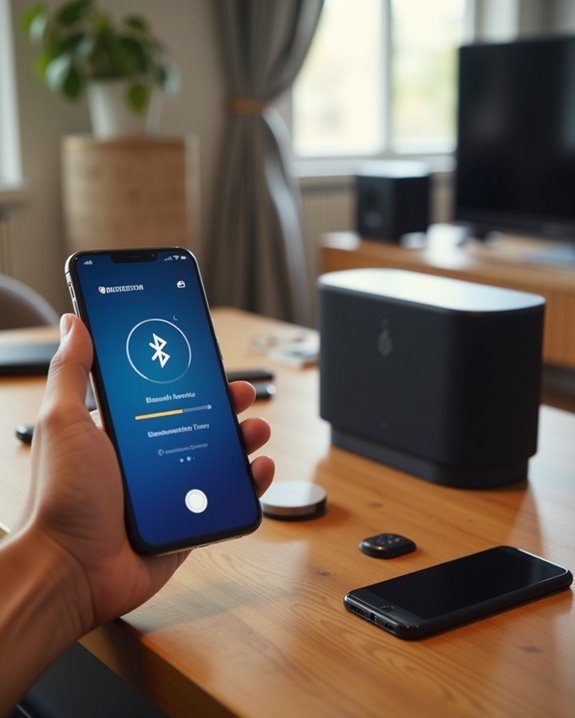
To achieve a stable Bluetooth connection, it is essential to reduce interference from nearby devices by disabling or powering off other active Bluetooth sources within a 10-meter radius, thereby preventing frequency competition. Maintaining a clear signal path by minimizing physical obstructions such as walls and human bodies is critical, as these can attenuate the signal strength by up to 50%. Additionally, managing exposure to external wireless signals, including Wi-Fi and cordless phones operating in the 2.4 GHz band, enhances connection reliability and reduces latency.
Reduce Nearby Device Interference
How can interference from nearby devices be minimized to maintain a stable Bluetooth connection? To reduce signal disruption, users should power off or disable another device not in use, as multiple active Bluetooth devices cause frequency competition, resulting in scenarios where a device cannot connect or is unable to pair. Maintaining the Bluetooth device within 30 feet of the speaker limits signal attenuation, while avoiding physical barriers such as walls—known to reduce signal strength by up to 50%—further stabilizes the connection. Additionally, positioning the device away from sources of electromagnetic interference, including Wi-Fi routers and cordless phones, prevents frequency overlap that degrades performance. These measures collectively enhance pairing reliability and reduce connection drops, ensuring consistent audio streaming and user satisfaction during Bluetooth speaker usage.
Maintain Clear Signal Path
Although Bluetooth technology is designed to operate effectively within a range of approximately 10 meters, maintaining a clear and unobstructed signal path is critical to preserving ideal connection stability and audio quality. To connect to a Bluetooth speaker successfully, devices should remain in the same room without physical barriers such as walls, which can reduce signal strength by over 50%. Users must keep their device close, as exceeding 10 meters often results in weakened connections. Additionally, avoiding human bodies between the speaker and device prevents signal blockage that can cause disconnections. Minimizing exposure to other wireless signals like Wi-Fi and disabling nearby Bluetooth devices further reduces interference. If users walk away from the speaker, the connection generally deteriorates; therefore, proximity and a clear signal path are essential for maintaining a consistently connected experience.
Troubleshooting Common Connection Issues

When encountering interruptions in the wireless audio transmission between a Bluetooth speaker and its paired device, several technical factors should be examined to restore ideal connectivity. First, users should verify the Bluetooth menu to confirm that the connection is established via BLUETOOTH and that no audio cable is connected to the AUDIO IN jack, which can block Bluetooth audio output. To improve stability, make sure the device remains within close range, minimizing interference from other active Bluetooth devices. If the speaker repeatedly attempts reconnection, a reset—holding the power button for five seconds—can facilitate pairing mode activation. Additionally, forgetting the speaker in the device’s Bluetooth settings and re-pairing can resolve conflicts arising from multiple paired devices. Keeping the signal path clear of obstacles enhances the ability to play music seamlessly via Bluetooth.
Frequently Asked Questions
Can You Connect to a Bluetooth Device That Is Already Connected?
Connection conflicts arise when multiple devices attempt simultaneous access, leading to signal overlap and access limitations. Device sharing on Bluetooth speakers is usually restricted to one connection at a time, fostering exclusivity but limiting communal use and belonging.
How Do I Pair a Previously Unpaired Bluetooth Device?
Like joining a new dance, first-time pairing requires device discovery and a compatibility check. Then, the user confirms the PIN, ensuring harmony between devices, fostering a seamless connection for shared experiences and belonging.
Can You Pair 2 Bluetooth Speakers at Once?
Simultaneous pairing of two Bluetooth speakers is generally limited to specific models supporting Multi Speaker or Bluetooth Duo features. These enable audio syncing, fostering shared listening experiences that connect users through synchronized sound across devices.
How to Reconnect a Bluetooth Speaker?
Reconnecting a Bluetooth speaker is like rekindling a distant friendship; using Reconnect Methods, one overcomes Signal Issues, considers Battery Factors, and respects Distance Effects, ensuring harmony and closeness in the shared digital soundscape.