Removing water from an iPhone requires immediate action to prevent damage. Power down the device quickly, remove the case, and gently shake excess moisture from ports. Position the iPhone with ports facing downward for gravity-assisted drainage. Apply silica gel packets for efficient moisture absorption, avoiding heat sources that could damage components. Check liquid contact indicators to assess potential damage, then allow 24-72 hours drying time before reactivation. Following these key steps greatly improves recovery chances while minimizing internal corrosion risks.
Key Takeaways
- Immediately power off your iPhone using hardware buttons to prevent electrical damage and short circuits.
- Remove your phone case and SIM card tray to expose all areas where water might be trapped.
- Position the device at a downward angle with charging port facing down to utilize gravity for drainage.
- Use low-frequency sound waves (80-165 Hz) from specialized apps to break water surface tension.
- Place in sealed container with silica gel packets for 72 hours rather than using rice or heat sources.
10 Steps to Eject Water From Your Iphone Effectively
When a smartphone encounters liquid infiltration, immediate action becomes critical to prevent potential long-term damage. iPhone users can implement several proven techniques to extract moisture effectively from their devices.
The Water Eject Shortcut provides a streamlined solution, leveraging specialized Vibration Techniques to force water from speakers and ports. Users simply download this utility from trusted platforms, select appropriate intensity levels based on exposure severity, and allow the low-frequency sound waves to push moisture outward. These Shortcut Methods work by generating precise vibrations that break surface tension, facilitating water expulsion.
For best results, users should simultaneously employ external drying protocols: gently wipe surfaces with microfiber cloth, remove SIM tray to enhance airflow, and position the device at a downward angle to assist gravity-based drainage.
Power Down Your Iphone Immediately

The immediate power-down of an iPhone following liquid exposure represents the most critical first step in preventing electrical damage to sensitive internal components. Users must execute a proper shutdown by holding the side button and completing the “slide to power off” prompt, rather than allowing the device to enter sleep mode or attempt automatic restarts. Acting within seconds of water contact greatly reduces the risk of permanent circuit board damage, as electrical current flowing through moisture can cause catastrophic short circuits and accelerate corrosion of delicate logic board pathways.
Prevent Circuit Damage
Powering down your iPhone immediately after water exposure serves as the critical first line of defense against potential circuit damage. This preventative measure disrupts electrical flow through vulnerable components, greatly reducing the risk of short circuits that can permanently damage internal systems. In high humidity environments, component sensitivity becomes a greater concern as moisture lingers longer within the device’s circuitry.
The iPhone’s logic board contains densely packed microcomponents that are particularly susceptible to corrosion when exposed to water. Even tiny amounts of moisture can bridge connections between circuits, causing catastrophic system failures. Modern iPhones incorporate water-resistant barriers with IP67/IP68 ratings, but these protections have limitations and degrade over time. Users should remember that Apple’s warranty explicitly excludes liquid damage, making proper preventative action essential for preserving both functionality and investment value.
Shut Down Properly
Immediately shutting down your iPhone represents the most essential step following water exposure, preventing electrical current from flowing through potentially compromised circuits. Users can execute a Manual Shutdown through two reliable methods: the software approach via Settings > General > Shut Down, or the hardware technique by simultaneously pressing the Sleep/Wake and Volume Down buttons until the power-off slider appears.
This prompt Automatic Poweroff greatly reduces the risk of short circuits and preserves internal components from water damage. The device’s battery remains protected when powered down, preventing potential electrochemical reactions caused by moisture. For best results, users should complete this shutdown within seconds of water exposure, as even minimal delay can lead to permanent damage. Once powered off, avoid charging the device until completely dry, which typically requires at least 5 hours.
Timing Is Critical
When water infiltrates an iPhone, rapid response timing becomes the difference between salvageable devices and permanent damage. Users must power down their devices immediately, preferably within seconds of exposure, to prevent electrical shorts that can permanently damage critical components.
The Update Timing for water removal should occur within the first 60 seconds after exposure, as moisture begins to penetrate deeper into the device after this window. Delaying this critical step can void the Warranty Period coverage, as Apple’s limited warranty specifically excludes liquid damage. Experts recommend allowing 24-48 hours of complete drying time before attempting to restart the device, which greatly improves recovery rates. For best results, iPhone owners should avoid charging their devices until they’re completely dry, as premature power connection can cause irreversible circuit damage.
Remove Your Iphone Case and Accessories

Before attempting any water extraction methods, users must first remove their iPhone case and all attached accessories. Cases, particularly multi-layered protective ones like LifeProof, should be carefully detached starting from a corner and working along the edges. For stubborn cases with adhesive elements, applying gentle heat can facilitate separation without damaging the device. Additionally, selecting a waterproof Bluetooth speaker with reliable waterproof ratings, such as IP67 or IPX5, can help prevent water damage during outdoor activities. After removal, inspect all accessories for water infiltration and place them on absorbent surfaces for proper Case Maintenance. Users should systematically examine the iPhone’s ports, speakers, and microphone areas for visible moisture. Accessory Storage during the drying process requires a cool, dry environment away from direct sunlight. This precautionary step guarantees that trapped moisture between the case and device can evaporate properly, maximizing the effectiveness of subsequent water ejection techniques while preserving the integrity of both phone and accessories.
Gently Shake Excess Water From Ports

Gently shaking an iPhone represents a critical first response following water exposure, allowing users to mechanically expel liquid from vulnerable ports and openings. When performing this procedure, users should hold the device with the charging port facing downward, utilizing gravity to assist with water drainage. The ideal port shaking technique involves light, controlled movements against a soft surface rather than vigorous agitation that could force moisture deeper into the device.
The recommended shake duration should not exceed 5-10 seconds per attempt, repeating periodically throughout the drying process. This mechanical extraction complements natural evaporation and greatly reduces drying time. Users should avoid inserting any objects into ports during this process, as this risks damaging connectors or pushing water further inside. Following the shaking procedure, the device should rest in a well-ventilated area for at least 5 hours.
Position Your Iphone to Drain Water Properly
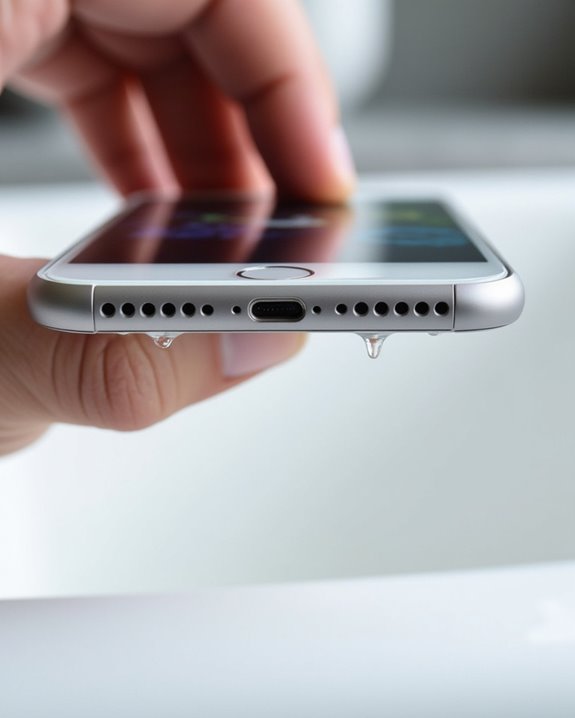
The correct positioning of an iPhone after water exposure greatly enhances the effectiveness of water removal efforts. Best Gravity Drainage requires placing the device face downward with the charging port at the lowest point, allowing water to exit naturally through available openings. Users should maintain a 45-degree angle from horizontal, which balances drainage efficiency with internal component protection.
Airflow Techniques further accelerate the drying process. Positioning the device near (but not directly in) gentle fan airflow directed at the charging port creates ideal evaporation conditions. The environment should maintain 65-85°F (18-29°C) with humidity below 50% for best results. Periodically rotating the device exposes different sections to airflow while keeping the screen slightly tilted upward minimizes liquid contact with sensitive display components. This systematic approach greatly reduces potential water damage.
Use Compressed Air for Hard-to-Reach Areas

Compressed air presents major risks when applied to water-damaged iPhones, despite its common use for electronics cleaning. The high-pressure output can force moisture deeper into the device’s interior, potentially causing extensive damage to sensitive components and circuitry.
When considering Air Risks, users should understand that Apple explicitly advises against using compressed air for iPhone maintenance, as it may void warranty protection and exacerbate existing moisture issues. For those committed to this approach despite warnings, Tool Maintenance becomes essential—selecting cans with adjustable low-pressure settings (below 5 PSI) minimizes potential harm.
Alternative methods prove much safer: natural air drying (24-48 hours), sound-based water ejection apps (80-165 Hz frequency range), or professional repair services equipped with specialized moisture extraction equipment designed specifically for mobile devices.
Apply Silica Gel Packets or Rice for Moisture Absorption

When comparing moisture absorption methods, silica gel packets demonstrate superior water extraction capabilities over rice, requiring placement in a sealed container with the device for 72 hours to achieve best results. For proper application of silica gel, completely surround the wet iPhone with packets inside an airtight container, avoiding periodic checks that might reintroduce moisture. While instant rice can serve as an accessible alternative requiring 48+ hours of continuous submersion, users should consider the risk of starch residue potentially causing secondary damage to ports and speakers. Using waterproof technology such as IP ratings can also help protect devices from future water damage.
Silica Vs Rice
Choosing the right desiccant for water-damaged iPhones greatly impacts recovery success rates and long-term device functionality. Silica gel demonstrates superior performance, absorbing moisture 3-4 times more efficiently than conventional rice with zero residue risk. Environmental effects of silica gel include reusability after proper drying, reducing waste compared to single-use food products. Economic costs favor silica gel, as packets can be collected from product packaging at no additional expense.
Technical evaluations consistently rank conventional rice lowest among desiccants, with even open-air drying proving equally effective. Apple specifically warns against rice usage due to its propensity for leaving particles that can lodge in ports and speakers, potentially causing additional damage. For best results, experts recommend using silica gel with a full 72-hour drying period before attempting to power on the device.
Proper Application Techniques
The process of applying desiccants correctly determines their effectiveness in rescuing water-damaged iPhones and preventing long-term component corrosion. When using silica gel packets, users should place the device and desiccants in a nearly airtight container, ensuring proper container sealing to maximize moisture absorption efficiency.
Silica gel packets with color-changing indicators offer superior moisture management through indicator monitoring, allowing users to determine when replacement is necessary. These packets can absorb up to 40% of their weight in water vapor, making them highly effective for small electronic devices. For best results, users should:
- Avoid direct contact between silica gel and phone components
- Use appropriate quantity based on container size
- Maintain airtight conditions for 24-48 hours
- Select indicating silica gel for visible saturation tracking
- Replace packets once they reach capacity
Avoid Heat Sources and Direct Sunlight

Heat poses a significant threat to water-damaged iPhones, potentially transforming a minor liquid incident into permanent device failure. External heat sources, including hair dryers, ovens, and radiators, can accelerate internal component corrosion and cause battery malfunctions. The combination of moisture and elevated temperatures creates ideal conditions for damaging electrical pathways within the device. IP ratings such as IP67 or IPX7 can help determine the level of water resistance, but they do not protect against heat damage.
Check Liquid Contact Indicators for Damage Assessment

Apple iPhones feature Liquid Contact Indicators (LCIs) that change from white to red when exposed to water, providing critical information about potential internal damage. On current iPhone models, the primary LCI is located inside the SIM card tray, requiring a SIM ejector tool to access and inspect under good lighting conditions. Users should check the LCI status after drying their device, as a red indicator suggests liquid penetration that may void warranty coverage and indicate potential corrosion risk, even if the device appears functional.
LCI Locations Guide
Where exactly are these key water damage indicators located on your iPhone? The Indicator Mapping varies slightly across different models, with Series Variations affecting their precise placement. On iPhone 13 through iPhone 16 models, the LCI is typically located inside the SIM card tray slot, visible as a small dot that appears white or silver when dry but turns red when exposed to liquid. For iPhone 11 and 12 series, the indicator can be found in a similar position, while older models may have LCIs near the charging port or headphone jack. Proper examination requires adequate lighting, preferably a flashlight, and possibly magnification tools for detailed inspection. Tilting the device at various angles helps when viewing LCIs in recessed areas, especially in darker-colored iPhone models.
Red Vs White Indicators
Distinguishing between red and white Liquid Contact Indicators (LCIs) provides essential information about your iPhone’s exposure history. These small, chemically-treated dots serve as definitive evidence of water contact, with their Historical Evolution reflecting Apple’s commitment to accurate damage assessment.
White or silver LCIs indicate no liquid exposure, confirming your device remains uncompromised. In contrast, even partially red indicators signal potential internal damage requiring professional evaluation. Accuracy Debates have emerged around false positives from environmental factors like steam or rapid temperature changes, necessitating careful examination.
For proper assessment:
- Use angled light and magnification to detect subtle discoloration
- Check all LCI locations (SIM tray, internal components)
- Compare against Apple’s reference standards
- Be aware that non-water liquids may damage components without triggering LCIs
Allow Sufficient Drying Time Before Powering On

After water exposure, providing your iPhone with adequate drying time stands as the most critical step in preventing permanent damage to internal components. Experts recommend a 24-48 hour waiting period before attempting to power on the device, regardless of how dry it appears externally. This Drying Importance cannot be overstated, as residual moisture can create destructive short circuits.
The Power Risks associated with premature activation are substantial, potentially resulting in permanent logic board damage. Users should prioritize air-drying methods using fans or silica gel packets rather than rice, which introduces debris risks. Position the device vertically with ports facing downward to maximize gravitational drainage. Before powering on, carefully inspect all ports and openings with a flashlight to verify complete dryness, paying particular attention to charging connectors and speaker grilles.
Frequently Asked Questions
Can I Use a Hairdryer to Speed up the Drying Process?
Using a hairdryer isn’t recommended for iPhone drying. Hairdryer safety concerns include spreading water to unaffected components, while temperature effects can damage sensitive electronics. Most tech enthusiasts prefer air drying or silica gel for better results.
Will Putting My Iphone in the Freezer Help Remove Moisture?
No, freezers create more problems than they solve. Freezer risks include component warping, adhesive degradation, and additional condensation. Moisture alternatives like silica gel packets or DampRid products provide safer, more effective solutions for water-damaged devices.
How Do I Know if Water Damaged My Iphone’s Internal Components?
A silent, lifeless iPhone tells a devastating story. Water damage indicators turning red/pink, malfunctioning features, charging problems, and sluggish performance reveal internal diagnostics. Community repair specialists recommend professional assessment for confirmation of component damage.
Can I Charge My Iphone While It’s Still Drying Out?
Charging a wet iPhone poses significant risks to internal components. Users should avoid this practice entirely. Safe alternatives include wireless charging if the back is dry or simply waiting until the device is completely moisture-free.
Does Apple’s Warranty Cover Accidental Water Damage?
Apple’s standard warranty doesn’t cover accidental water damage. Users seeking protection should explore AppleCare+, which includes water incidents with a $50 deductible. The claim process requires visiting an Apple Store with the affected device.





