To fix iPhone speaker issues, users should first check silent mode and volume settings, then clean speaker grills with a soft brush. Restarting the device often resolves temporary glitches, while disabling Do Not Disturb and Focus modes guarantees audio isn’t being silenced. Additional steps include disconnecting Bluetooth devices, updating iOS software, resetting all settings, and inspecting for physical damage. Each troubleshooting method targets specific causes, from software conflicts to hardware obstructions. The complete step-by-step process reveals more advanced techniques for persistent audio problems.
Key Takeaways
- Check and clean speaker grills with a soft brush or specialized putty to remove debris that may block sound.
- Ensure silent mode is off by checking the physical mute switch and volume levels in Settings.
- Restart your iPhone using the appropriate button sequence for your model to clear temporary software glitches.
- Disconnect Bluetooth devices and toggle Bluetooth off to prevent audio from being redirected elsewhere.
- Update iOS software and reset all settings if persistent issues occur before seeking professional repair.
10 Steps to Fix Iphone Speaker Issues
The frustrating experience of iPhone speaker problems can be systematically resolved through proper troubleshooting techniques. Users should begin by inspecting and cleaning speaker grills with a soft-bristle brush, removing accumulated debris that can impede sound transmission and affect Thermal Management systems.
If audio issues persist, performing a force-restart recalibrates internal components and clears temporary software glitches without impacting Battery Health. Disconnecting Bluetooth devices guarantees audio isn’t being inadvertently routed elsewhere. For persistent problems, updating iOS software often resolves compatibility issues through optimized audio drivers.
When standard troubleshooting fails, users should reset all settings as a penultimate step before seeking professional evaluation. Apple’s diagnostic tools can determine if hardware components require professional intervention, particularly if water damage or impact trauma has compromised the speaker assembly.
Additionally, ensuring sound quality and range are maintained may involve checking for hardware damage or considering third-party accessories designed to enhance audio performance.
Check Silent Mode and Volume Settings

When troubleshooting iPhone speaker issues, users should first check the silent mode settings. On most iPhone models, this requires examining the physical switch on the left side of the device, which mutes all sounds when toggled left, while newer models like the iPhone 16 use software controls instead. After confirming silent mode isn’t active, users should verify volume levels using the side buttons or by going to Settings > Sounds & Haptics to make sure the Ringtones and Alerts slider isn’t set too low. Additionally, ensure the compact design of the HomePod Mini isn’t affecting its sound output, especially if placed in tight or poorly ventilated spaces.
Check Silent Mode and Volume Settings
Silent mode switches and volume controls often represent the first troubleshooting checkpoint when iPhone speakers fail to deliver sound properly. Users should first verify that the physical silent mode switch on the side of the device isn’t engaged, then check volume levels by pressing the volume up button several times.
Accessibility features may inadvertently affect sound output, particularly when Custom profiles have been configured. These settings can override normal volume behaviors without users realizing it. Users should navigate to Settings > Sounds & Haptics to make sure ringer and alert volumes are properly adjusted. Additionally, checking Focus modes in Settings is essential, as Do Not Disturb and other Focus configurations can silence notifications and media playback.
For persistent issues, cleaning the volume buttons and mute switch may resolve physical obstructions affecting functionality.
Verify Mute Switch Position
Proper positioning of an iPhone’s mute switch serves as the foundation for troubleshooting speaker issues, particularly when no sound emerges during calls or media playback. Users should physically toggle the switch, observing the orange indicator that appears when silent mode activates. Switch Mechanics can deteriorate over time, especially in older models where debris accumulation affects functionality.
For thorough Hardware Diagnostics, users should:
- Test switch response while monitoring on-screen indicators
- Remove protective cases that might obstruct movement
- Clean the switch area using a soft brush or compressed air
- Verify software isn’t overriding the physical switch setting
If the mute switch fails, alternative methods include using Control Center’s sound controls or configuring Focus modes. Persistent issues after cleaning may indicate internal damage requiring professional assessment.
Clean Speaker Grills and Audio Ports

Gently removing debris from iPhone speaker grills and audio ports can immediately restore sound quality and prevent long-term damage to internal components. Effective grill maintenance involves using a soft-bristled brush, held at an angle, to sweep away particulates without forcing them deeper into the device. For stubborn debris, specialized cleaning putty like Air Squares offers superior extraction capabilities compared to standard methods.
Port hygiene requires meticulous attention to prevent damage to sensitive components. Users should employ tissue-wrapped pointed objects for precision cleaning, avoiding metal implements that risk short circuits. Compressed air canisters should be avoided due to excessive pressure that may damage internal speaker membranes. For those considering deep cleaning, adherence to manufacturer guidelines is essential, as improper techniques may void warranties and compromise gold contact points within the device.
Restart Your Iphone
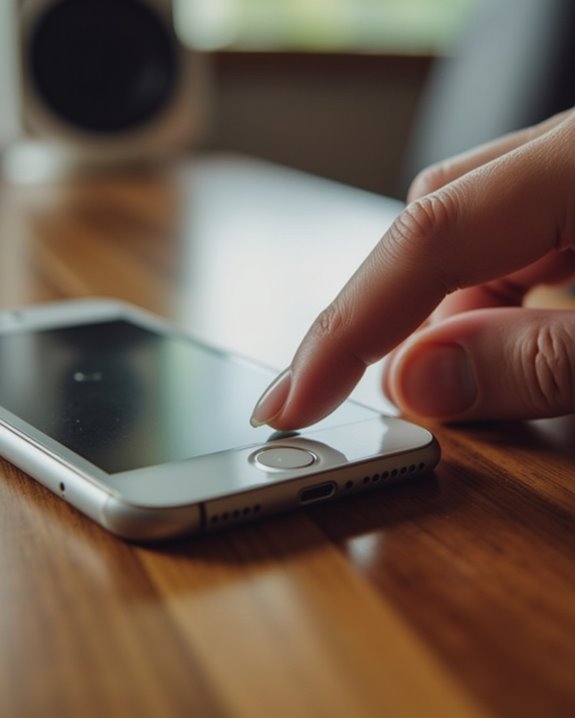
Restarting an iPhone often resolves speaker-related audio glitches by clearing temporary software issues that may be affecting sound output. For standard troubleshooting, users should power off their iPhone completely using the model-specific button combinations, wait 30 seconds, and then restart the device. In cases where the device remains unresponsive, performing a force restart through the appropriate sequence of button presses can bypass system hangups and restore normal audio functionality without data loss.
Restart Your Iphone
A simple restart serves as the fundamental first step in resolving many iPhone speaker issues, often clearing temporary software glitches without data loss. The process varies by iPhone model, requiring different button combinations to initiate the shutdown sequence.
For modern Face ID models (iPhone X through 15), users should simultaneously press the side button with either volume button until the power-off slider appears. Older home button models require only the side button press. First-generation SE and 5s models utilize the top button instead.
This quick procedure terminates background processes, providing a notable speed boost while preserving battery life through elimination of runaway applications. Weekly restarts are recommended for best performance maintenance. Should speaker problems persist after restart, more advanced troubleshooting methods become necessary, as this resets the audio subsystem and clears temporary caches.
Power Cycle Fixes Glitches
Power cycling an iPhone extends beyond typical restarts, providing a more thorough solution for persistent speaker issues that remain after standard reboots. This thorough reset clears temporary system memory completely, effectively resolving audio glitches that standard restarts might miss.
To properly power cycle the device, users should press and hold the power button until the “slide to power off” prompt appears, completely shut down the iPhone for 30 seconds, then restart it. This technique, highly effective for glitch prevention, addresses common operating system anomalies that affect speaker functionality. The process forces all background processes to terminate and reinitialize, often resolving audio driver conflicts or memory allocation issues without data loss. For best results, power cycling should be performed periodically as part of regular iPhone maintenance.
Force Restart Process
The force restart function serves as a critical troubleshooting method when standard power cycling proves insufficient for resolving speaker issues on iPhones experiencing unresponsiveness or system freezes. This emergency reboot technique varies depending on device model but effectively addresses persistent software glitches affecting audio performance.
For newer models (iPhone X through 13 and later), users should press volume up, then volume down, followed by holding the side button until the Apple logo appears. iPhone 6-8 and SE (2nd/3rd Gen) owners must simultaneously hold the side and volume down buttons. Earlier models require pressing the top and Home buttons together. This non-destructive procedure preserves all data while restarting system components that may be causing speaker malfunctions. Regular iOS updates help prevent the need for frequent force restarts.
Disable Do Not Disturb and Focus Modes
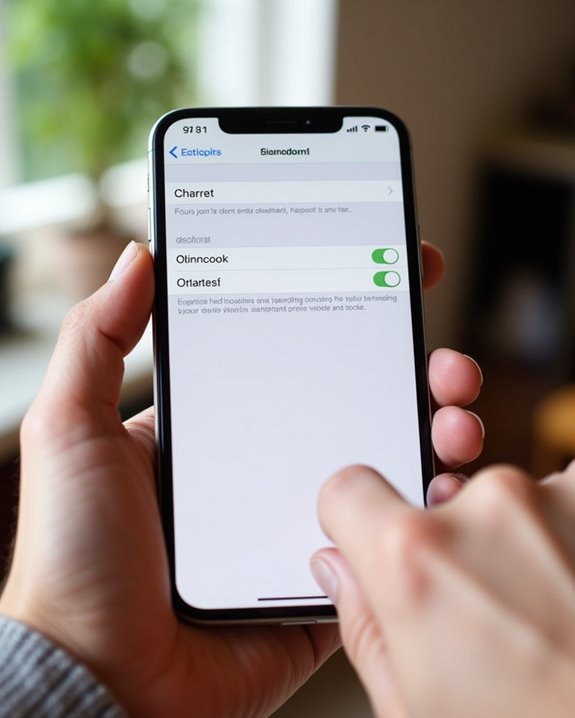
Disabling iPhone’s Do Not Disturb and Focus modes often resolves speaker issues that manifest as silenced or muted audio output. Users should check Control Center or navigate to Settings > Focus > Do Not Disturb to confirm this feature is deactivated. While these modes silence notifications, they don’t directly affect speaker volume but might create the impression of volume issues.
Focus modes, including Work, Personal, and Sleep settings, regulate notification allowances but can be misconfigured. Users should verify contact allowances and notification exceptions to confirm important alerts aren’t being silenced. When troubleshooting, it’s advisable to temporarily disable all Focus profiles through Settings.
Neither Do Not Disturb nor Focus modes control actual speaker volume, which remains independently adjustable through volume sliders or Settings > Sounds & Haptics.
Test Audio in Different Apps
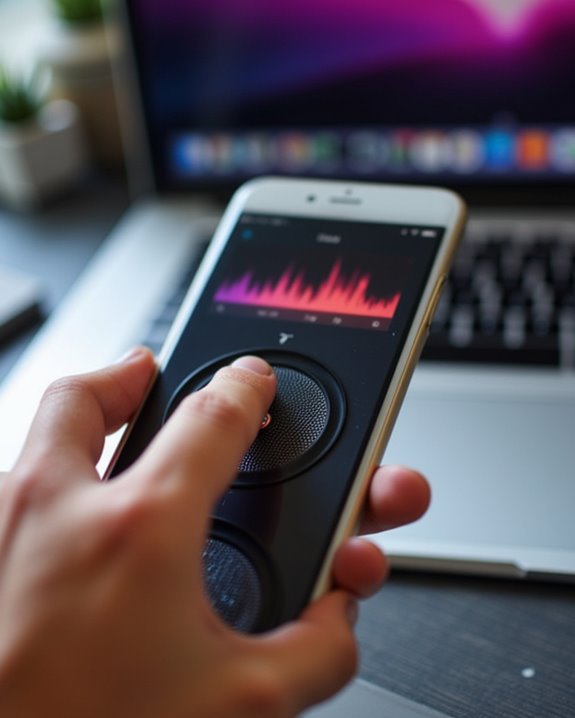
Testing audio across multiple apps helps identify whether speaker issues are isolated to specific applications or affect the entire device. Users should compare audio performance between native apps like Apple Music and third-party applications such as YouTube, Spotify, and communication tools like WhatsApp or Zoom. This methodical cross-app validation process reveals whether problems stem from individual app settings, compatibility issues, or indicate a hardware malfunction requiring more thorough troubleshooting. Additionally, utilizing multi-connectivity features like Bluetooth 5.0 or USB-C can help confirm if connectivity options are functioning correctly and not contributing to audio problems.
Test Multiple Media Players
Many audio issues on iPhones manifest inconsistently across different applications, making systematic testing across multiple media players essential for accurate diagnosis. To conduct thorough #AudioTesting, users should verify sound functionality across YouTube, Spotify, TikTok, and Apple Music, as each platform utilizes different audio processing architectures.
The ideal #PlayerVariety assessment includes streaming services, local media files, and system sounds to isolate whether problems are app-specific or device-wide. Users should:
- Adjust volume settings within each application independently
- Disable audio enhancements or equalizer settings that might cause distortion
- Test both downloaded and streaming content when available
- Close background applications that might interfere with audio output
- Compare performance between Wi-Fi and cellular connections for streaming apps
This methodical approach helps determine if issues stem from individual applications, system settings, or hardware malfunction.
Isolate App-Specific Problems
The precise identification of app-specific audio problems requires systematic isolation of variables across different applications on an iPhone. Users should begin App Isolation procedures by comparing native system sounds with third-party app audio to establish a baseline functionality. By disabling Focus modes and testing notification sounds across multiple apps, users can efficiently pinpoint whether issues are universal or contained to specific applications.
Sound Debugging techniques include reinstalling problematic apps to refresh audio dependencies, verifying in-app volume sliders aren’t set to minimum, and checking app-specific notification settings. For definitive hardware versus software isolation, recording and playing a Voice Memo provides immediate confirmation of speaker functionality. Additionally, comparing the app’s performance across different devices helps determine whether the issue stems from hardware limitations or software conflicts within the problematic application.
Reset All Settings
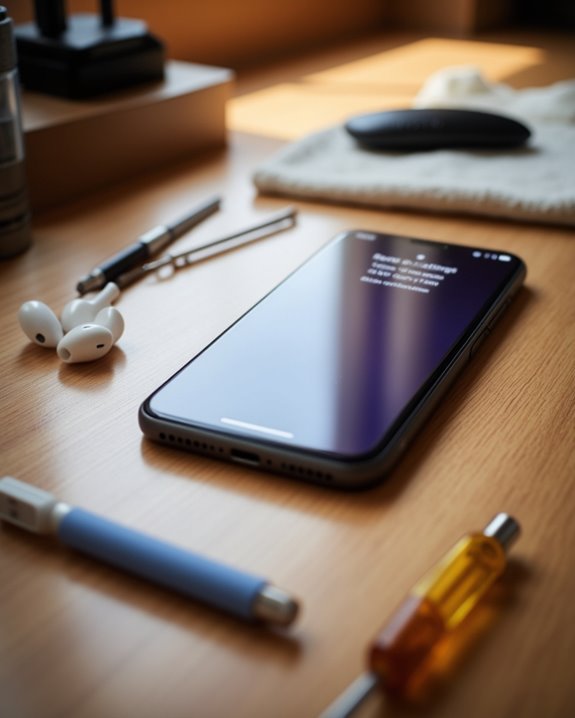
When persistent speaker issues defy common troubleshooting methods, performing a Reset All Settings operation often resolves underlying software conflicts without data loss. This thorough approach reestablishes default configurations while preserving critical personal content.
Before proceeding, users should implement proper Backup Strategies through iCloud or iTunes, ensuring settings can be restored if needed. The reset process navigates through Settings > General > Transfer or Reset iPhone > Reset All Settings, requiring passcode verification for security purposes. Privacy Implications remain minimal since app data persists, though permission settings will require reconfiguration afterward.
Post-reset, users must reconnect to Wi-Fi networks and readjust display preferences. This procedure effectively addresses audio glitches stemming from corrupted system settings while maintaining photos, applications, and messages intact. Device functionality typically improves immediately, particularly for speaker-related issues.
Check for Ios Updates
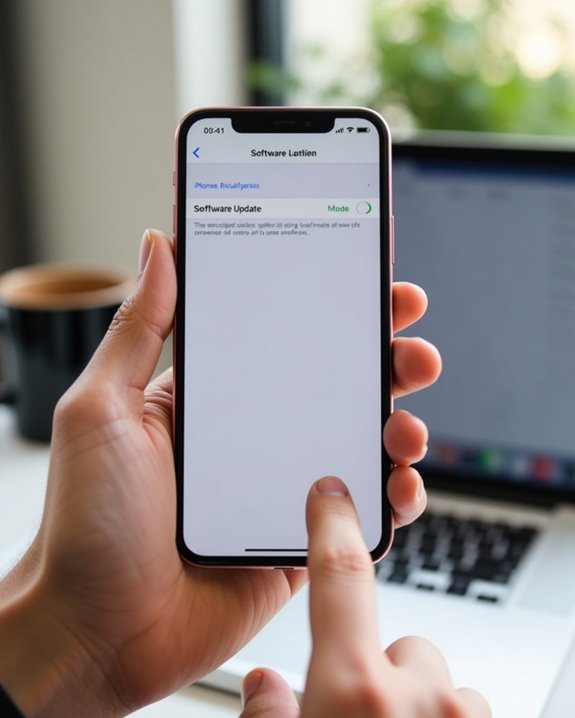
Outdated operating systems frequently cause speaker malfunctions, making regular iOS updates essential for maintaining best audio performance. Users should navigate to Settings > General > Software Update to check for the latest version, guaranteeing their device benefits from Apple’s ongoing system optimizations.
iOS updates deliver critical update security patches that protect device functionality, including audio components that may be vulnerable to software conflicts. Additionally, feature enhancements in newer versions often address known speaker issues reported by the user community.
Before updating, users should:
- Back up all data to iCloud or iTunes
- Make sure sufficient battery or connect to power
- Connect to a stable Wi-Fi network
After installation, a device reboot is recommended to properly implement all audio-related improvements. Regular update checks prevent many common speaker problems from developing.
Disconnect Bluetooth Devices
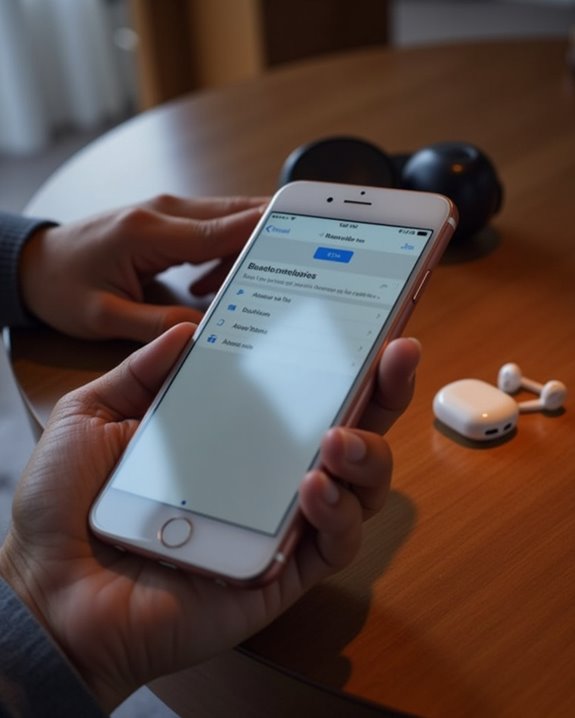
Bluetooth connections can inadvertently redirect audio output from iPhone speakers to previously paired devices, creating the illusion of speaker malfunction when the system is merely routing sound elsewhere. Users experiencing audio issues should navigate to Settings > Bluetooth to identify connected accessories that might be causing Bluetooth interference.
Disconnecting unnecessary devices serves dual purposes: it eliminates potential signal conflicts that degrade audio quality while providing notable battery savings of up to 4% per hour. For thorough troubleshooting, users should:
- Disconnect individual devices by tapping their names
- Toggle Bluetooth off completely using the control center
- Restart the iPhone to clear connection caches
- Test speaker functionality after each step
This systematic approach isolates Bluetooth-related issues, allowing for more accurate diagnosis of persistent speaker problems.
Perform Hardware Inspection

Physical inspection of iPhone hardware represents the next logical step after eliminating software and connectivity factors. A thorough hardware check involves examining speaker grilles for obstructions using a flashlight, and inspecting for Liquid Damage indicators, which typically appear as red flags inside the SIM tray or charging port. Users should remove third-party cases that may block audio output.
Accessing the device’s diagnostic mode provides valuable insights through specialized tests. To enter diagnostics, power off the device, then simultaneously hold the volume up and side button. The audio output test plays incremental frequencies, while the Gyroscope Test evaluates spatial audio functionality. The system hardware report will highlight any failed components. This methodical inspection process helps identify whether speaker issues stem from physical damage, component malfunction, or environmental factors affecting performance.
Frequently Asked Questions
Can Water Damage Permanently Affect Iphone Speakers?
Water damage can indeed permanently affect iPhone speakers. Corrosion and electrical short circuits may render speakers beyond repair despite speaker maintenance efforts. Many users unfortunately experience this common issue with their beloved devices.
Why Does My Speaker Work During Calls but Not With Media?
This issue often stems from separate Audio Settings for calls versus media. Media Troubleshooting typically involves checking volume controls, cleaning speaker grills, and ensuring Bluetooth isn’t redirecting media playback elsewhere, unlike call audio.
Will Replacing the Battery Improve Speaker Performance?
Less than 5% of battery replacements result in audio improvements. Replacing a battery typically won’t provide a speaker performance boost. Battery impact on audio quality is minimal when speakers are otherwise functioning properly.
Can Third-Party Repair Shops Fix Speaker Issues Safely?
Third-party repair shops can fix speaker issues with varying degrees of shop reliability. While many provide adequate service, customers should be aware of warranty risks and potential quality inconsistencies when choosing alternatives to Apple-authorized repairs.
How Do I Diagnose if My Speaker Is Blown vs. Software Issue?
While many fear a blown speaker requires replacement, diagnosing the difference is straightforward. Users can identify Hardware Testing needs when distortion persists after addressing Software Glitches through restarts and setting adjustments that fellow iPhone owners recommend.





