Fixing aux connectivity issues in Bluetooth speakers requires methodical troubleshooting across key areas. Users should first examine the auxiliary cable for damage and clean both audio ports with appropriate solutions. Device settings need verification, including volume levels and input selection configuration. Interference sources must be identified and minimized by maintaining distance from electronic devices. Power supply testing and hardware compatibility checks complete the basic diagnostic process. Further investigation reveals advanced solutions for persistent connectivity problems.
Key Takeaways
- Inspect the auxiliary cable for physical damage and test with different devices to confirm if the cable is functioning properly.
- Clean both the speaker’s aux input port and device’s audio jack using appropriate cleaning solutions to remove debris.
- Check device settings to ensure correct audio output mode and volume levels are selected for auxiliary connection.
- Position speakers away from potential interference sources and verify power supply meets required voltage specifications.
- Use high-quality auxiliary cables with gold-plated connectors, keeping length between 3-6 feet for optimal signal transmission.
Quick Physical Connection Checks
A systematic check of physical connections serves as the essential first step in troubleshooting aux connectivity issues with Bluetooth speakers. Users should begin with a thorough Cable Inspection, examining the aux cable for visible signs of wear, fraying, or damage along its entire length. This evaluation helps identify potential failure points that could disrupt signal transmission. Ensuring the use of a high-quality aux cable can also prevent issues related to poor audio performance or disconnections. Port Cleaning represents another critical aspect of physical troubleshooting, as debris and oxidation can impair connectivity. Technical users should carefully clean both the device’s audio output jack and the speaker’s aux input port using appropriate cleaning solutions or compressed air. Additionally, testing the aux cable with alternative devices helps isolate whether the issue lies with the cable itself or the speaker system. This methodical approach guarantees all physical components are functioning effectively before proceeding to more complex troubleshooting steps.
Troubleshooting Bluetooth Interference
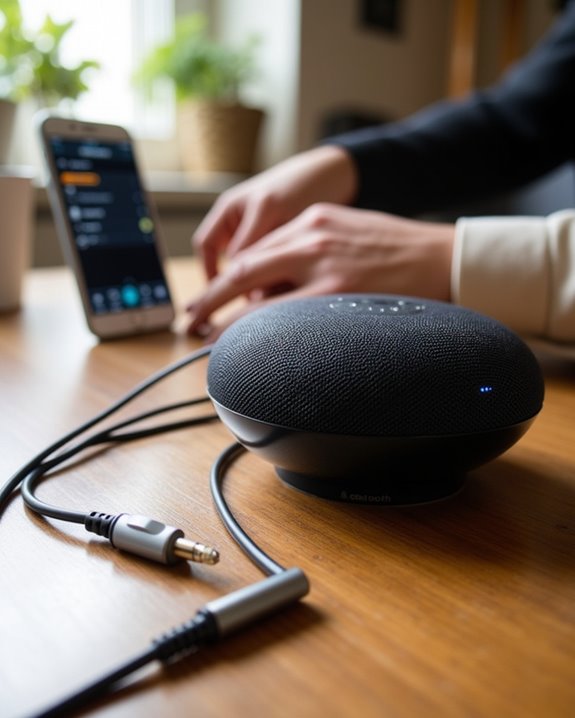
When Bluetooth connectivity issues arise, understanding and addressing interference sources becomes essential for best speaker performance. Common household devices like WiFi routers and microwave ovens can greatly disrupt Bluetooth signals, requiring strategic placement of speakers for ideal reception. Additionally, selecting a highly-rated hardwired Bluetooth speaker that features robust connectivity ranges and interference mitigation can significantly improve overall experience. Users should identify and minimize potential interference sources by keeping speakers away from electronic devices, metal surfaces, and thick walls that can block or degrade signals. Moving the speaker to a more open location, at least 3 feet from other wireless devices, often resolves connectivity problems. For persistent issues, updating device firmware and switching Bluetooth channels can improve signal quality.
Advanced solutions include using EMI filters or high-quality Bluetooth adapters to strengthen connections. Systematic testing of different speaker positions while monitoring signal strength helps identify ideal placement for interference-free audio enjoyment.
Essential Device Settings Adjustments
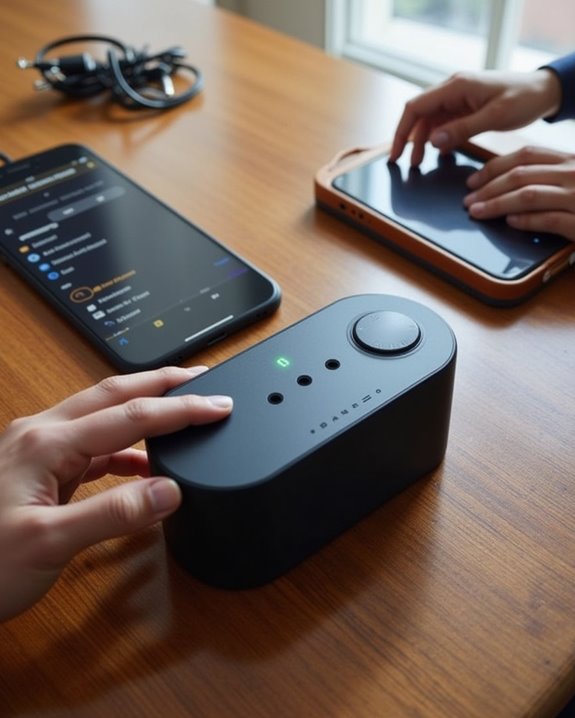
Proper device settings configuration represents five critical areas that users must optimize for seamless aux connectivity with Bluetooth speakers. The initial focus should be on thorough volume level verification, ensuring both device and speaker volumes are appropriately adjusted, including any Audio Equalization settings that might affect sound output. Additionally, selecting the correct auxiliary input method in your device settings can resolve many connection issues by ensuring the device communicates via the intended interface. Output Configuration requires careful attention to input modes, with users needing to confirm their Bluetooth speakers are correctly set to Aux mode when utilizing auxiliary cables. TV settings must be properly configured to recognize external audio devices, while device output settings should be adjusted to direct sound through the appropriate port. Finally, understanding signal priority becomes essential when multiple inputs are connected, as Bluetooth typically takes precedence over Aux connections, requiring manual intervention to achieve desired audio routing.
Hardware and Cable Compatibility Steps

Reliable auxiliary connections depend on three essential hardware compatibility elements: proper cable specifications, clean port conditions, and ideal physical connections. To guarantee best performance, users should select high-quality auxiliary cables with gold-plated connectors and appropriate shielding for maintaining signal integrity. For interference reduction, cables should be positioned away from power sources and wireless devices that could compromise audio quality.
The best cable length typically ranges between 3-6 feet, as longer cables may introduce signal degradation. Users should verify that their auxiliary cables support the speaker’s audio configuration, whether stereo or mono, and inspect cable shielding regularly for damage. When connecting devices, ensuring proper port alignment and tension helps prevent intermittent connections, while maintaining clean, debris-free ports supports consistent signal transmission.
Power Supply and Battery Verification

Three essential power verification steps guarantee ideal auxiliary functionality in Bluetooth speakers: checking charging indicators, testing battery voltage, and validating power supply components. Users should observe LED indicators during charging cycles, ensuring stable power input between 5V/1A to meet standard requirements.
Proper voltage monitoring involves using a multimeter to measure battery levels, typically ranging from 3.7V to 5V during normal operation. Readings below 3.2V indicate replacement necessity. Battery calibration through complete discharge-charge cycles helps maintain peak performance, while tracking runtime degradation exceeding 20% signals battery replacement needs. Additionally, inspecting micro-USB ports for damage and testing charging cables with alternate devices helps isolate power-related issues affecting auxiliary performance. Regular monitoring of charging current with USB power meters confirms stable power delivery.
Brand-Specific Reset Procedures

Different speaker brands implement distinct reset protocols that users must follow precisely to restore auxiliary functionality. Historical resets across major manufacturers reveal specific patterns: Harman Kardon devices require a 10-second simultaneous press of Bluetooth and Volume+ buttons until an amber LED stabilizes, while Sony models utilize the play/call and MEGA BASS combination until power-off occurs.
Comparative methods demonstrate key variations between manufacturers. JBL implements Volume+/- with power button holds, Anker uses Bluetooth+play combinations, and Bose displays unique LED indicators. Premium models typically demand longer reset durations of 20+ seconds, compared to basic units requiring only 5-second holds. Users should note that most resets eliminate paired device histories and custom EQ settings, necessitating complete reconfiguration of speaker preferences post-reset.
Frequently Asked Questions
Can Water-Damaged Bluetooth Speakers Be Repaired to Restore AUX Functionality?
Water-damaged Bluetooth speakers can often be restored through proper drying techniques and corrosion prevention methods. Success depends on quickly addressing moisture exposure and implementing appropriate repairs before permanent circuit damage occurs.
How Do I Know if My Speaker’s AUX Port Needs Professional Repair?
Like ancient soothsayers reading omens, proper diagnostic steps reveal if professional repair is needed: check for physical damage, test multiple cables, listen for static/crackling, and assess connection stability during basic symptom identification.
Will Using a Voltage Converter Affect AUX Performance When Traveling Internationally?
Using voltage converters rarely affects AUX performance if devices are dual-voltage compatible. For #ConverterSafety, users should conduct #PerformanceTesting with local power first and choose quality converters to minimize potential audio interference.
Can Extreme Temperatures Permanently Damage AUX Port Components in Speakers?
Extreme temperature damage can permanently affect AUX ports. Climate effects like heat above 85°F or cold below 40°F degrade internal components, causing irreversible solder joint weakening, contact oxidation, and connector material deterioration.
Is It Possible to Add an AUX Port to a Bluetooth-Only Speaker?
Like threading a needle through fabric, aux addition to Bluetooth-only speakers is possible through careful port modification and soldering. While technically challenging, enthusiasts can tap into existing audio circuits to install a 3.5mm input jack.





