Speaking through a Bluetooth speaker requires enabling Bluetooth in the computer’s settings, pairing the speaker, and selecting it as the default audio output device. Users must configure sound settings by accessing Windows Sound or macOS System Preferences, adjusting microphone sensitivity, and optimizing audio parameters for voice transmission. The process works best with speakers supporting A2DP and AVRCP profiles, positioned within 30 feet of the computer. Proper setup guarantees clear voice output through advanced features like noise cancellation and voice enhancement technologies.
Key Takeaways
- Enable Bluetooth on your computer through Settings > Devices (Windows) or System Preferences > Bluetooth (macOS) and pair your speaker.
- Set the Bluetooth speaker as your default output device in Windows Sound settings or macOS audio preferences.
- Position your speaker within 30 feet of the computer and away from Wi-Fi routers to ensure stable connectivity.
- Configure microphone sensitivity and select high-quality audio codecs like aptX or AAC for clear voice transmission.
- Keep your Bluetooth drivers updated and maintain 60-80% volume levels to prevent audio distortion during speech.
Understanding Bluetooth Speaker Requirements
The essential requirements for Bluetooth speakers encompass several critical technical specifications and compliance standards that determine their functionality and performance. Users need devices that support common audio profiles, including A2DP for high-quality stereo streaming and AVRCP for remote control capabilities.
FCC Compliance remains a fundamental requirement for all Bluetooth speakers sold in the United States, ensuring they operate within approved frequency ranges of 2.402-2.480 GHz without causing interference. Modern speakers typically utilize Bluetooth versions 4.1 or 5.0, offering superior connectivity ranges up to 800 feet and enhanced audio quality. Additionally, these devices must meet rigorous safety standards and undergo certification testing before entering the market, guaranteeing reliable performance and seamless integration with computers and other Bluetooth-enabled devices. Incorporating recent Bluetooth standards ensures compatibility with a wider array of devices and improved data transmission rates.
Setting Up Your Computer’s Bluetooth Connection
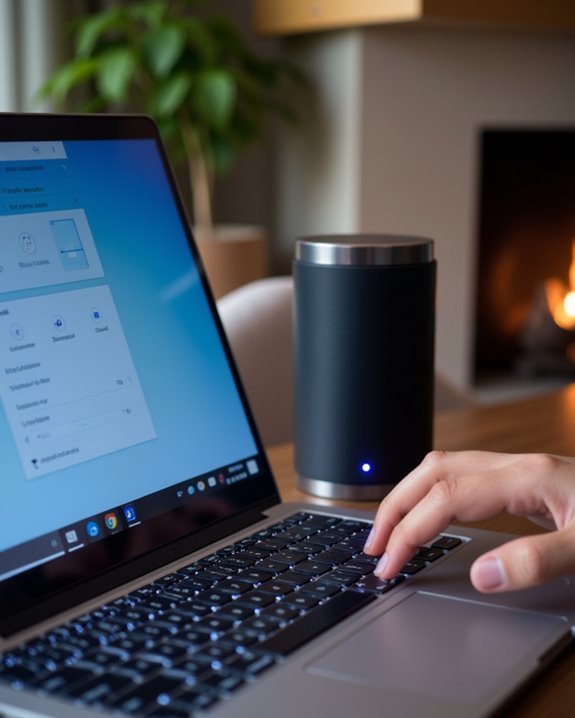
With proper Bluetooth speaker requirements established, configuring a computer’s Bluetooth connection involves a systematic process of hardware verification, software preparation, and device pairing. Ensuring compatibility with features like Bluetooth 5.0, which offers extended range and stable connections, can significantly improve the user experience. Users must first confirm their computer’s Adapter Compatibility by checking the device manager or system settings. For Windows systems, the Bluetooth Discovery process begins in Settings > Devices, while macOS users access System Preferences > Bluetooth. After enabling Bluetooth, the computer should automatically scan for nearby devices. Modern operating systems streamline this process through features like Windows’ Swift Pair technology, which expedites device recognition and connection. Before initiating pairing, users should make sure their computers run the latest software updates to prevent connectivity issues and optimize performance. The system will then display available Bluetooth devices, allowing users to select and connect their speaker.
Configuring Audio Settings for Voice Output

Properly configuring audio settings begins with verifying the Bluetooth speaker is set as the default output device in Windows Sound settings, while ensuring the microphone is designated as the default input device. Users should adjust microphone sensitivity levels through the device properties menu, optimizing voice capture quality and minimizing background noise interference. The Windows Audio and Bluetooth Support services must be running actively in the background, accessible through Services.msc, to enable seamless audio transmission between the computer and Bluetooth speaker. Additionally, selecting a speaker with advanced noise cancellation can further enhance audio clarity during calls.
Check Default Audio Devices
Successfully configuring voice output through a Bluetooth speaker requires proper verification of Windows default audio devices and settings. Users must navigate to Sound settings by right-clicking the taskbar volume icon and selecting “Open Sound settings” to begin the Default Verification process.
In the Sound Control Panel’s Playback tab, effective Device Management involves identifying active outputs through green checkmarks and confirming device status indicators. Users should verify their Bluetooth speaker appears as “Ready” and set it as the default device by right-clicking and selecting “Set as Default Device.” For best performance, disabling unused audio endpoints prevents automatic switching that could interrupt voice output. The system indicates proper configuration when the Bluetooth speaker displays both “Default Device” status and shows active audio levels during testing.
Adjust Microphone Sensitivity Levels
After establishing proper default audio device settings, users must optimize their microphone sensitivity levels to achieve clear voice transmission through Bluetooth speakers. The process begins in Windows Sound settings, where proper gain control adjustment guarantees ideal voice capture. Users should set the input volume slider to 100% initially for testing purposes, then fine-tune based on actual performance.
For enhanced input tuning precision, users can leverage both system-level and application-specific controls. Communication apps like Zoom and Discord offer independent microphone sensitivity adjustments, while third-party tools such as Equalizer APO enable granular control over voice input parameters. The ideal sensitivity setting should maintain voice clarity above 20% input levels while preventing audio distortion or clipping. Regular testing through built-in diagnostic tools helps confirm ideal microphone performance.
Enable Bluetooth Audio Services
Setting up Bluetooth audio services requires users to configure both system-level services and device-specific settings for best voice output through wireless speakers. Users must first verify their Bluetooth Support Service is running and set to Automatic in Windows Services, which enables consistent device recognition and Protocol Selection for audio transmission.
After establishing the base connection, users should navigate to the device properties to verify that all audio services are properly enabled. A Firmware Upgrade may be necessary to resolve compatibility issues or enhance audio performance. The final step involves configuring Windows sound settings to recognize the Bluetooth speaker as the default playback device. For best results, users should disable Handsfree Telephony if it’s not needed, as this can sometimes interfere with standard audio output quality and stability.
Selecting the Right Software and Apps
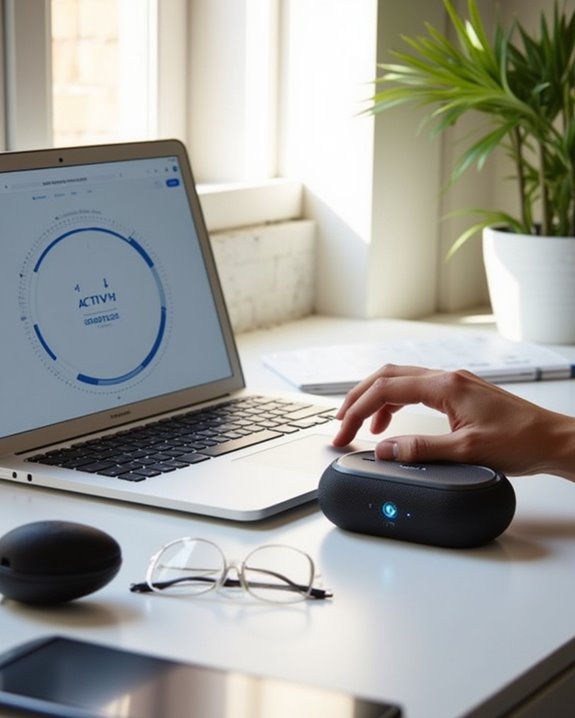
The right combination of software and apps plays a crucial role in enabling seamless Bluetooth speaker communication through a computer. Popular app reviews consistently highlight “Bluetooth Audio Receiver” as a top choice, earning a 4.8/5 rating for its reliable A2DP sink compatibility and low-latency streaming capabilities. Software alternatives like AudioRelay and Play-Fi offer advanced features, including multi-device syncing and HD audio routing.
For Intel-based systems, the Intel Wireless Bluetooth Software package guarantees stable connections, while platform-specific drivers support non-standard adapters. Users seeking professional audio routing can leverage AudioRelay’s bidirectional functionality, which maintains latency under 100ms through Wi-Fi or USB connections. These solutions integrate seamlessly with Windows’ built-in settings, allowing precise control over microphone access and communication device assignments through the system control panel.
Optimizing Voice Quality and Performance

Optimizing voice quality through a Bluetooth speaker requires careful adjustment of audio settings, including proper bitrate selection and volume levels between 60-80% to prevent distortion. Background noise reduction can be achieved through strategic speaker placement away from interfering electronic devices and the use of noise-canceling technologies built into high-quality Bluetooth speakers. The implementation of advanced audio codecs like aptX or AAC, combined with proper proximity between devices and minimal physical obstructions, guarantees clear voice transmission and ideal communication performance.
Audio Settings For Voice
Proper audio settings serve as the foundation for achieving ideal voice quality through Bluetooth speakers. Users must focus on latency management by adjusting buffer sizes and disabling audio enhancements, which greatly reduces voice transmission delays. Codec selection plays a vital role in maintaining audio fidelity while optimizing real-time performance.
To maximize voice clarity, users should configure their device properties with appropriate sampling rates, typically 44.1 kHz, and adjust bit depth settings through the Windows sound control panel. The system should be set to suppress interference by disabling virtualization effects and unnecessary equalization. Critical adjustments include setting the correct Bluetooth device as the default output and maintaining single-device connections to prevent audio channel conflicts. These technical optimizations guarantee consistent voice quality while minimizing potential disruptions during transmission.
Reduce Background Sound Interference
Minimizing background interference stands as an essential step for achieving professional-grade voice transmission through Bluetooth speakers. Users can create effective ambient isolation by implementing strategic noise barriers throughout their workspace. This includes closing windows and doors, shutting down unnecessary equipment like fans or air conditioners, and positioning the microphone ideally away from noise sources.
For enhanced sound quality, implementing acoustic treatments proves highly effective. Sound-absorbing materials, such as foam panels and bass traps, greatly reduce echo and unwanted reverberation. Modern noise reduction technologies, including Krisp.ai and Descript software, provide additional layers of ambient noise elimination. When combined with proper hardware optimization, such as utilizing high-quality microphones with built-in noise reduction and appropriate shielding accessories, users can achieve remarkably clear voice transmission through their Bluetooth setup.
Maintaining a Stable Connection

A stable Bluetooth connection between a computer and speaker requires careful attention to several key technical factors. Regular firmware updates provide best performance and compatibility between devices, while proper antenna alignment maximizes signal strength. Users should position their speakers within 30 feet of the computer for best connectivity.
To maintain reliable performance, users must consider environmental factors that can impact signal quality. Keeping devices on the same floor level, away from Wi-Fi routers and fluorescent lighting, greatly reduces interference. Additionally, monitoring battery levels in wireless speakers prevents unexpected disconnections, as power fluctuations can destabilize Bluetooth signals. When multiple Bluetooth devices are present, disconnecting unnecessary ones helps prevent frequency collisions and maintains bandwidth efficiency. For best results, users should keep their operating systems and Bluetooth drivers current through regular updates.
Quick Fixes for Common Voice Problems

While maintaining a stable connection provides the foundation, users encountering voice quality issues can implement several proven solutions to restore ideal performance. Voice Profiling capabilities can be optimized by disabling audio enhancements and enabling Loudness Equalization in the system’s playback properties. For superior Acoustic Design integration, users should configure the highest available bitrate and sample rate settings, typically 24-bit/192kHz.
To minimize interference, placing Bluetooth devices away from Wi-Fi routers and USB 3.0 ports proves essential. Users can further enhance voice transmission by selecting “Stereo” or “A2DP” mode instead of standard Hands-Free profiles. Regular software updates, including manufacturer-specific drivers and firmware, guarantee compatibility with modern voice protocols such as AAC and aptX, while disabling unused recording devices prevents potential conflicts.
Frequently Asked Questions
Can Multiple People Speak Through the Same Bluetooth Speaker Simultaneously?
In a world of endless possibilities, multiple people cannot speak simultaneously through a single Bluetooth speaker. The technology’s limitations prevent voice overlap, which would create chaotic echo effects and communication confusion.
Can I Use My Bluetooth Speaker for Gaming Voice Chat?
Bluetooth speakers can support gaming voice chat, though gamers may experience latency issues. Voice integration varies by device. For best performance, players should consider speakers with low-latency codecs and built-in microphone capabilities.
How Much Battery Life Is Consumed When Using Voice Features?
Voice features typically consume 15-20% less battery than music playback. Battery impact varies by volume and ambient noise levels, while usage efficiency depends on whether continuous listening modes or voice assistant features are active.
Will Speaking Through Bluetooth Speakers Work in Different Operating Systems?
Speaking through Bluetooth speakers works across major operating systems. Windows, MacOS, and Linux all offer Bluetooth integration, ensuring users can connect and communicate seamlessly. Each OS provides native support for audio transmission functionality.
Can I Record My Voice Through the Bluetooth Speaker for Podcasting?
Recording podcasts through Bluetooth speakers is not recommended due to poor sound clarity and potential editing difficulties. Podcasters should invest in dedicated microphones designed specifically for recording to guarantee professional-quality audio output.





