Setting up a Bose Bluetooth speaker with a PC involves seven essential steps: ensuring both devices are fully charged, enabling Bluetooth on the PC through Windows settings, activating pairing mode on the speaker by holding the Bluetooth button until the LED flashes blue, scanning for devices on the PC, selecting the correct Bose model from available devices, confirming connection via solid blue LED light, and configuring audio output preferences in Windows sound settings. The following detailed guide explores advanced features and troubleshooting techniques for best performance.
Key Takeaways
- Ensure your Bose speaker is fully charged and power it on until the LED indicator starts flashing blue.
- Enable Bluetooth on your PC through Windows Settings or Action Center (Win+A shortcut).
- Press and hold the Bluetooth button on your Bose speaker until you hear a voice prompt or see blinking lights.
- Open PC’s Bluetooth settings, click “Add Bluetooth device,” and select your Bose speaker from the list.
- Wait for solid blue light on speaker and set it as default audio output in Windows sound settings.
Getting Your Devices Ready for Connection
Before establishing a Bluetooth connection between a Bose speaker and PC, proper preparation of both devices guarantees best pairing success. Users should verify their Bose speaker has adequate battery charge through USB connection, as low power can interfere with initial pairing procedures. Additionally, checking for the latest firmware updates on both devices helps prevent compatibility issues. For optimal performance, ensure your Bose speaker’s battery life is sufficient for your intended use, especially since some models like Micro and Micro Text have shorter durations.
For ideal connection, users need to access their PC’s Bluetooth settings through the Windows search bar and confirm Bluetooth functionality is enabled. The Bose speaker must be powered on and set to pairing mode, indicated by a blinking Bluetooth light. The speaker’s functionality can be enhanced through the Bose Connect app, which provides access to advanced features and guarantees the latest software compatibility with the user’s system.
Activating Bluetooth on Your PC
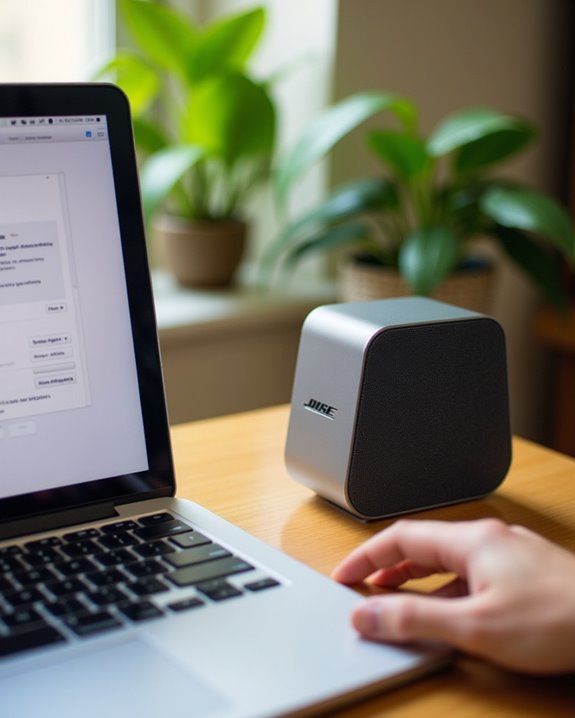
Successfully activating Bluetooth on a Windows PC requires users to first confirm their system’s Bluetooth hardware compatibility. Through Hardware Detection, users can verify Bluetooth capability by checking Device Manager for entries like “Intel Wireless Bluetooth” or similar drivers under the Bluetooth category. Systems lacking native support may require a USB Bluetooth adapter for connectivity.
Once hardware compatibility is confirmed, users can enable Bluetooth through Windows Settings by going to Devices > Bluetooth & other devices and toggling the switch to “On.” For quick access, the Action Center (Win+A) provides a convenient Bluetooth toggle. If connection issues arise, Service Troubleshooting steps include disabling and re-enabling the Bluetooth device through Device Manager, restarting the Bluetooth Support Service, and updating drivers when necessary. These systematic checks assure efficient functionality for Bose speaker connectivity.
Putting Your Bose Speaker in Pairing Mode

Initiating pairing mode on a Bose speaker requires locating the dedicated Bluetooth button, typically marked with the standard Bluetooth symbol on the speaker’s control panel. The pairing process begins by pressing and holding the Bluetooth button until the LED indicator starts flashing blue or a voice prompt announces “Ready to pair.” Once the speaker enters pairing mode, indicated by the flashing LED, it becomes discoverable to nearby devices and remains in this state for several minutes while awaiting a connection. Refer to the Bluetooth 5.3 feature for reliable and efficient wireless connectivity.
Quick Start Guide
Putting a Bose speaker into pairing mode marks the essential first step for establishing a Bluetooth connection with a PC. While learning curves vary among different Bose models, users can follow a standardized process that begins with powering on the speaker and locating the Bluetooth indicator light.
The Guide Improvements implemented by Bose make the pairing process straightforward: users should first make sure the speaker is turned on, then watch for the flashing LED indicator or listen for voice prompts signaling pairing mode. For enhanced connectivity, the Bose app offers additional setup options through its Source button. During the process, the speaker provides audio feedback to confirm successful pairing mode activation. Users should maintain proximity between devices and check for potential interference from nearby electronics.
Bluetooth Button Location
The physical location of the Bluetooth button varies across Bose speaker models, though most units feature it prominently on either the top panel or side surface for easy access. The button placement has remained consistent throughout the location history of Bose speakers, making it intuitive for users to locate and operate.
The Bluetooth button is typically marked with the universal Bluetooth symbol and positioned near other control buttons, particularly on SoundLink models. Before initiating the pairing process, users must first power on their speaker using the designated power button. This straightforward configuration guarantees reliable connectivity while minimizing user error. For ideal performance, the speaker should be turned on and within range of the PC before attempting to establish a Bluetooth connection.
Finding and Selecting Your Bose Speaker

Once the Bose speaker enters pairing mode, accessing the PC’s Bluetooth settings menu initiates device discovery, which scans for available audio devices within range. The scanning process typically takes 10-15 seconds to populate the available devices list, where the Bose speaker should appear with its specific model designation (e.g., “Bose SoundLink Flex” or “Bose SoundLink Mini II”). Users should verify the correct model number against their speaker’s documentation, as multiple Bluetooth devices may appear in the scan results, particularly in settings with numerous wireless devices present. Additionally, being aware of Unmatched Sound Quality features can help ensure proper device functionality and optimal listening experience.
Activate Discovery Mode
Successfully connecting a Bose Bluetooth speaker begins with activating its discovery mode, which allows the PC to detect and establish a wireless connection. Understanding the Mode History of Bluetooth pairing protocols has led to simplified Discovery Benefits, making the process straightforward for users.
To initiate discovery mode, users must first power on their Bose speaker and hold the power button for a minimum of 8 seconds. The speaker signals its readiness through a flashing blue light indicator, confirming active pairing status. Before proceeding with the connection, users should verify that their PC’s Bluetooth functionality is enabled and ready to detect new devices. This preparatory step guarantees ideal connectivity and eliminates potential pairing issues that could arise from an improperly configured system.
Scan Available Devices
Scanning for available Bluetooth devices represents the next key phase after activating discovery mode on a Bose speaker. Users should access Windows Bluetooth settings through the Start menu, make sure the Bluetooth toggle is enabled, and select “Add Bluetooth or other device” to initiate the scanning process.
To minimize signal interference, keep the speaker within 3 feet of the PC during scanning, and wait 10-15 seconds for devices to populate. The ideal scan range allows users to identify the correct Bose speaker by its exact product name and headphone/speaker icon. It’s important to avoid selecting “LE-” prefixed entries, as these Low Energy duplicates aren’t designed for audio streaming. Users should verify the speaker’s LED indicator is blinking blue and listen for voice prompts indicating readiness to connect.
Identify Bose Model
During the scanning process, users must correctly identify their specific Bose speaker model from the list of available Bluetooth devices. The Release Timeline of various models, from the earlier SoundLink Mini to the newer SoundLink Home series, helps users recognize their device’s generation and features.
Design Variations across the Bose lineup make identification straightforward, with distinct characteristics for each model. The SoundLink Series displays names like “Bose SoundLink Mini II” or “Bose SoundLink Revolve” in the device list, while newer models such as the SoundLink Max and SoundLink Home appear with their full model designations. Users should note that some older models might display slightly different naming conventions, and checking the speaker’s physical labeling can confirm the exact model number for proper pairing.
Confirming the Bluetooth Connection
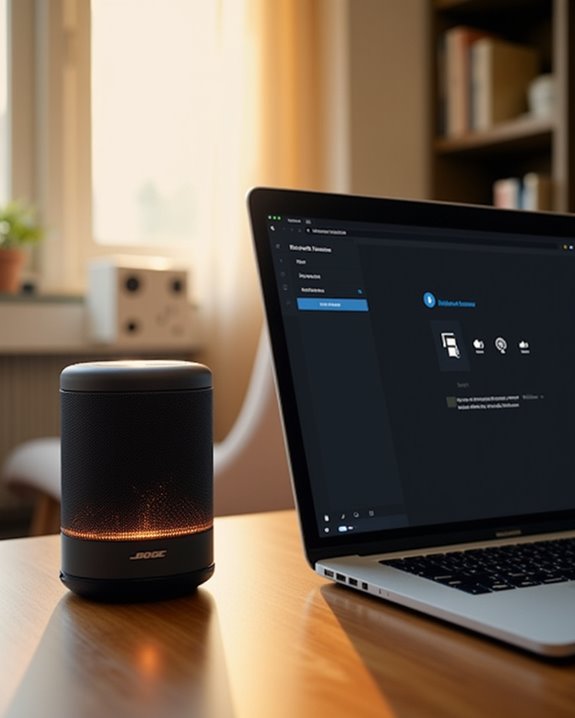
After establishing a Bluetooth pairing between a Bose speaker and PC, users must verify several key indicators to confirm a successful connection. The speaker’s LED indicator should display a solid blue light, signifying stable signal transmission, while the Windows sound settings should recognize the device as the default playback option. For best signal stability, users should maintain a distance under 9 meters between devices and eliminate potential interference from other Bluetooth equipment.
If connection issues arise, systematic firmware troubleshooting becomes essential. Users can validate the connection by accessing the Windows Control Panel’s Sound settings, testing audio output, and confirming the speaker appears as an active device. Additionally, checking that the speaker’s battery level exceeds 20% helps maintain consistent performance, while verifying the PC’s Bluetooth driver status guarantees proper hardware communication.
Setting Up Audio Output Preferences

Proper configuration of audio output preferences represents the next critical step once Bluetooth connectivity is confirmed. Users must access their system’s sound settings through the taskbar on Windows or System Preferences on macOS, where they can select the Bose speaker from available output devices and set it as the default option.
Fine-tuning the audio experience involves adjusting both system-level and device-specific settings. The Volume Control should be optimized between the PC and speaker for the best sound balance, while the Audio Equalizer can be utilized to enhance specific frequencies. Users experiencing detection issues should verify that their operating system recognizes the device, and if necessary, restart the PC or remove and re-pair the speaker. This systematic approach guarantees ideal audio performance and seamless integration with the computer system.
Testing and Fine-Tuning Your Speaker

Thorough testing and calibration reveal the full potential of a Bose Bluetooth speaker’s performance with a PC setup. Users should conduct thorough audio playback tests across multiple genres to evaluate frequency response, while performing latency verification through video synchronization checks to verify precise audio-visual alignment.
For best performance, bass calibration can be achieved through the Bose Music app or third-party equalizer software. Testing should include monitoring Bluetooth connectivity range, verifying stereo configuration when applicable, and evaluating audio quality in different room environments. Users can optimize their experience by updating firmware, adjusting buffer sizes to minimize latency, and enabling exclusive mode in PC audio settings. Environmental factors, such as physical obstructions and interference sources, should be considered when finalizing speaker placement for the best possible sound output.
Frequently Asked Questions
Can I Connect Multiple PCS to My Bose Speaker Simultaneously?
Multi PC pairing isn’t possible on Bose speakers for simultaneous playback. The shared Bluetooth connection technology only allows one active PC connection at a time, though users can switch between paired devices manually.
Why Does My Bose Speaker Automatically Disconnect After a Certain Time?
Auto disconnect commonly occurs due to power-saving settings, signal interference from nearby devices, or distance limitations. Users can prevent this by adjusting PC power settings and keeping devices within recommended range.
How Far Can I Place My Bose Speaker From My PC?
Want ideal sound quality? While Bose speakers have a theoretical 30-foot range, real-world range testing suggests keeping them within 20 feet of your PC. Obstacle impact greatly reduces range, so maintain clear line-of-sight for best results.
Will My Bose Speaker Work With Older Windows Operating Systems?
Bose speakers have limited Windows compatibility with older operating systems. While some models may work, users face potential driver issues and missed OS updates. For best results, Windows 10 or newer is recommended.
Can I Use My Bose Speaker While It’s Charging?
Like a tireless performer, Bose speakers keep the show going while recharging. Users can enjoy continuous playback during charging without compromising battery efficiency or audio quality, making it a reliable companion for uninterrupted entertainment.





