Connecting an iPhone to a JBL Bluetooth speaker involves seven precise steps: checking the speaker’s battery level via LED indicators, pressing the power button for activation, holding the Bluetooth button until the LED flashes, enabling iPhone Bluetooth through Settings or Control Center, selecting the speaker from available devices, confirming connection via solid blue LED, and testing audio playback. These steps guarantee ideal wireless performance, with proper setup yielding reliable connectivity for seamless audio streaming. Following the complete process reveals additional optimization techniques for enhanced sound quality.
Key Takeaways
- Press the JBL speaker’s power button once and wait for the startup chime and LED confirmation.
- Hold the Bluetooth button with three-triangle symbol until the LED flashes blue for pairing mode.
- On iPhone, swipe down from top-right corner to access Control Center and enable Bluetooth.
- Select “JBL [Model Name]” from iPhone’s Bluetooth device list while staying within 3 feet.
- Wait for solid blue LED on speaker and connection tone, then test audio playback.
Checking Your JBL Speaker Battery Level
Monitoring the battery level of a JBL Bluetooth speaker can be accomplished through multiple methods, depending on the specific model and its integrated features. Users can access precise battery percentage readings through the JBL Portable App, available for both iOS and Android devices, which provides real-time battery tracking and App Integration capabilities. For models equipped with LED indicators, battery levels are displayed through illuminated bars or LED sequences, with each light typically representing 20% of the charge capacity. Some speakers, like the Charge 5, feature a translucent light bar that proportionally indicates remaining power. When Battery Troubleshooting is necessary, users can perform calibration through complete discharge-recharge cycles or verify proper functionality through the app’s diagnostic tools. For newer models such as the Clip 5 and Flip 6, the app remains the primary method for monitoring battery status. Additionally, understanding the battery capacity and expected playback time can help users better manage their speaker’s charge levels.
Turning On Your JBL Speaker
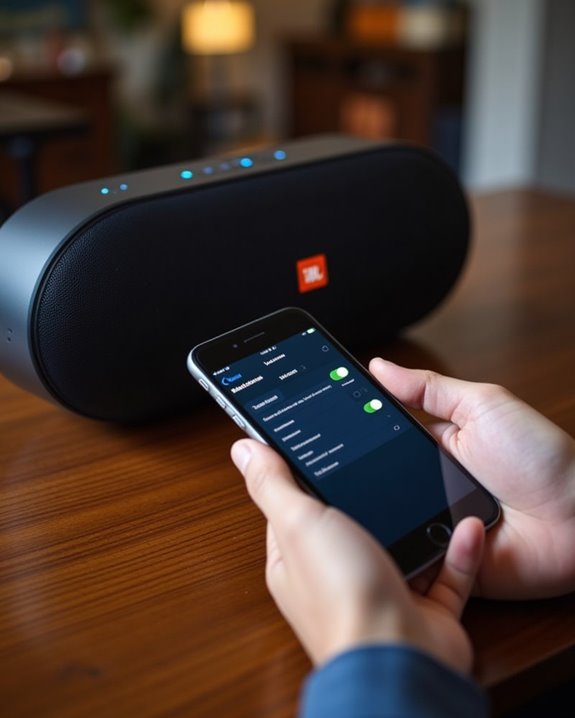
Powering up a JBL speaker follows distinct protocols based on the specific model and its integrated technology. Most portable models, including the Charge 5 and Flip 6, feature a clearly marked power button near the charging port, requiring a single press for activation. The speaker typically confirms power-up through LED indicators and a brief startup chime within 3-5 seconds.
For professional models, users may need to hold the power button for 1-2 seconds during first-time setup. The speaker exits standby mode automatically upon pressing the power button, displaying either blue or white LED confirmation. When the battery is completely depleted, users should allow a minimum 30-minute charging period before attempting activation. Some models incorporate smart features that enable power management through dedicated mobile applications after initial setup.
Activating Pairing Mode on Your Speaker
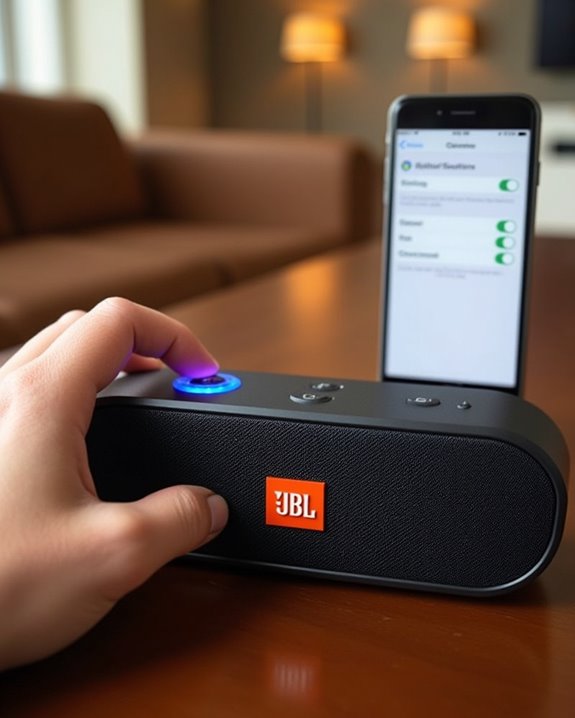
To activate pairing mode on a JBL speaker, users should first locate the Bluetooth button, identifiable by its three-triangle cluster symbol. The speaker’s LED indicators will signal pairing status through distinct light patterns, typically showing a flashing blue light when ready to pair. Users should press and hold the Bluetooth button until the LED begins flashing, indicating the speaker is now discoverable to nearby devices. Pairing mode duration may vary depending on the model, so consult the user manual if it doesn’t activate immediately.
Locate Pairing Button
Locating the pairing button marks the first critical step in connecting a JBL speaker to an iPhone via Bluetooth. Most JBL speakers feature a dedicated button adorned with the universal Bluetooth symbol, represented by three interconnected triangles. Button identification varies across different models, with some incorporating the symbol directly on the button’s surface, while others display it adjacent to the control.
Model variations affect the button’s placement and design, making it essential to familiarize oneself with the specific speaker’s layout. The pairing button typically resides among the primary controls, often positioned on the top or side panel for convenient access. Users should consult their device’s manual for precise button location, as certain models integrate specialized functions or hidden controls that may influence the pairing process.
Watch LED Signals
After identifying the pairing button, users must interpret the LED signals that indicate their JBL speaker’s pairing status. LED variations provide clear feedback about the connection process, with flashing blue or alternating red/blue lights confirming active pairing mode. Once successfully paired, the LED changes to a steady blue.
For effective signal troubleshooting, users should understand that a flashing red light indicates low battery, which may affect pairing success. Different JBL models feature distinct LED patterns, but all follow a consistent logic: flashing indicates searching or pairing mode, while solid lights confirm established connections. When monitoring the pairing process, users should maintain close proximity between devices and watch for the change from flashing to solid blue, which confirms a successful connection.
Hold Until Flashing
Successful pairing begins with properly activating the JBL speaker’s discovery mode. The Hold Technique requires users to locate and press the dedicated Bluetooth button, typically found on the speaker’s top or bottom panel, depending on the model. Users should maintain pressure on the button for 3-5 seconds until confirmation signals appear.
Different JBL models exhibit distinct Flashing Variations to indicate active pairing mode. Most units display a blinking blue LED indicator, while others emit an audible tone. The speaker remains discoverable until paired, powered off, or times out. For ideal connection reliability, users should make sure their speaker is adequately charged and positioned within three feet of the iPhone during the pairing process. If pairing fails, a quick power cycle of the speaker typically resolves connectivity issues.
Enabling Bluetooth on Your Iphone
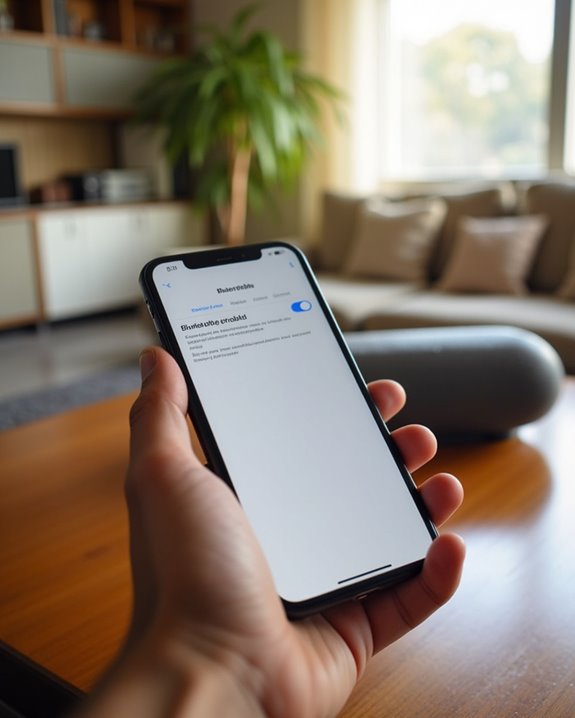
To enable Bluetooth connectivity on an iPhone, users can access the dedicated settings through either the Control Center with a quick upward swipe or via the main Settings application. The Bluetooth menu, prominently displayed near the top of Settings, contains a simple toggle switch that activates the phone’s Bluetooth radio when switched to the “on” position. The blue indicator light confirms active Bluetooth status, allowing the iPhone to detect and pair with compatible devices within range. Ensuring you choose reliable Bluetooth connectivity options like the latest Bluetooth versions enhances pairing performance.
Accessing the Control Center
The Control Center serves as iPhone’s central hub for accessing essential device settings, including Bluetooth connectivity. Users can access it through simple swipe gestures: on Face ID iPhones, swiping down from the top-right corner, or on Home button models, swiping up from the bottom edge. For enhanced accessibility, the Back Tap feature enables users to open Control Center by tapping the back of their iPhone two or three times.
Those seeking alternative access methods can enable Reachability through Settings > Accessibility > Touch, allowing them to pull down the screen’s top half for easier one-handed operation. The Control Center’s interface provides quick access to Bluetooth settings, making it efficient to initiate pairing with JBL speakers while maintaining control over other device functions.
Finding Bluetooth Settings Menu
Accessing Bluetooth functionality on an iPhone begins with going to the device’s Settings menu, which provides thorough wireless connectivity controls. Users can easily locate Bluetooth options by scrolling downward through the main Settings menu location, where the Bluetooth section is prominently displayed among other wireless features.
Upon entering the Bluetooth settings, users will find the activation toggle switch at the top of the screen. When enabled, the switch turns green, indicating active Bluetooth status and automatically initiating a scan for nearby devices. For faster access, users can utilize the Settings search function by pulling down on the main Settings screen and typing “Bluetooth” into the search bar. This direct menu navigation method saves time when connecting to wireless accessories like JBL speakers.
Toggle Bluetooth Switch On
Once users locate the Bluetooth menu, enabling the wireless functionality becomes a straightforward process through multiple convenient methods. iPhone users can quickly activate Bluetooth by accessing Control Center, which offers an intuitive toggle interface displaying a clear blue icon when enabled.
For enhanced convenience, users can utilize Siri Integration by simply commanding “Turn on Bluetooth,” eliminating the need for manual navigation. While enabling Bluetooth, the system automatically implements security protocols, addressing common Security Concerns through encrypted connections and secure device pairing. The Control Center provides immediate visual confirmation when Bluetooth is active, showing both the blue icon and a “Bluetooth Connections Enabled” message at the screen’s top. For permanent Bluetooth activation, users should access the full Settings menu rather than relying solely on Control Center’s temporary toggle feature.
Finding and Selecting Your JBL Speaker

Starting the JBL speaker pairing process requires users to navigate through several key steps, beginning with activating the speaker’s pairing mode and accessing iPhone’s Bluetooth settings.
When searching for the JBL speaker in the device list, users may encounter Visibility Issues if their iPhone isn’t within the recommended 3-foot range. The speaker typically appears as “JBL [Model Name]” under “Other Devices” or “Available Devices.” Multiple Options may display for PartyBoost-enabled speakers, which show a “JBL Party” prefix. To guarantee successful pairing, users should refresh the device list if the speaker isn’t immediately visible, noting that pairing mode times out after approximately 5 minutes. Once located, selecting the speaker name initiates the connection process, with confirmation indicated by a solid LED light or audio cue.
Confirming the Connection Status
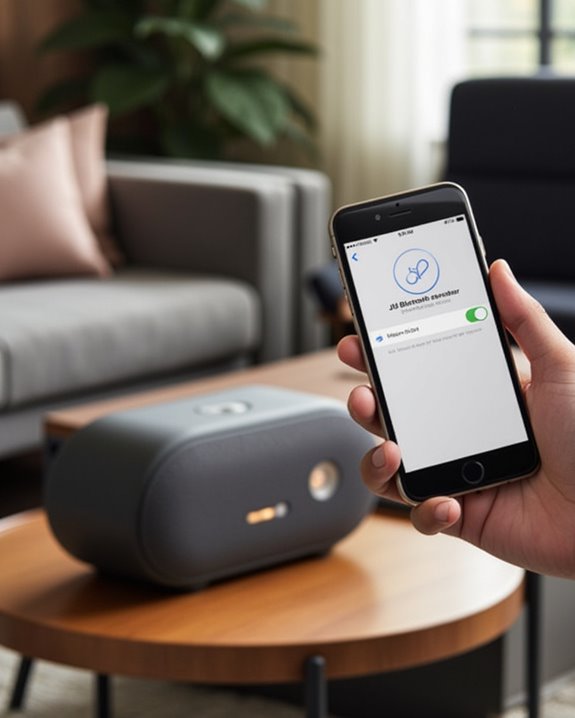
After selecting a JBL speaker for pairing, users can verify the successful establishment of a Bluetooth connection through multiple visual and audio indicators. The speaker’s LED status light will change from flashing blue during pairing mode to solid blue once connected, confirming a secure wireless link.
Understanding the reconnect behavior helps users maintain consistent connectivity. The speaker automatically pairs with the last connected iPhone when powered on, streamlining daily use. If connection issues arise, users can implement interference solutions by ensuring they remain within 10 meters of the speaker and removing physical obstacles between devices. For ideal performance, users should verify that both devices display matching connection status indicators and test the link by playing audio through the speaker before proceeding with use.
Testing the Audio Connection

Testing the audio connection represents a critical step in establishing best performance between an iPhone and JBL speaker. Users should verify sound output by playing various audio formats while monitoring audio quality through systematic testing. The process involves setting ideal volume levels on both devices and conducting a thorough interference check to guarantee clear signal transmission.
To achieve peak performance, users need to position the speaker away from potential interference sources and test multiple audio formats, including MP3 and WAV files. The testing protocol should include evaluating sound at different volume levels, checking for distortion or crackling, and verifying seamless playback across various streaming platforms. If audio issues arise, performing a hard reset or updating firmware can often resolve connectivity problems, guaranteeing consistent, high-quality sound reproduction for an enhanced listening experience.
Frequently Asked Questions
Can I Connect My JBL Speaker to Multiple Iphones Simultaneously?
JBL speakers support Multi Device Pairing, allowing up to two devices for Simultaneous Connections. However, while multiple iPhones can be paired, audio playback is limited to one device at a time for best performance.
Why Does My JBL Speaker Keep Disconnecting From My Iphone?
Like a fragile phone call in a tunnel, JBL speaker disconnections often stem from signal interference or firmware bugs. Keeping devices updated, minimizing obstacles between them, and staying within range helps maintain stable connections.
How Do I Make My JBL Speaker the Default Audio Device?
While iPhones don’t have traditional default audio settings, users can maintain speaker priority by keeping their JBL device connected. The speaker automatically becomes the active output when paired and within range.
Will My JBL Speaker Automatically Reconnect to My Iphone?
JBL speakers typically auto-reconnect to iPhones when in range and previously paired. For best reconnection reliability, verify both devices have Bluetooth enabled and no other devices are actively connected to the speaker.
How Far Can My Iphone Be From the JBL Speaker?
Indoor Bluetooth range limits typically extend to 15 meters (50 feet), while outdoor distances can reach 30 meters. Interference factors like walls, furniture, and electronic devices will reduce these ranges for best speaker performance.





