Connecting a Bluetooth speaker requires seven straightforward steps: verify both devices have sufficient battery power, enable Bluetooth on the playback device, press and hold the speaker’s pairing button until indicators flash, open Bluetooth settings to scan for devices, select the speaker name from available devices, confirm pairing when prompted, and test the connection by playing audio. Environmental factors like Wi-Fi interference and physical obstacles can impact connectivity, but following proper setup procedures maximizes connection stability and sound quality.
Key Takeaways
- Turn on your Bluetooth speaker and press the pairing button until you see flashing indicator lights.
- Enable Bluetooth on your device and open settings to scan for available devices.
- Position your speaker within 3 feet of your device during initial pairing for optimal connection.
- Select your speaker’s name from the available devices list and confirm any pairing prompts.
- Wait for confirmation through LED indicators or voice prompts that pairing is successful.
Preparing Your Bluetooth Speaker for Connection
Before establishing a Bluetooth connection, proper preparation of the speaker system guarantees best performance and reliability. Users should begin by inspecting the enclosure assembly, ensuring all components are securely mounted and properly insulated. The internal wiring requires careful examination for any loose connections or exposed segments that could cause interference.
Battery maintenance is essential for ideal functionality. Users must verify that the power system meets voltage specifications and includes appropriate safety features like inline fuses and low-battery indicators. The battery compartment should maintain adequate ventilation while remaining easily accessible for future maintenance. A systematic check of LED indicators and power switches confirms the system’s readiness for pairing. Professional installers recommend testing voltage stability with a multimeter and validating amplifier output before attempting the initial Bluetooth connection.
Getting Your Device’s Bluetooth Ready

Successful Bluetooth pairing depends on properly configuring the source device’s wireless settings and optimizing the connection environment. Users should first navigate to their device’s settings menu and enable Bluetooth functionality, typically found under Connections or Network settings. Installing the latest firmware updates and Bluetooth drivers guarantees ideal compatibility and performance. To ensure the best audio quality, positioning the speakers and device within a proper wireless range is essential. For initial pairing, devices should be placed within 3 feet of each other, with potential interference sources powered down. Android users running version 6.0 or later must grant location permissions, while iOS users should verify their device meets the minimum iOS 7+ requirement. The pairing environment should be free from Wi-Fi interference and physical obstructions. Users experiencing connectivity issues can troubleshoot by clearing previous Bluetooth connections, rebooting their device, or resetting network settings as needed.
Setting Up Pairing Mode on Your Speaker

Setting up pairing mode on a Bluetooth speaker requires activating specific controls that enable device discovery and connection. Most speakers utilize standardized Pairing Methods, where users press and hold the Bluetooth button, typically marked as “BT,” until Indicator Signals appear. These signals commonly include flashing LED lights, usually blue in color, or audible tones that confirm pairing mode activation. For successful pairing, users should observe their speaker’s unique indicator patterns, as manufacturers implement different visual and audio cues to signal various connection states. When the speaker enters pairing mode, it remains discoverable for approximately 30 seconds, allowing time for device connection. If pairing fails, users can restart the process by pressing the Bluetooth button again, ensuring the speaker and connecting device remain within ideal range and free from signal-blocking obstacles. According to the latest product features, some models also support triple EQ modes that enhance the listening experience during pairing.
Finding Your Speaker on Your Device
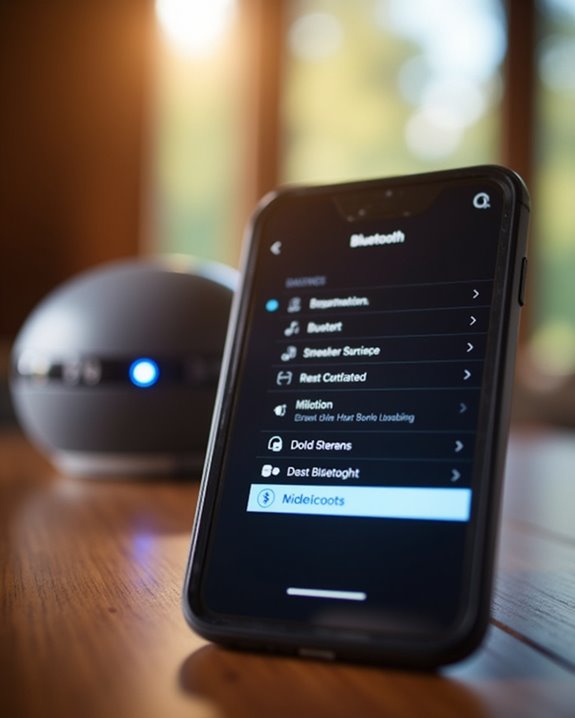
Locating a Bluetooth speaker on a host device requires traversing through the device’s Bluetooth settings menu, where users can access scanning and pairing functions. The discovery process, which typically takes 12 seconds, initiates a thorough signal analysis of nearby devices while checking for version compatibility between devices. During the scanning phase, the system actively searches for both Classic and Low Energy Bluetooth devices within a 10-meter radius, displaying device names and MAC addresses as they’re detected. Users should monitor signal strength indicators, where available, to guarantee ideal connection quality. If the speaker doesn’t appear immediately, users can refresh the scan or verify that their device meets necessary system requirements, including location permissions on newer Android versions. Maintaining close proximity between devices during discovery enhances scanning effectiveness. Additionally, modern portable Bluetooth speakers like the KMAG support Bluetooth 5.3 for improved connection stability and range.
Making the Final Connection

Once a Bluetooth speaker appears in the device list, users can proceed with the final connection sequence, which involves specific pairing protocols based on their operating system. When selecting the speaker name, the system typically displays a confirmation prompt that requires user acknowledgment to establish the connection.
Modern Bluetooth speakers utilize helpful voice prompts to guide users through the pairing process, indicating when they’re ready to connect and when pairing is successful. To minimize signal interference, users should disable other nearby Bluetooth devices and make sure their speaker is within the recommended 3-foot range during initial setup. After successful pairing, indicated by a solid LED light or audio confirmation, the speaker will automatically reconnect to the same device in future sessions, creating a seamless audio experience for regular use.
Testing Your Connection Success

Before using a newly connected Bluetooth speaker, thorough testing guarantees ideal performance and reliability across multiple parameters. Users should evaluate key Throughput Metrics, including maximum data transmission rates and signal-to-noise ratios, to guarantee best audio quality. Testing the speaker in different locations while monitoring signal strength helps validate stable connectivity.
Environmental Factors greatly impact Bluetooth performance, so users should test their speakers under various conditions. This includes checking the connection through walls, at different distances, and in areas with potential interference. A methodical testing approach involves playing diverse audio content, measuring the effective range, and verifying stereo channel balance. For best results, users should conduct tests with fully charged devices, maintain consistent testing procedures, and document any connectivity issues for troubleshooting purposes.
Common Connection Problems and Solutions
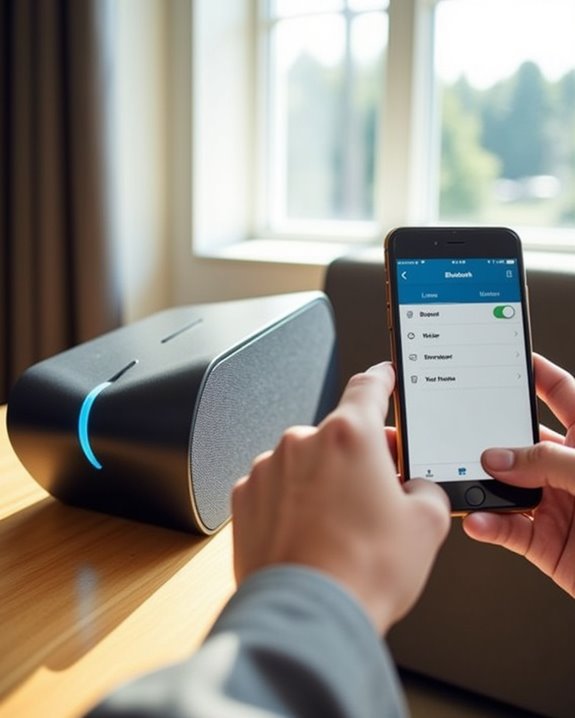
Connection timeout issues commonly occur when Bluetooth speakers fail to establish a stable link within the designated pairing window, requiring users to restart the pairing process from scratch. To resolve persistent timeouts, users should first clear the paired device history on both the speaker and source device, removing any conflicting connection data that may interfere with new pairing attempts. After clearing the history, maintaining close proximity between devices during the initial pairing sequence will optimize signal strength and increase the likelihood of successful connection establishment.
Fixing Connection Timeout Issues
Experiencing frustrating timeout issues with a Bluetooth speaker can often be traced back to several common factors that users can readily address. When implementing Battery Troubleshooting, users should maintain charge levels above 20% and utilize power banks to prevent unexpected disconnections during critical usage periods.
Signal Optimization plays an essential role in preventing timeouts, requiring users to position devices within recommended range limits and minimize physical obstacles. For ideal connectivity, keeping devices within 30 feet of each other and away from interference sources such as Wi-Fi routers greatly reduces timeout frequency. Regular device restarts, firmware updates, and removing unnecessary paired devices from memory can resolve persistent timeout issues. Setting the speaker as the default playback device and ensuring compatible Bluetooth versions between devices further stabilizes connections.
Clear Paired Device History
Managing a cluttered Bluetooth pairing history represents a crucial step in resolving persistent connectivity issues across devices. For best error prevention, users should regularly clear their paired device lists using platform-specific methods. On Android, this requires accessing Bluetooth settings and manually removing individual devices, while Windows users can execute a PowerShell command to clear all pairings simultaneously.
Before performing any system-level changes, backup importance cannot be overstated – creating a System Restore point or backing up registry files is essential. For iOS and MacOS users, clearing paired devices involves accessing System Preferences and removing individual entries, with persistent cases requiring deletion of specific preference files. This systematic maintenance helps prevent authentication failures, eliminates phantom device indicators, and guarantees smooth pairing processes for future connections.
Frequently Asked Questions
How Many Devices Can Be Paired With One Bluetooth Speaker Simultaneously?
Standard Bluetooth pairing limits allow up to seven devices to be simultaneously paired with one speaker, though device capacity restrictions mean only one audio source can actively stream content at any given time.
Can I Connect My Bluetooth Speaker to My Smart TV?
While some still resort to tin cans and string, modern smart TVs generally support Bluetooth speakers. TV compatibility checks and basic audio troubleshooting may be needed, but most users can connect successfully with minimal effort.
Does Using Bluetooth Drain My Phone Battery Faster?
Modern Bluetooth technology has minimal battery drain impact. While active connections use 5-8% daily, inactive Bluetooth uses just 1-3%. For maximum power savings, users can disconnect unused devices rather than disabling Bluetooth entirely.
What’s the Maximum Effective Range Between Speaker and Device?
The typical effective range between devices is 30-33 feet in open spaces. Range factors like walls and furniture can reduce this to under 10 feet, while obstruction impact varies based on material density.
Will Rain or Water Exposure Permanently Damage My Bluetooth Speaker?
Like a sponge absorbing water, non-waterproof speakers can suffer permanent damage from rain exposure. Check waterproof ratings (IPX) before use, and immediately dry any wet speaker to prevent internal corrosion and circuit damage.





