Connecting a Bluetooth speaker to Xbox requires specific equipment and setup. First, purchase a compatible Bluetooth adapter for Xbox Series X/S. Next, connect the adapter to the console’s USB port or 3.5mm jack. Then, put your Bluetooth speaker in pairing mode after ensuring it’s fully charged. Navigate to Xbox audio settings to configure external output. Finally, test the connection and adjust audio settings for peak gaming performance. The following steps provide detailed details for seamless integration.
Key Takeaways
- Purchase a compatible Bluetooth adapter that works with Xbox and supports your speaker’s Bluetooth version.
- Connect the Bluetooth adapter to your Xbox via USB port or 3.5mm audio jack.
- Put your Bluetooth speaker in pairing mode after ensuring it’s fully charged.
- Enable pairing on the adapter and wait for connection confirmation from both devices.
- Navigate to Xbox Settings > General > Volume & audio output to configure and test the sound.
What You’ll Need: Required Equipment & Compatibility Check
Setting up a Bluetooth speaker with an Xbox console requires specific hardware due to the system’s design limitations. Xbox consoles lack native Bluetooth support, necessitating a Bluetooth transmitter or adapter that connects via USB port or 3.5mm audio jack.
Essential equipment includes a Bluetooth speaker (version 2.1 or higher), a compatible Bluetooth adapter for Xbox Series X/S, and appropriate connection cables. When conducting compatibility checks, verify the adapter works specifically with Xbox systems and supports your speaker’s Bluetooth version.
In addition, choosing a Bluetooth 5.3 compatible device can ensure better transmission range and audio fidelity for a more seamless gaming experience.
Budget Planning should account for both the speaker (ranging from $30-300) and adapter ($15-50) costs. Audio Quality depends greatly on the speaker’s specifications and the adapter’s transmission capabilities. Look for speakers with gaming-optimized sound profiles and adapters that support high-fidelity audio codecs for ideal gaming experience.
Setting Up Your Bluetooth Adapter or HDMI Audio Extractor

Now that you have the necessary equipment, the actual setup process can begin with the proper installation of your Bluetooth adapter or HDMI audio extractor. For Bluetooth adapters, users should insert the device into an available USB port on their system, where it will draw power automatically. The adapter should be positioned away from potential sources of Wireless Interference, such as routers or microwaves, to maintain signal integrity. Ensuring your Bluetooth device has a reliable Bluetooth range is crucial for uninterrupted connection. For HDMI extractors, connect the Xbox’s HDMI output to the extractor’s input port, then connect the extractor’s HDMI output to the TV. Regular Extractor Maintenance, including dust removal and cable inspection, guarantees peak performance. When configuring either solution, users may need to enable pairing mode on their speakers before the Xbox can recognize them, establishing the wireless audio connection.
Preparing Your Bluetooth Speaker for Pairing
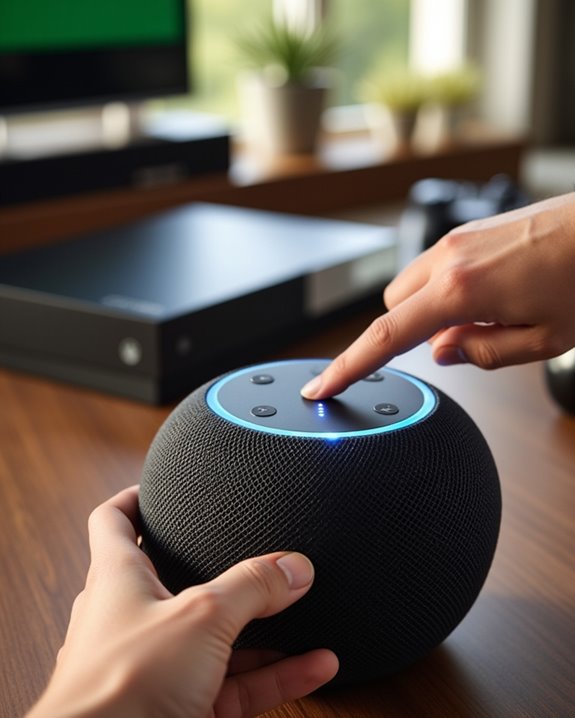
The effective pairing process begins with proper preparation of your Bluetooth speaker, establishing the foundation for a seamless audio connection with your Xbox system. Users should first verify their speaker supports Bluetooth version 2.1 or higher, which guarantees compatibility with Xbox devices. Proper Speaker Maintenance includes charging the device to adequate power levels and positioning it in an area with minimal interference, ideally within 30 feet of the console. Before initiating pairing, check for available Firmware Updates through the manufacturer’s website or companion app to enhance performance and resolve compatibility issues. Locate the pairing button on the speaker and familiarize yourself with the indicator lights that signal successful connection. These preparatory steps greatly reduce troubleshooting time and optimize the audio experience. Additionally, ensuring your Bluetooth device supports Bluetooth 5.3 connectivity standards can improve range and stability during pairing.
Connecting Your Xbox to the Bluetooth Speaker
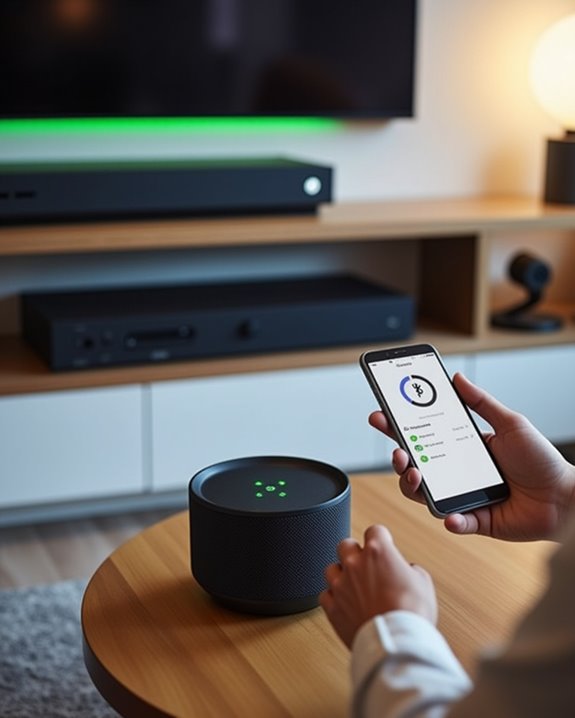
While Xbox consoles lack native Bluetooth audio support, gamers can still establish wireless connections through specialized hardware solutions. The process requires a compatible Bluetooth transmitter plugged into either the console’s USB port or the controller’s 3.5mm audio jack, depending on the adapter model.
For ideal performance, position the transmitter within the recommended range limitations of 3-10 feet from the speaker, avoiding physical obstacles that might degrade signal quality. Most transmitters offer approximately 8-10 hours of battery life when fully charged, sufficient for extended gaming sessions. Users should navigate to Settings > General > Volume & audio output to configure headset audio settings properly, ensuring the console recognizes the external output device. Remember to disable the headset chat mixer to prevent audio balancing issues during gameplay.
Testing and Optimizing Your Audio Connection

Once connected, properly configuring audio settings becomes essential for achieving ideal sound quality through your Bluetooth speaker. Users should navigate to Settings > General > Audio Volume & Output to adjust volume controls and select the appropriate output device.
Firmware updates play a vital role in maintaining connection stability. Make sure all controllers, headsets, and the Xbox system itself have the latest updates installed to prevent audio dropouts. Signal interference can greatly impact Bluetooth performance, particularly in environments with multiple wireless devices. For ideal results, keep speakers within 10 feet of the console and minimize nearby electronic interference from routers or microwaves.
If experiencing persistent issues, running the audio setup wizard under Guided Setup can help diagnose and resolve common problems. Additionally, testing alternate audio profiles may enhance performance depending on content type.
Frequently Asked Questions
Can I Connect Multiple Bluetooth Speakers to My Xbox Simultaneously?
Xbox consoles don’t natively support Group Playback with multiple Bluetooth speakers simultaneously. Gamers seeking Audio Merging must use external adapters or transmitters as workarounds, ideally with same-brand speakers for better compatibility within their setup.
Will Using Bluetooth Speakers Cause Audio Lag During Gameplay?
Yes, Bluetooth speakers typically cause 100-300ms audio lag during gameplay. Lag causes include compression protocols and bandwidth limitations. Audio fixes include using wired headphones through the controller or enabling TV game mode settings.
Does Xbox Series X Have Better Bluetooth Compatibility Than Older Models?
No, the Xbox Series X offers no Bluetooth upgrades over older models. The compatibility evolution remains stagnant, as all Xbox generations lack native Bluetooth audio support and require the same external transmitters or adapters.
Can I Use Voice Chat Through My Bluetooth Speaker Setup?
Like attempting to send a message in a bottle across an ocean, voice chat through Bluetooth speakers on Xbox remains challenging. Voice quality suffers without native support, and chat privacy requires additional microphone setups most gamers use.
What’s the Battery Life Impact When Using Bluetooth With My Controller?
Bluetooth connectivity creates significant battery impact on Xbox controllers, reducing playtime to 4-5 hours per charge. Gamers seeking better controller efficiency should consider using the Microsoft Wireless Adapter or wired connections instead.





