To connect a Bluetooth speaker to your Roku TV, first verify your model supports Bluetooth (Plus Series or OS 9.4+). Update to the latest Roku OS via Settings > System > System update. Put your speaker in pairing mode by pressing its pairing button until LEDs flash. Navigate to Settings > Remotes & devices > Wireless headphones/speakers on your Roku TV. Select your speaker from the available devices list and wait for confirmation. Test audio playback and adjust settings if needed. Following these steps guarantees ideal wireless audio performance.
Key Takeaways
- Check if your Roku TV has built-in Bluetooth capabilities (needs Roku OS 11.5+ or Plus/Pro Series models).
- Update your Roku TV to the latest operating system via Settings > System > System update.
- Navigate to Settings > Remotes & devices > Wireless headphones/speakers to access Bluetooth settings.
- Put your Bluetooth speaker in pairing mode, usually by holding down its Bluetooth button until lights flash.
- Select your speaker from the available devices list and wait for the on-screen confirmation of successful connection.
7 Easy Steps to Connect Roku TV to a Bluetooth Speaker
Connecting a Roku TV to a Bluetooth speaker enhances the audio experience greatly while offering greater flexibility in home entertainment setups. The process requires systematic preparation and proper App Installation to guarantee seamless audio transmission.
Users must first download the official Roku app from their respective app stores and guarantee both the TV and smartphone connect to the same Wi-Fi network. After launching the app, users select their Roku device, tap the remote control icon, and activate the headphones feature to redirect audio. The smartphone then connects to the Bluetooth speaker, completing the audio pathway.
For best performance, users should verify their Bluetooth speaker is in pairing mode and positioned within appropriate range. Audio Troubleshooting may involve checking for software updates, verifying compatibility, and minimizing interference from other electronic devices.
Check Your Roku TV’s Bluetooth Compatibility

Why do some Roku TVs allow direct Bluetooth connections while others require workarounds? The answer lies in hardware differences between Roku device generations and model categories.
Model Identification is the essential first step in determining compatibility. Only Roku Plus Series TV, Pro Series TV, and systems with wireless speakers support native Bluetooth connections. Users should verify if their device is a Roku Ultra (4800/4802/4850), Ultra LT (4801), or Streambar, as these specifically include Bluetooth capabilities. Firmware Verification is equally important—Roku OS 11.5 or later is required for Bluetooth headphone functionality. Owners of standard Roku TVs without built-in wireless audio systems will need external adapters or soundbars to bridge this connection gap. For confirmation, consult the device’s product manual or Roku’s compatibility guides for model-specific details. Additionally, recent models with advanced wireless audio technology are more likely to support seamless Bluetooth pairing natively.
Update Your Roku TV’s Operating System
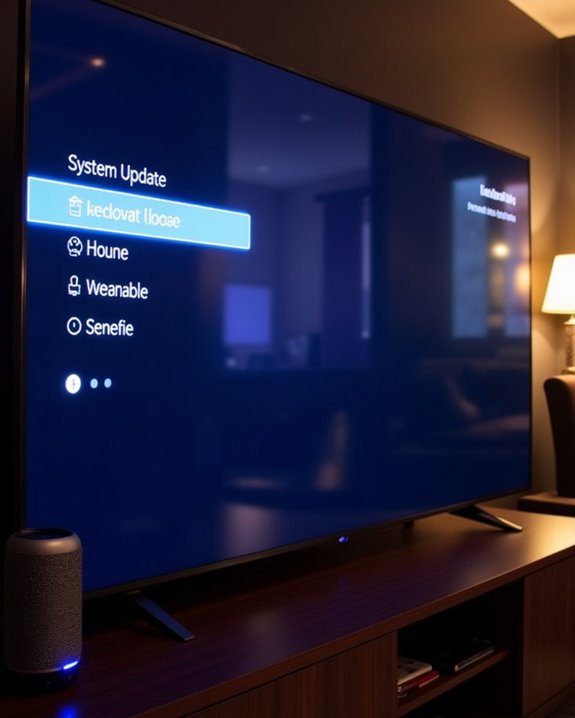
Once you’ve determined your Roku TV’s Bluetooth compatibility, guaranteeing your device runs the latest operating system becomes the next critical step. Roku OS 14.5, the current version available, includes performance optimizations, bug fixes, and improved Bluetooth connectivity stability. Using a Bluetooth-enabled sound system that offers various connectivity options and customizable sound modes can significantly enhance your audio experience. While Roku devices typically install OS updates automatically, users can manually check by going to Settings > System > System update. A stable internet connection guarantees smooth download of these updates, which provide essential security patches that protect against vulnerabilities and optimize device performance. After updating, users should restart both their Roku TV and Bluetooth speakers to establish proper connection. Regular OS updates deliver not only enhanced Bluetooth functionality but also new features like expanded tile options and personalized content rows, creating a more seamless streaming experience for the entire household.
Put Your Bluetooth Speaker in Pairing Mode

Placing your Bluetooth speaker into pairing mode is a critical first step in establishing a connection with your Roku TV. Most speakers feature a dedicated pairing button, typically marked with the Bluetooth symbol, which must be pressed and held until the device enters discovery mode. The speaker will signal successful pairing mode activation through visual cues such as rapidly flashing LED indicators, often blue in color, accompanied by audible confirmation tones or voice prompts depending on the model. For optimal sound quality, ensure your speaker supports multiple connection types like Bluetooth, optical, or AUX, which are compatible with your smart TV.
Subheading Discussion Points for “Put Your Bluetooth Speaker in Pairing Mode”
Before establishing a connection between your Roku TV and Bluetooth speaker, placing the speaker in pairing mode is an essential first step. Users should begin by powering on their speaker via the dedicated button, then initiate pairing mode according to the manufacturer’s specifications. Battery impact should be considered during this process, as low power levels can interfere with successful pairing.
Most devices require pressing and holding the Bluetooth button until indicator lights flash or audible prompts sound. Different models employ unique activation methods—some enter pairing automatically at startup, while others require specific button combinations. Reset options are available if difficulties persist; many speakers feature pinhole reset buttons that restore factory settings. Watch for consistent LED flashing patterns that signal readiness to connect, and remember that pairing mode typically times out after 1-2 minutes without connection.
Find Pairing Button
The pairing button serves as the gateway to establishing a Bluetooth connection between your speaker and Roku TV, though its location varies considerably across different speaker models. Typically found on the top, side, or near the power button, it’s often marked with a Bluetooth logo or simply labeled “Pair.” Similar to Headphone Discovery protocols, activation methods differ by manufacturer—some require a quick press while others need a 3-10 second hold until LED indicators flash or change color.
For devices without physical buttons, users must utilize touch-sensitive controls or companion apps for Keyboard Identification and pairing initiation. Multi-function buttons may require specific sequences (e.g., double-press followed by hold), and waterproof models often conceal buttons under protective flaps. If pairing fails, performing a power cycle can reset button functionality.
Watch For Flashing Lights
After locating the pairing button on your Bluetooth speaker, watch for visual indicators that signal the device has entered pairing mode. Most speakers use a flashing blue LED to indicate they’re ready for connection, similar to how holiday decor might use blinking patterns to create ambiance.
A rapidly flashing blue light typically confirms pairing mode is active, while slower pulsing may indicate it’s already connected to another device. Some speakers alternate between red and blue lights during this process. For ideal connectivity, position the speaker within 30 feet of your Roku TV and away from potential interference sources.
Note: Those with photosensitivity or epilepsy risks should be aware that some speakers use bright, rapidly flashing lights during pairing. Manufacturers design these indicators for visibility, but consider positioning the speaker out of direct line-of-sight if necessary.
Navigate to the Bluetooth Settings on Your Roku TV

Accessing Bluetooth settings on a Roku TV requires traversing through several menu layers using the directional pad on the Roku remote. Users should begin at the home screen, where the gear icon provides entry to the detailed settings menu. Recent Interface Updates have simplified this navigation process, though some users may require Menu Troubleshooting if options appear differently across various Roku models.
Once in the settings menu, users should select the “Sound” category, where Bluetooth connectivity options are typically housed. The sound settings section contains various audio output selections, including the key Bluetooth option for wireless speaker connections. For ideal performance, make sure the Bluetooth device remains within the recommended 30-foot range and that both the speaker and TV have compatible Bluetooth versions.
Pair Your Bluetooth Speaker With Your Roku TV

With Bluetooth settings now accessible on your Roku TV, initiating the actual pairing process involves several precise steps. Users must verify their speaker is in discovery mode, typically indicated by a flashing LED, and appears in the available devices list on the Roku interface.
The pairing sequence requires careful range testing, maintaining the speaker within 10 feet of the Roku TV for ideal initial connection stability. Interference avoidance techniques, such as moving other electronic devices away from the pairing zone, greatly improve connection success rates. The Roku TV will display an on-screen confirmation once pairing completes successfully.
If pairing fails, users should restart both devices, clear previous Bluetooth connections, and verify compatibility with the Roku TV model, as some non-Plus Series TVs have connectivity limitations that affect performance.
Test and Adjust the Audio Connection

Successfully connecting your Roku TV to a Bluetooth speaker represents only half the battle in achieving ideal audio performance. Thorough Sync Testing is essential for identifying potential latency issues that commonly plague wireless audio systems. Users should play content with distinct markers, such as dialogue with sharp consonants or scenes with clapping, to detect any perceptible lag between video and audio.
The Delay Adjustment feature, found under Settings > Audio > Advanced settings > Audio delay, allows precise calibration in 50ms increments. Members of the Roku community consistently report best results when making incremental adjustments while actively watching content. For persistent synchronization problems, make sure the Bluetooth device remains within the recommended 10-15 foot range and eliminate competing wireless signals. Regular firmware updates for both the TV and speaker will maintain compatibility and performance over time.
Frequently Asked Questions
Can I Connect Multiple Bluetooth Speakers to My Roku TV Simultaneously?
Roku TVs don’t natively support Multiple Pairing of Bluetooth speakers. Enthusiasts seeking Simultaneous Setup must use external Bluetooth transmitters connected to the TV’s audio output—a solution fellow tech-savvy users often recommend.
Why Does My TV Audio Lag Behind the Video When Using Bluetooth?
Bluetooth audio delay and sync issues occur due to signal processing time. This common problem happens because the wireless transmission takes longer than video processing, creating noticeable lag that many viewers experience with wireless audio setups.
Will My Roku Remote Volume Buttons Control My Bluetooth Speaker?
Roku remote volume buttons may not control Bluetooth speakers due to recent updates. Remote pairing functionality has changed, affecting button mapping. Users now typically need to use the physical controls on their Bluetooth devices instead.
Can I Use My TV Speakers and Bluetooth Speaker Together?
Roku TVs don’t natively support Audio Mixing between built-in and Bluetooth speakers. Dual Output isn’t available as the system automatically switches to one source to prevent echo and sync issues that community members often report.
What if My Roku TV Model Doesn’t Support Native Bluetooth Connections?
When one’s Roku TV lacks native wireless capabilities, a Bluetooth adapter offers a seamless connection workaround. Simply connect the adapter to the TV’s audio ports, enabling everyone to enjoy their favorite content through external speakers.





