To connect a Bluetooth speaker, users should first power on the device and activate pairing mode by pressing the Bluetooth button for 3-5 seconds until indicator lights flash. Next, access Bluetooth settings on the source device, enable Bluetooth, and scan for available devices. Select the speaker from the discovered devices list, confirm the pairing, and wait for the connection confirmation. After pairing, test the audio output with a brief sound check. The following detailed steps guarantee best connectivity and performance.
Key Takeaways
- Power on your Bluetooth speaker and ensure it’s in pairing mode by pressing the Bluetooth button until lights flash.
- Open Bluetooth settings on your device by accessing quick settings or system preferences menu.
- Enable Bluetooth on your device and scan for available devices within 30 feet range.
- Select your speaker from the available devices list and wait for the “Connected” confirmation.
- Test the connection by playing audio and adjust volume levels for optimal sound output.
Preparing Your Speaker for Connection
Before initiating a Bluetooth connection, proper preparation of the speaker guarantees a smooth and successful pairing process. Users should first verify the speaker has adequate battery level, as low power can interfere with connectivity. The speaker’s placement should be within ideal range, typically 30 feet, and free from signal-blocking obstacles.
To begin pairing, users need to power on the speaker and activate its Bluetooth mode, usually indicated by flashing lights or voice prompts. Most modern speakers feature a dedicated Bluetooth button, while others utilize the power button for pairing functionality. The speaker will signal its readiness through either LED indicators or audio cues, confirming it’s searching for nearby devices. Understanding these preparation steps guarantees users can efficiently establish their audio connections without technical complications.
Locating Your Device’s Bluetooth Settings
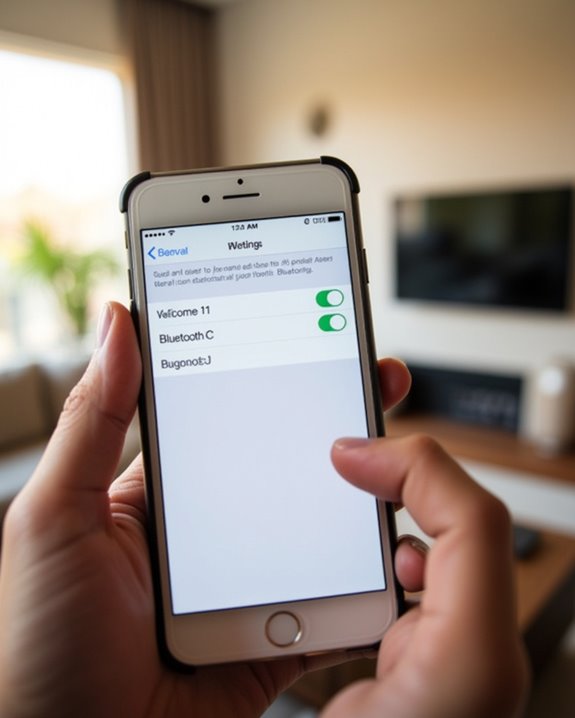
The process of locating Bluetooth settings varies across different operating systems and device types, requiring users to navigate specific menu paths for successful speaker pairing. Understanding these Bluetooth variations helps achieve seamless connectivity across platforms. On Windows devices, users access Bluetooth settings through Start > Settings > Bluetooth & devices, while Android users can swipe down from the top screen to utilize quick settings. iOS devices feature Bluetooth controls within the Settings app, requiring a simple toggle activation. Each system maintains distinct pathways for settings updates and device management, though all share common functionality for discovering and pairing devices. Users should note that device compatibility and proper configuration play essential roles in establishing stable connections, with most modern devices supporting multiple simultaneous Bluetooth connections for enhanced versatility. Additionally, understanding Bluetooth version differences can help troubleshoot or optimize pairing performance.
Activating Bluetooth on Both Devices
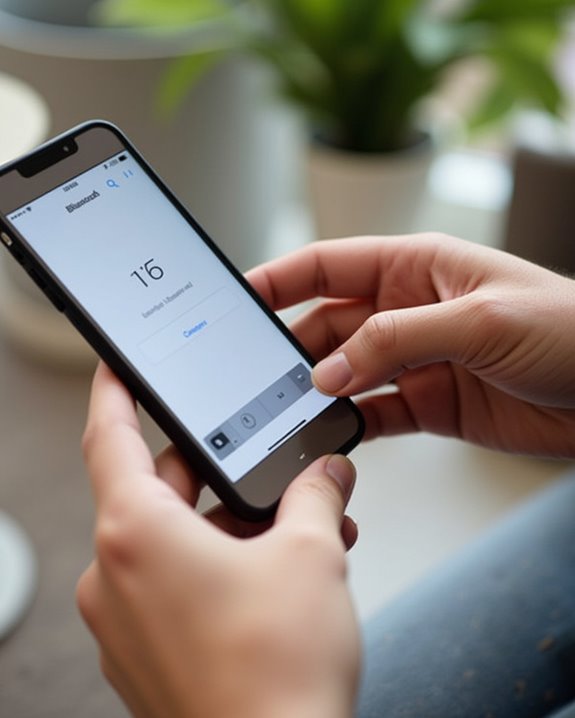
Successful Bluetooth pairing requires deliberate activation steps on both the speaker and source device, establishing a reliable two-way connection for audio transmission. Users must first verify adequate power levels on both devices, with speaker battery levels meeting minimum requirements for stable connectivity. A new sentence with connectivity options and the rest of the sentence. For standard activation, users should press and hold the speaker’s dedicated Bluetooth button for 3-5 seconds until status indicators signal discovery mode. Modern devices offer voice activation features for hands-free operation, while scheduled activation can automate daily connections. The source device’s Bluetooth menu should display active scanning for nearby devices. For ideal pairing, devices should maintain 1-3 meters of proximity, avoiding physical barriers and electronic interference sources. System compatibility checks verify both devices support current Bluetooth protocols, typically version 4.0 or higher.
Finding Your Speaker in Available Devices
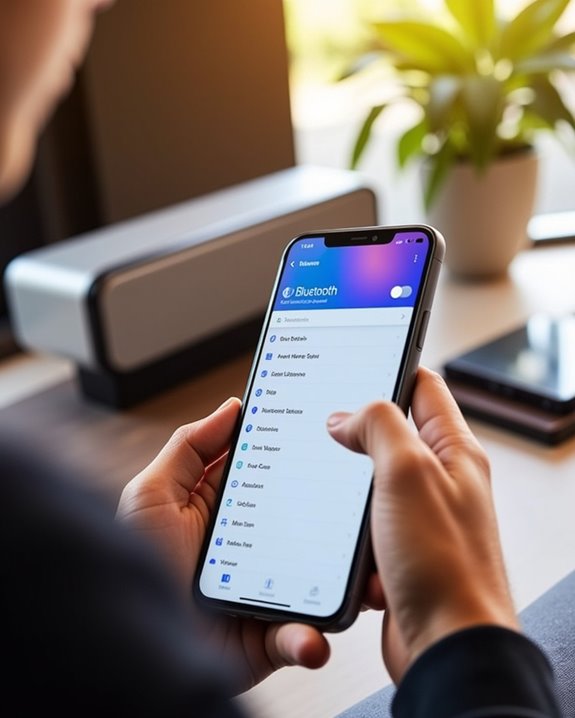
The process of locating a Bluetooth speaker begins with activating the scan function, which searches for available devices within range and displays their unique identification names. Modern scanning technology enables quick detection of both visible and hidden speakers through systematic inquiry processes that analyze broadcast signals in the 2.4 GHz frequency band. Users can expedite speaker recognition by familiarizing themselves with their device’s default name, typically printed on the speaker itself or listed in the user manual, which eliminates confusion when multiple Bluetooth devices are present. Additionally, understanding Bluetooth connection protocols can improve the pairing efficiency and stability during setup.
Scanning for Hidden Speakers
Before connecting a Bluetooth speaker, scanning for available devices represents a critical initial step that requires proper preparation and execution. Users encountering difficulties with interference solutions should minimize physical obstructions and deactivate unnecessary Bluetooth devices in the vicinity. Privacy implications make it essential to scan in a controlled environment where unauthorized devices cannot intercept the connection.
For best scanning results, users should verify their device meets Bluetooth 4.0 compatibility requirements and position the speaker within the standard 10-meter range. When devices fail to appear during initial scans, implementing systematic troubleshooting measures, such as restarting both devices or updating firmware, often resolves detection issues. Following manufacturer-specific pairing instructions and maintaining clear line-of-sight between devices greatly improves scanning efficiency and connection success rates.
Recognizing Device Names Fast
Quickly locating the correct speaker among multiple Bluetooth devices requires understanding efficient identification methods and device naming conventions. Recognition Algorithms employed by modern Bluetooth devices systematically scan through advertising channels in the 2.4 GHz band, presenting available devices based on their broadcast identifiers.
Device manufacturers utilize specific Name Patterns to help users identify their products efficiently. These patterns typically include the brand name followed by the product category or model number. Users can enhance recognition speed by renaming their devices with descriptive identifiers like “Kitchen Speaker” or “Office Audio.” The Service Discovery Protocol (SDP) further assists in categorizing devices by their function, allowing the connection interface to group similar devices together. This systematic organization, combined with proper device naming, greatly reduces the time needed to locate and connect to the desired speaker.
Completing the Pairing Process

After selecting the speaker from the available devices list, users should observe the source device’s screen for a “Connected” or “Paired” notification while monitoring the speaker’s LED indicator for a change from flashing to solid. The successful pairing process typically includes an audible confirmation tone or voice prompt from the speaker, signaling that the Bluetooth connection has been established. To verify the connection is functioning properly, users should conduct a brief audio test by playing content through the speaker while adjusting volume levels on both devices for ideal sound output.
Wait for Connection Confirmation
Once a pairing request has been initiated, users should monitor their devices for clear confirmation signals that indicate a successful Bluetooth connection. The typical waiting duration ranges from 5-30 seconds, though first-time pairings may require additional time due to security protocols. During this confirmation anxiety period, users can look for multiple verification indicators: LED lights typically display solid or blinking patterns, often in blue or white, while many speakers emit audio tones or voice prompts announcing successful connection.
Visual confirmation appears through status screen notifications displaying “Connected,” while device-specific alerts may include notification sounds or vibrations. For thorough verification, users should observe their device’s Bluetooth menu to confirm the speaker appears in the paired devices list, and perform a quick audio playback test to confirm proper routing of sound output.
Check Pairing Status Indicators
Understanding pairing status indicators helps users verify successful Bluetooth connections between their speakers and source devices. The status lights on speakers display distinct flashing codes that communicate different connection states, enabling quick diagnosis of the pairing process.
Double flashing patterns typically indicate that the speaker is in active pairing mode, while slow flashing signals that the device is searching for available connections. A solid light generally confirms a successful pairing, though specific LED color codes vary by manufacturer. Users should consult their device manuals for exact indicator patterns, as companies like Bose implement unique color schemes for different functions. When troubleshooting connection issues, these visual indicators serve as essential diagnostic tools, helping users identify whether their devices are properly paired or require reinitialization of the Bluetooth settings.
Test Audio Output
Successful Bluetooth pairing requires thorough audio testing to verify proper functionality and sound quality. Users should conduct thorough audio spectrum testing by playing varied frequencies through the speaker, ensuring clear reproduction across bass, midrange, and treble ranges. This waveform analysis confirms the speaker’s full capabilities and ideal performance.
For reliable testing, users should position their speaker within 5-10 feet of the listening area, minimizing physical obstacles that could interfere with signal transmission. System settings should be optimized by enabling available audio enhancements and disabling battery-saving features that might impact Bluetooth performance. To validate stereo separation, playing dedicated left/right channel test tracks provides accurate assessment of speaker output. If audio issues arise, users can troubleshoot by power-cycling the speaker or reestablishing the Bluetooth connection through device settings.
Testing the Audio Connection
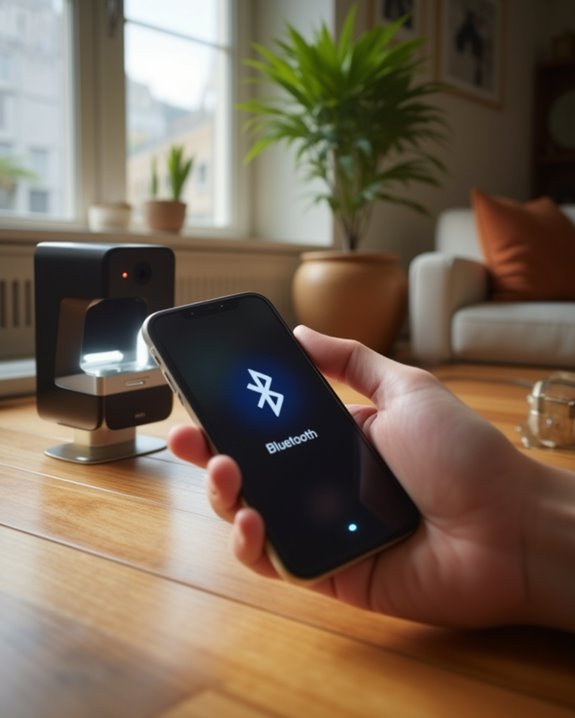
Testing a Bluetooth speaker’s audio connection requires a systematic approach using standard test signals and measurement equipment. Users can verify their connection quality through basic audio tests that professionals employ in laboratory settings.
The testing process examines key performance metrics, including distortion analysis and latency measurement, to guarantee ideal sound reproduction. Standard frequency sweeps across the 20Hz-20kHz range help identify any irregularities in sound output, while harmonic distortion measurements reveal the speaker’s audio clarity. Once paired, the speaker should demonstrate consistent volume levels and clear stereo separation when applicable.
For reliable results, users should position the speaker at a standard distance from the listening area and verify the LED connection indicator remains steady throughout testing. This systematic evaluation guarantees the wireless connection meets performance expectations.
Common Connection Issues and Quick Fixes

While proper testing confirms a speaker’s audio performance, users may still encounter various Bluetooth connectivity challenges during regular operation. Common issues include pairing failures, signal interference, and software glitches, which can typically be resolved through systematic troubleshooting steps.
For ideal connectivity, users should maintain devices within 10 meters, clear physical obstacles, and minimize interference from other electronic devices. Battery troubleshooting is essential, as power levels below 20% can cause connection instability. Regular firmware updates guarantee compatibility with new devices and resolve known software bugs. When issues persist, performing a factory reset or clearing cached Bluetooth data often restores normal functionality. For Windows and macOS users, installing current Bluetooth drivers and verifying codec compatibility can prevent audio streaming complications.
Frequently Asked Questions
Can Multiple Devices Be Connected to One Bluetooth Speaker Simultaneously?
Yes, many Bluetooth speakers support multi device connections, allowing simultaneous pairing of up to two devices. However, while multiple devices can connect, typically only one device can actively play audio at a time.
Why Does My Speaker Randomly Disconnect From My Device?
Random speaker disconnections commonly occur due to interference causes like nearby electronic devices, physical barriers, or firmware glitches. These issues affect many users and can usually be resolved through simple troubleshooting steps.
What’s the Typical Battery Life for a Bluetooth Speaker?
Most Bluetooth speakers deliver 15-20 hours of playback, with premium models reaching 30+ hours. Battery maintenance and charging efficiency greatly impact performance, making proper care essential for maximum battery life in today’s popular portable speakers.
Will My Speaker Automatically Reconnect When I Turn It On?
Most speakers require enabling automatic reconnect in their settings for power-on pairing. While some devices reconnect by default, users should check their speaker’s app or manual for specific configuration requirements to guarantee seamless connectivity.
How Far Can I Move My Device From the Speaker?
The maximum range typically extends 30 feet indoors with clear line-of-sight. Distance factors like walls and interference can reduce connectivity to 10-15 feet. Most users maintain best performance within these common ranges.





