Only portable Sonos models like Roam, Roam SL, Move, and Move 2 support Bluetooth connectivity. To connect, make sure your speaker is charged, power it on, press and hold the Bluetooth button until the LED flashes blue, select the speaker in your device’s Bluetooth settings, and confirm connection when the LED turns solid blue. Control playback from your device, adjusting volume via touch controls on the speaker. Troubleshoot connection issues by staying within 30 feet and removing potential signal barriers. The following steps provide detailed connection guidance for each model.
Key Takeaways
- Only Sonos Roam, Roam SL, Move, and Move 2 support Bluetooth functionality for direct streaming.
- Press and hold the Bluetooth button (Move/Move 2) or power button (Roam/Roam SL) until the LED flashes blue.
- When the LED flashes blue and you hear a chime, select your Sonos speaker from your device’s Bluetooth menu.
- A solid blue LED light and confirmation chime indicate successful Bluetooth pairing and connection.
- Stay within 30 feet of your speaker and remove physical barriers for optimal Bluetooth connection stability.
Understanding Which Sonos Models Support Bluetooth
When considering Bluetooth connectivity for Sonos speakers, users must first identify which models actually support this feature, as not all Sonos products are Bluetooth-enabled. The Bluetooth History of Sonos products reveals a selective implementation strategy, with the company historically prioritizing WiFi connectivity for superior audio quality.
The Model Evolution shows that only specific portable options support Bluetooth functionality:
- Roam 2: Latest portable model with enhanced Bluetooth capabilities
- Roam: Original compact model with direct streaming options
- Roam SL: Voice assistant-free variant with Bluetooth support
- Move and Move 2: Larger portable options with conditional Bluetooth features
Traditional home theater Sonos products, including soundbars and stationary speakers, typically lack Bluetooth connectivity, maintaining the brand’s focus on WiFi-based whole-home audio systems.
Checking Your Speaker’s Battery and Power Status
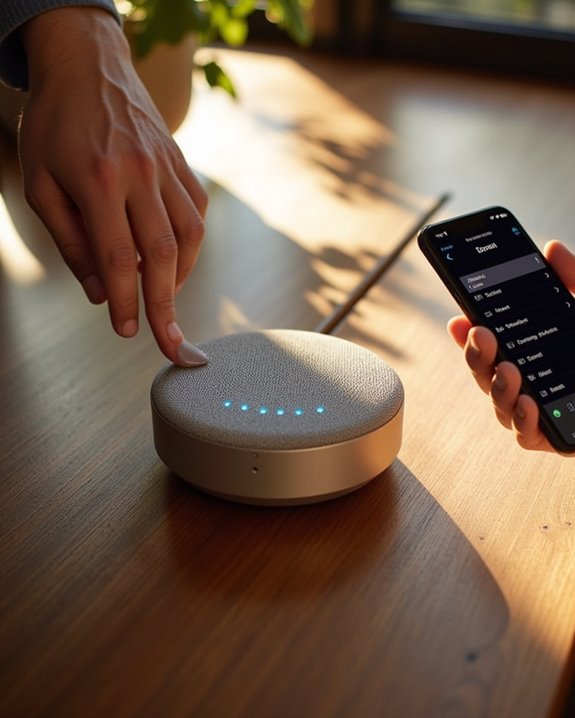
Monitoring battery health represents a critical aspect of maintaining portable Sonos speakers like the Roam, Roam SL, and Move series. Users can easily check power levels through the Sonos app by going to System and selecting the device to view battery percentage, optimizing Battery Maintenance routines.
Visual indicators provide immediate feedback on charging status: solid orange lights confirm active charging, while flashing orange signals low battery (below 15% for Roam, 6% for Move 2). For convenient Power Optimization without opening the app, users can query battery levels via voice assistants. Regular monitoring helps prevent unexpected shutdowns and preserves long-term battery health.
To troubleshoot persistent battery issues, users should consider resetting the power management IC, restarting the device, or contacting Sonos support if unusual light behavior continues.
Initial Setup With Sonos App Over Wi-Fi

Five essential steps comprise the initial Sonos speaker setup process, beginning with the mandatory app installation and Wi-Fi configuration. Users must first download the Sonos app from official sources, ensuring their device connects to the intended Wi-Fi network for seamless integration. A new sentence with Trueplay tuning and the rest of the sentence. After positioning the speaker appropriately near a power outlet, users connect the power cord and wait for the LED indicator to signal readiness. The app guides through the Wi-Fi configuration process, prompting for network selection and password entry. For best connection stability, placing speakers closest to the router first is recommended. Alternative setup methods include using Ethernet cables for direct router connection, particularly useful for establishing SonosNet mesh networks. Once connected, users finalize setup by creating a Sonos account and adding preferred music services, completing the configuration process.
Entering Bluetooth Discovery Mode on Your Speaker

After completing the initial Wi-Fi setup through the Sonos app, users with compatible Bluetooth-enabled models can extend connectivity options beyond the home network. Entering discovery mode differs slightly between Sonos models but follows a straightforward process on both the Move and Roam speakers. For Sonos Move owners, pressing and holding the dedicated Bluetooth button until it flashes blue activates discovery mode, while Roam users should hold the power button for two seconds. Both devices emit distinctive Discovery Chimes when entering pairing mode, serving as audible confirmation. The Mode Tones provide clear feedback during the connection process, culminating in a confirmation chime when pairing succeeds. During discovery, the speaker becomes visible to nearby devices and displays a flashing blue LED that changes to solid once connected. Making use of the Bluetooth technology capabilities, these speakers can also seamlessly connect to other devices for versatile listening options.
Activating Bluetooth on Your Phone or Device
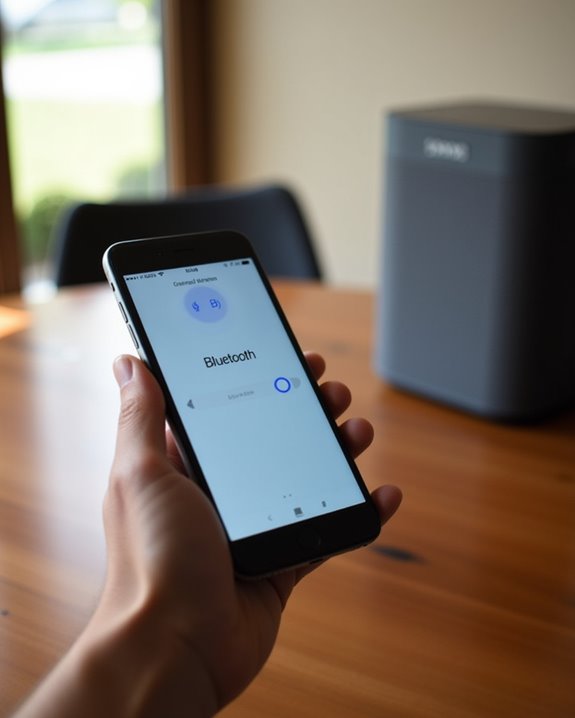
Before connecting your Sonos speaker, users must verify Bluetooth functionality is properly activated on their pairing device. This essential step establishes the wireless communication channel necessary for seamless audio streaming. For Android users, accessing Bluetooth requires opening Settings, going to “Connections” or “Connected devices,” and toggling the Bluetooth switch on. Many devices now support Voice Commands for hands-free activation through digital assistants. Apple device owners should go to Settings > Bluetooth and remain on that screen until pairing completes. Users should check Permission Settings if connection issues occur, as modern privacy protocols may restrict Bluetooth access for specific applications. Make sure device visibility is enabled during the pairing process to allow proper discovery. Maintaining close proximity between devices (within 30 feet) will facilitate best connection quality. In 2025, the widespread adoption of Bluetooth 5.3 ensures faster connection and extended range for your devices.
Pairing Your Device With Your Sonos Speaker
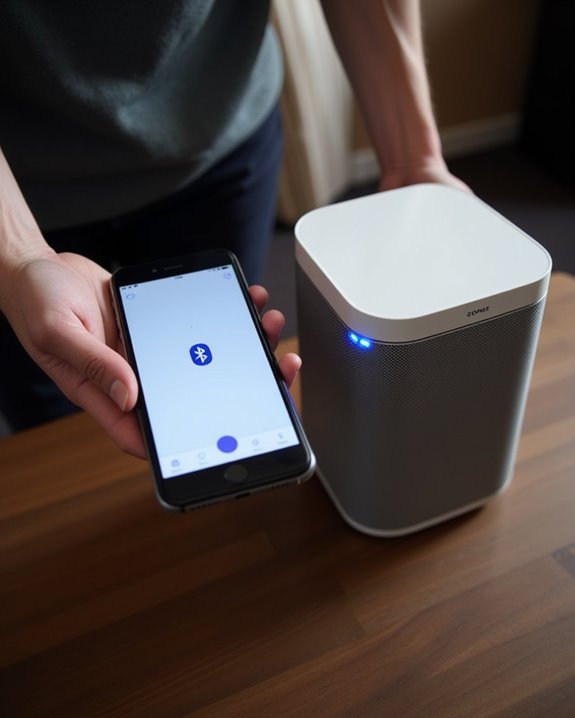
Pairing a device with Sonos speakers that support Bluetooth functionality requires a specific sequence of steps, which varies depending on the model being used. For Sonos Roam, users must press and hold the power button for two seconds, while Move owners should press and hold the dedicated Bluetooth button until the LED indicator changes and a chime sounds.
Once the speaker enters pairing mode, users should navigate to their device’s Bluetooth settings and select the Sonos speaker from the available devices list. Advanced techniques include monitoring LED feedback to confirm successful connection status. User feedback indicates that connection stability remains excellent within range limitations, though some features like speaker grouping are unavailable in Bluetooth mode. The pairing process eliminates the need for Wi-Fi connectivity while maintaining Sonos’ signature audio quality in portable settings.
Confirming Successful Connection via LED Indicators

Understanding LED indicators on Sonos speakers provides immediate visual confirmation of connection status. The solid blue LED indicates an active Bluetooth connection with stable audio streaming between your device and speaker, while a flashing blue pattern signals the speaker is in pairing mode awaiting connection. Properly interpreting these light patterns enables users to quickly troubleshoot connection issues, with solid white indicating power without Bluetooth connectivity and various orange patterns communicating battery and charging status.
LED Color Meanings
The visual LED indicators on Sonos speakers serve as an essential communication system, allowing users to confirm successful Bluetooth connections at a glance. These Design Innovations translate complex device statuses into intuitive color codes that trigger immediate understanding, addressing the Psychological Effects of user anxiety during the connection process.
Solid blue indicates an active Bluetooth connection has been established, while flashing blue signals the device is in pairing mode awaiting connection. White illumination shows the speaker is powered but not Bluetooth-connected. During charging, an orange light appears, shifting to flashing orange when battery levels fall below 15%. Software updates typically display alternating orange and white patterns. Error states may be indicated by solid red illumination, requiring troubleshooting. These standardized indicators guarantee users can quickly interpret their Sonos speaker’s current operational status.
Troubleshooting Indicator Patterns
Successful connection through Bluetooth requires interpretation of specific LED indicator patterns that solve common troubleshooting scenarios. When a Sonos speaker establishes a proper connection, users should observe a solid blue light on the left ear cup (Ace models) or top panel (portable speakers). This illumination confirms active transmission between devices, while its absence during Ace usage indicates the auto-off feature has engaged correctly.
Flashing blue lights signal the device is actively searching for connections, which may appear during reconnection attempts or initial pairing mode. Sensor malfunctions often manifest as multicolored flashing sequences (red/orange/green/white), requiring a button reset to resolve. Firmware bugs typically trigger diagnostic mode indicators that persist until a factory reset or specialized troubleshooting. Orange illumination generally relates to power status—solid for charging, flashing for low battery conditions.
Adjusting Volume and Playback Controls

Managing volume on Sonos speakers in Bluetooth mode offers users flexible control options, allowing adjustments directly on the speaker or through the connected Bluetooth device. The paired Bluetooth device retains exclusive control of playback functions, including play, pause, and track navigation, which cannot be controlled through the Sonos app while in this mode. Touch-sensitive controls on compatible Sonos models provide additional convenience for volume adjustment, with LED indicators offering visual feedback on current settings.
Bluetooth Volume Management
Mastering volume management on Sonos speakers via Bluetooth requires understanding the dual-control system that governs audio output. Both the Sonos speaker and the connected device maintain independent volume controls that must be adjusted together for ideal sound levels. When users experience unexpectedly low volume, they should verify both volume sliders are maximized.
Limiter Effects: Volume limits configured in Wi-Fi mode persist during Bluetooth operation, without option for override. A speaker with a 40% limiter setting will proportionally reduce maximum Bluetooth volume, even after switching between connection modes. Sync Variations: Volume adjustments prioritize the last-used input method, whether app controls or device buttons. When returning to a home network, speakers automatically reset to preset Wi-Fi volume levels, potentially causing inconsistent audio experiences during mode switches.
Device Playback Controls
Sonos speakers offer extensive playback controls that extend beyond basic volume management when connected via Bluetooth. Users can manage playback through intuitive button or touch controls, allowing for seamless audio management. The play/pause function serves as the central control, with track skipping accomplished through double-presses for next track and triple-presses for previous selections.
Volume adjustments can be made through physical buttons or touch sliders depending on the model, providing both discrete and continuous control options. Models like the Era 100 feature touch-sensitive controls, while the Play:1 utilizes traditional buttons. Speaker grouping functionality enables users to synchronize playback across multiple rooms, creating a cohesive listening experience throughout the home. Voice-enabled models offer hands-free control options alongside traditional physical interfaces, ensuring accessibility regardless of user preference.
Switching Between Wi-Fi and Bluetooth Modes

The dual-connectivity capability of Sonos portable speakers represents one of their most valuable features, allowing users to switch between home networks and on-the-go listening. Switching from Bluetooth to Wi-Fi requires pressing the Bluetooth button on Sonos Move, while Roam users can hold the play/pause button to initiate Wi-Fi reconnection. Battery impact varies considerably between modes, with Bluetooth typically consuming less power during extended outdoor use.
For reliable mode switching, users should make sure their Sonos app is open on a device connected to the target Wi-Fi network. Signal strength affects switch success, with weaker Wi-Fi connections sometimes requiring manual intervention. When returning to Wi-Fi range, speakers may reconnect automatically, though power cycling provides a reliable fallback method for stubborn connection issues.
Resolving Common Bluetooth Connection Issues
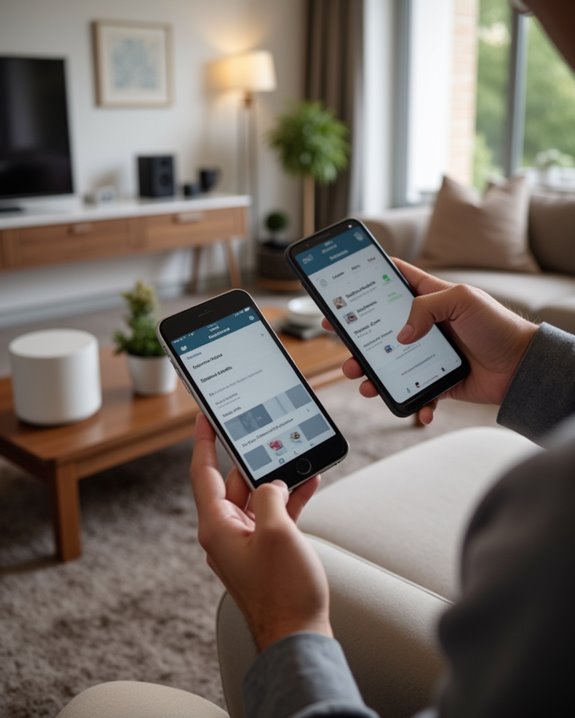
When Bluetooth connectivity falters between a Sonos speaker and paired device, troubleshooting becomes essential for restoring seamless audio playback. Users experiencing connection dropouts should first check for Signal Interference from nearby electronic devices, which can disrupt the standard 2.4GHz frequency band that Bluetooth operates on.
Ensuring both devices have received the latest Firmware Update is critical, as manufacturers regularly release patches that improve compatibility and connection stability. Users should position devices within the ideal 30-foot range and remove physical barriers between them. Power cycling both the speaker and connecting device often resolves persistent pairing issues by resetting the connection protocol.
For stubborn connection problems, forgetting the device in Bluetooth settings and re-pairing from scratch typically eliminates corrupted connection data that may be causing the interruption.
Frequently Asked Questions
Can I Connect Multiple Devices to One Sonos Speaker Simultaneously?
No, Sonos speakers can’t connect to multiple devices simultaneously via Bluetooth. Users experience pairing conflicts as each speaker prioritizes one connection at a time. For multi-device functionality, members of the Sonos community recommend using WiFi instead.
Does Using Bluetooth Mode Affect Sound Quality Compared to Wi-Fi?
Yes, Bluetooth mode significantly reduces sound quality compared to Wi-Fi streaming. Sound comparison tests reveal compression artifacts, reduced clarity, and lower volume. Wi-Fi delivers superior audio quality impact through lossless transmission and better bandwidth utilization.
How Far Can I Be From My Sonos Speaker While Using Bluetooth?
Walls blocking, devices interfering, distance expanding—Bluetooth presents challenges. Sonos speakers typically offer 30-100 feet of Range Limits in real-world conditions. Interference Factors like obstacles and electronics will reduce this effective connection distance considerably.
Will My Speaker Automatically Reconnect to Previously Paired Devices?
Sonos speakers don’t automatically reconnect by default. For improved reconnection reliability, users should enable the “Always Auto-Connect” setting in the Sonos app. This auto-pairing tip guarantees seamless listening experiences when returning to previously paired devices.
Can I Use Bluetooth if My Sonos Speaker Isn’t Registered?
Bluetooth functionality on Sonos speakers functions fully without registration. Unregistered pairing presents no problems for Bluetooth feasibility, allowing users to connect and stream from compatible devices regardless of Sonos account status.





