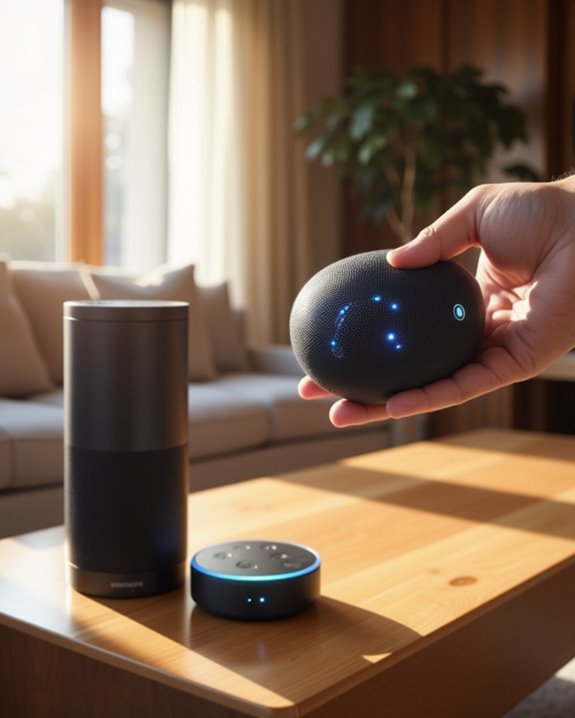To pair a Bluetooth speaker to an Echo device, first place them within 90 cm for ideal signal stability. Activate the speaker’s pairing mode, identified by a flashing LED indicator. On the Echo, use the voice commands “Alexa, turn on Bluetooth” and “Alexa, pair” to initiate device discovery, or navigate to the Devices section in the Alexa app to select and connect the speaker. Successful pairing shifts audio output to the external speaker, enhancing sound quality. Detailed guidance and troubleshooting guarantee seamless connectivity.
Key Takeaways
- Place the Echo device and Bluetooth speaker within three feet, then activate the speaker’s pairing mode indicated by a flashing light.
- Say “Alexa, pair” to have the Echo search for nearby Bluetooth devices and confirm the speaker appears.
- In the Alexa app, go to Devices, select your Echo, and tap “Connect a device” to scan and pair manually if needed.
- Say “Alexa, connect to [speaker name]” to complete the connection and receive Alexa’s verbal confirmation.
- Use “Alexa, disconnect my speaker” or the Alexa app to manage or disconnect Bluetooth connections as necessary.
Preparing Your Devices for Bluetooth Pairing
When preparing devices for Bluetooth pairing, it is essential to position the Bluetooth speaker and the Alexa-enabled device within a proximity of less than three feet, which optimizes signal strength and minimizes interference during the pairing process. Users should activate the Bluetooth speaker’s pairing mode by pressing and holding the power or dedicated Bluetooth button until a flashing indicator light confirms readiness. This visual cue is critical for identifying the device’s discoverable status. The Echo device will subsequently detect the Bluetooth speaker, allowing audio output to shift seamlessly. It is important to note that while the external Bluetooth speaker enhances audio playback, it does not support voice command interactions with Alexa. This preparation phase guarantees reliable connectivity and ideal audio performance between compatible Bluetooth speakers and Echo devices. Additionally, ensuring your devices use dual-band Wi-Fi can improve connection stability during setup.
Enabling Bluetooth on Your Echo Device

Activating Bluetooth on an Echo device involves issuing voice commands that enable its wireless communication protocols, allowing seamless pairing with external audio sources. Users simply say “Alexa, turn on Bluetooth” to activate the feature on Echo devices such as Echo Dot or Echo Show, which then become discoverable for nearby devices. Following this, the command “Alexa, pair” initiates Bluetooth pairing mode, prompting the device to search for compatible Bluetooth speakers or smartphones. Echo devices confirm activation verbally with messages like “Searching for devices,” ensuring users receive immediate feedback. This voice-activated process eliminates the need for manual app configuration, facilitating prompt and efficient Bluetooth connectivity. The integration supports standard Bluetooth 4.2 profiles, providing stable audio streaming and broad compatibility across various external speakers. Additionally, enabling clearer vocals and deeper bass enhances your music experience through the Echo Dot’s advanced audio features.
Putting Your Bluetooth Speaker Into Pairing Mode
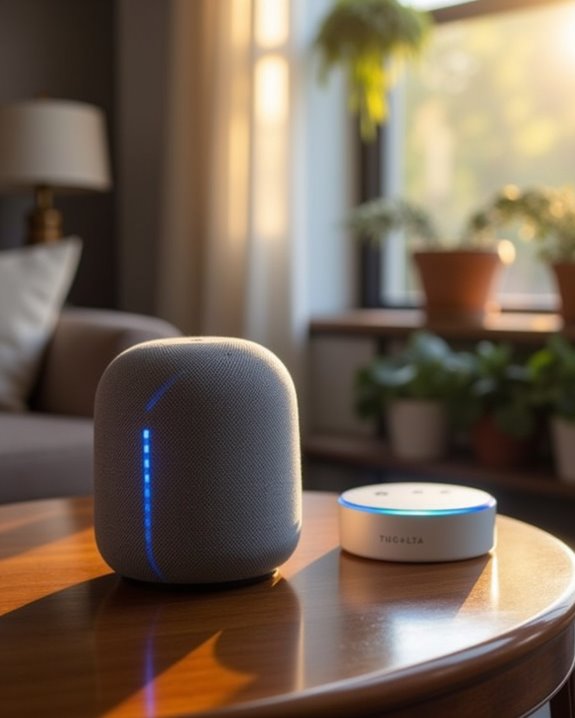
Initiating pairing mode on a Bluetooth speaker typically requires pressing and holding either the power button or a dedicated Bluetooth button, a standardized procedure that activates the device’s discoverability features. Upon activation, most Bluetooth speakers emit a flashing LED indicator, confirming readiness for connection. Users should maintain a proximity of less than three feet between the Bluetooth speaker and the Echo device to optimize signal stability during pairing. While the power or dedicated Bluetooth button is common, specific models may vary; consulting the manufacturer’s instructions guarantees accurate execution. Additionally, pairing range can influence connection stability, so being within close distance ensures a more reliable setup. This method facilitates efficient identification by the Echo once the Bluetooth speaker’s pairing mode is active. Properly turning on Bluetooth and placing the speaker in pairing mode is essential for seamless integration and best audio performance with Alexa-enabled devices.
Using the Alexa App to Connect to Bluetooth Speakers
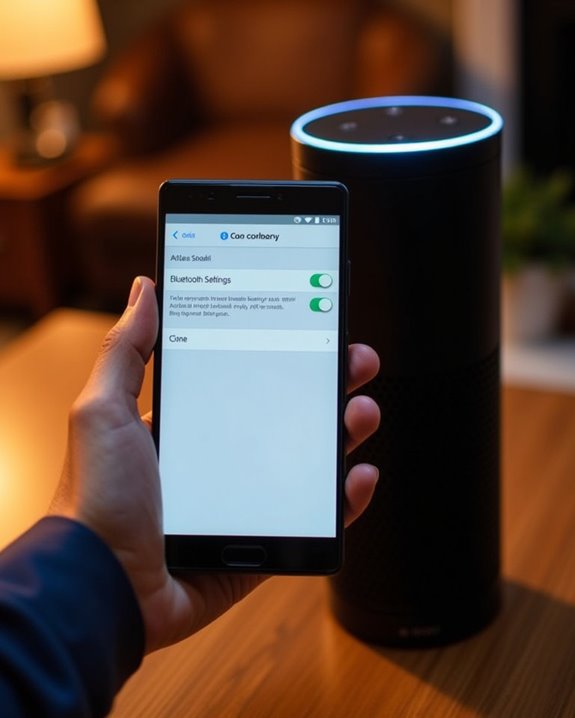
To initiate the Bluetooth pairing process via the Alexa app, users must first access the Devices section, prominently located at the bottom navigation bar, which provides centralized management of all Alexa-enabled hardware. Selecting the specific Echo speaker from the displayed list allows for targeted configuration, ensuring that the correct device is connected in multi-speaker environments. Subsequently, the app’s Bluetooth Connections interface facilitates scanning and pairing with compatible external speakers, enabling enhanced audio output with minimal latency and reliable signal stability.
Access Alexa Devices Section
Accessing the Alexa Devices section involves launching the Alexa app, available on both the Apple App Store and Google Play Store, which serves as the central interface for managing compatible smart devices. Within the app, users navigate to the Devices tab located at the bottom of the screen to access a complete list of devices connected to their Amazon account. This list of devices includes all registered Alexa speakers, enabling efficient device management. Users can search or scroll through this list to locate the specific Echo device intended for Bluetooth pairing. The Devices section consolidates device controls, facilitating streamlined operations such as connecting external Bluetooth speakers. This organized interface enhances user experience by providing clear, centralized access to device settings, thereby supporting seamless integration and maintenance of the smart home audio ecosystem.
Select Echo Speaker
Selecting the appropriate Echo speaker within the Alexa app is a critical step for establishing a reliable Bluetooth connection with external audio devices. Users must navigate to the Devices section at the bottom of the app interface, where a list of available Amazon Echo devices appears. Precise identification is essential, as multiple devices such as the Echo Dot and Echo Show may be present, each distinguished by model and location identifiers. If the desired Echo device is not immediately visible, the app’s search functionality facilitates rapid retrieval by exact device name. After selecting the specific Echo speaker, users tap “Connect a device” under Bluetooth Connections to initiate pairing readiness. This systematic selection process guarantees that Bluetooth audio output is correctly routed through the intended Echo device, optimizing performance and user experience.
Pair Bluetooth Speaker
Initiating the pairing process between an Echo device and a Bluetooth speaker requires utilizing the Alexa app, which supports integration with both iOS and Android platforms via the Apple App Store and Google Play Store respectively. Users must open the Alexa app and navigate to the Devices section at the screen’s bottom to access Bluetooth settings. Selecting the specific Alexa Device from the available list allows for targeted configuration. Within the Alexa Device’s settings, tapping “Connect a device” under Bluetooth Connections prompts discovery of nearby speakers. The desired Bluetooth speaker can then be chosen from the list of detected devices, initiating the pairing sequence. This method guarantees a secure and efficient connection, enhancing audio output flexibility by enabling external speaker integration with Echo devices through standardized Bluetooth protocols.
Verifying and Managing Bluetooth Connections on Echo
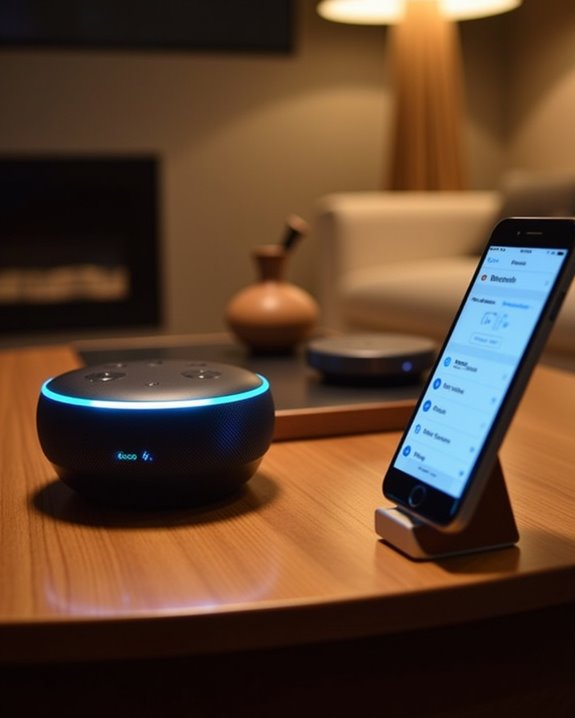
Verifying and managing Bluetooth connections on an Echo device involves utilizing both the Alexa app and voice commands to guarantee seamless audio integration and efficient device control. Users can confirm connectivity by accessing the Devices section within the Alexa app, selecting their Echo device, and reviewing the Bluetooth speaker listed under Connected Devices. Voice commands such as “Alexa, disconnect my speaker” facilitate quick termination of active pairings, enabling the Echo as a Bluetooth hub to switch between devices efficiently. Additionally, the app allows detailed management by tapping the arrow beside the connected speaker to disconnect or forget the device, streamlining future pairings. Enabling Bluetooth via voice command guarantees the Echo appears in available devices, while Alexa’s verbal confirmation verifies successful connections, enhancing user confidence and control.
Disconnecting a Bluetooth Speaker From Your Echo
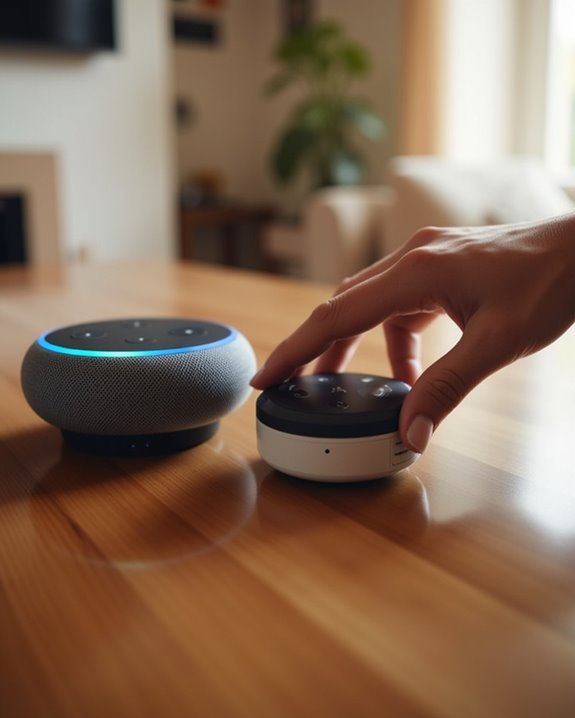
Disconnecting a Bluetooth speaker from an Echo device can be accomplished through both voice commands and the Alexa app, providing flexible options for user convenience. Users may say, “Alexa, disconnect my speaker,” enabling an immediate disconnection without exploring menus. Alternatively, the Amazon Alexa app offers a detailed interface: within the Devices section, selecting the paired Echo device reveals connected Bluetooth speakers. Tapping the arrow next to the desired speaker presents options to “Disconnect Device” or “Forget,” effectively severing the Bluetooth link and removing stored data. This dual-method approach guarantees seamless management of music playback devices, optimizing user control over audio output. Employing these methods maintains efficient device interoperability, essential for consistent, high-quality music streaming within the Amazon ecosystem.
Troubleshooting Common Pairing Issues
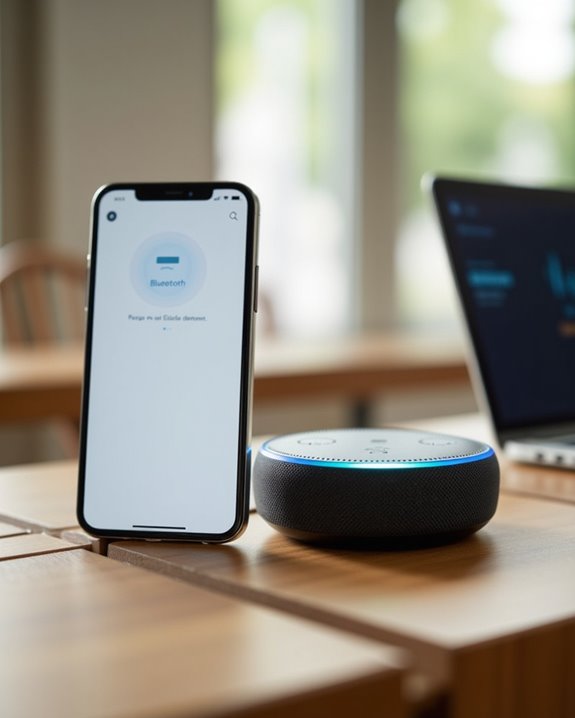
What factors commonly impede successful Bluetooth pairing between Echo devices and external speakers? Key issues include physical distance exceeding 90cm, which degrades signal strength, and devices not sharing the same WiFi network, a frequent cause of failure with models like WiiM Ultra. Users in Digital and Device Forums report that power cycling both devices often resolves initial connectivity problems encountered the first time. Persistent failures despite animated pairing indicators suggest the need to forget and retry the connection multiple times. For audio stuttering post-pairing, interference is likely, warranting device log submissions for diagnostic support. When troubleshooting proves ineffective, comparative analyses recommend alternative speakers such as the UE Boom 2, which consistently delivers stable connections and better quality audio, reinforcing its suitability for Echo integration and a seamless user experience.
Tips for Optimizing Audio Quality With Bluetooth Speakers

Optimizing audio quality when pairing Bluetooth speakers with Echo devices requires maintaining a close proximity—ideally within three feet—to minimize signal attenuation and electromagnetic interference that can degrade sound fidelity. Positioning devices in open spaces free from physical obstacles further reduces signal loss, enhancing Bluetooth performance and clarity. Utilizing the Alexa app guarantees a stable connection, mitigating audio stuttering during playback. High-quality speakers, such as the UE Boom 2, consistently deliver smooth, uninterrupted music playback when connected to Echo devices, allowing users to play music seamlessly. After initial pairing, users are able to ask Alexa to reconnect by saying, “Alexa, connect to my speaker,” facilitating consistent audio output. These practices collectively optimize the experience for those who want to listen to music with reliable sound quality and convenient voice control.
Frequently Asked Questions
How Do I Connect My Echo to My Bluetooth Speaker?
Connecting an Echo to a Bluetooth speaker involves ensuring device compatibility and maintaining strong signal strength by keeping devices close. This setup enhances belonging through shared audio experiences, while users should consider audio latency for seamless playback.
How Do I Put Echo in Pairing Mode?
Pairing tips prioritize proper pronunciation; activation steps start by saying “Alexa, pair,” prompting Echo’s pairing mode. Mode troubleshooting involves ensuring quiet surroundings and power. This shared process fosters belonging through seamless connection and communal tech ease.
Why Won’t Alexa Find My Bluetooth Speaker?
Alexa may not find the Bluetooth speaker due to compatibility issues, signal interference, or firmware glitches. Ensuring both devices are compatible, minimizing interference, and updating firmware fosters a seamless connection experience within the user’s connected community.
How Do I Connect Echo to Other Speakers?
Connecting Echo to other speakers involves WiFi Setup for Multiroom Audio or Wired Integration using auxiliary cables. This inclusion fosters a shared audio experience, uniting listeners through seamless connectivity and enhanced sound quality across devices.