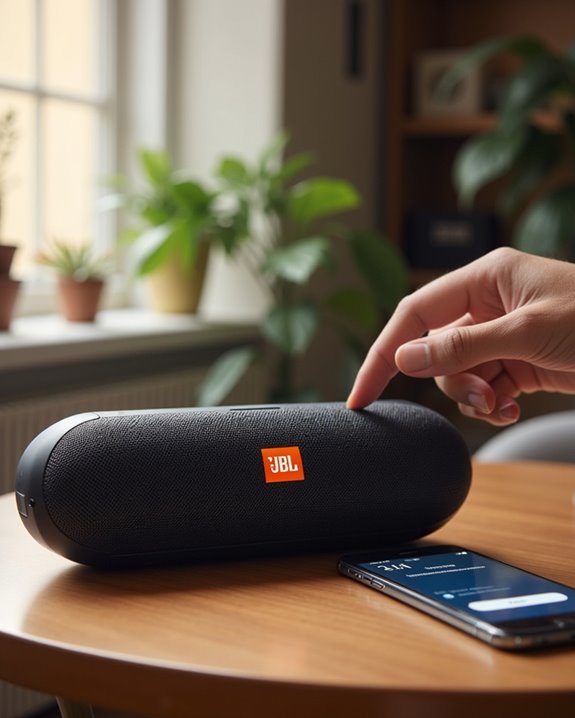To pair a JBL Bluetooth speaker, power it on by pressing the power button until you hear a tone. Press and hold the Bluetooth button until the LED flashes blue. On your device, open Bluetooth settings and turn Bluetooth on. Select your JBL speaker from the available devices list. Wait for the LED to become solid blue and listen for a confirmation tone. Keep devices within 30 feet for ideal connection. The following steps provide detailed troubleshooting if initial pairing attempts fail.
Key Takeaways
- Power on your JBL speaker by pressing the power button until you hear a tone and see LED indicators light up.
- Press and hold the Bluetooth button on your speaker until the LED flashes blue, indicating pairing mode.
- Enable Bluetooth on your device by accessing settings and toggling on the Bluetooth function.
- Select your JBL speaker from the available devices list on your phone or computer.
- Confirm successful connection when the speaker’s LED turns solid blue and plays a confirmation sound.
Identifying Your JBL Speaker Model
Before pairing a JBL Bluetooth speaker, correctly identifying the specific model guarantees proper connection procedures and ideal performance. JBL speakers feature distinct colors, designs, and dimensions that differentiate each model in the product line. Recognizing product distinctions such as waterproof ratings, control features, and size helps ensure you follow the correct pairing steps. Users should examine the speaker for model-specific features like integrated speakerphones, carabiners, or waterproofing ratings (IPX7/IP67). Serial Numbers, located on the speaker body or sides of Flip models, provide definitive identification for pairing instructions. Each model offers unique sound profiles, with many delivering the signature JBL Original Pro Sound.
Packaging Details also assist in model identification. Authentic JBL boxes feature high-quality textured printing, lifestyle imagery, and hard cardboard flap-packaging without sleeves. The packaging displays compliance logos and contains matching serial numbers that verify the model’s authenticity.
Powering On Your JBL Speaker

Activating a JBL Bluetooth speaker requires locating and engaging the power button, which varies in position across different models but typically appears on the top or side panel. Users should guarantee proper Battery Maintenance by fully charging the device before first use, particularly with portable models like the Flip or Charge series. It is also helpful to familiarize yourself with the connectivity range, which for most models is up to 30 feet, to ensure optimal pairing and control. When powering on, observe the indicator lights that confirm activation—typically a blue or white LED illumination. For non-portable models, secure the Power Cord connection to prevent interruptions during operation. If the speaker fails to power on, check for sufficient battery charge or proper outlet compatibility (100-240V for dual voltage models). Most JBL speakers emit a distinctive tone upon successful activation, indicating readiness for Bluetooth pairing. Allow the device approximately 5-10 seconds to complete its initialization sequence before attempting connection.
Activating Bluetooth Pairing Mode

Locating the Bluetooth button on JBL speakers is the critical first step to initiate the pairing process, typically positioned prominently on the device’s control panel with a distinctive Bluetooth symbol. Users must press and hold this button for several seconds until visual indicators, such as flashing LED lights, confirm the speaker has entered pairing mode. These visual signals, which vary by JBL model, serve as confirmation that the speaker is now discoverable and ready to connect with nearby devices. Additionally, many JBL speakers support wireless connection features, allowing seamless pairing with other compatible devices once in pairing mode.
Button Location Matters
When attempting to pair a JBL Bluetooth speaker, understanding the specific location of the Bluetooth button becomes essential for successful connectivity. Design aesthetics influence button placement across different JBL models, with most devices featuring the Bluetooth control on either the top or side panels for ideal user comfort.
The Flip series typically positions the pairing button along the top surface, while Pulse models generally integrate controls along the side panel. This ergonomic arrangement minimizes the complexity of the pairing process, allowing users to quickly activate the Bluetooth function without searching extensively for controls.
If difficulty arises in locating the button, consulting the user manual provides model-specific guidance. Most JBL speakers indicate successful pairing mode through LED indicators or audio signals, confirming the connection process has initiated properly.
Indicator Signals
The visual indicator system on JBL Bluetooth speakers provides essential feedback during the pairing process, allowing users to understand the current connection status at a glance. When initiating pairing mode, the speaker displays alternating RED/BLUE flashing lights, signaling Bluetooth discoverability. This distinct pattern differentiates from the RED-only flash that indicates low battery status.
After successful pairing, the LED changes to a constant blue light, confirming an active Bluetooth connection. During firmware Update Notifications, some models may display specialized sequences that temporarily override standard indicators. If pairing difficulties persist, implementing the Reset Procedure will return the device to factory settings, reactivating the RED/BLUE pairing indicator. Users should note that charging states (solid red) are incompatible with pairing mode, requiring disconnection from power sources before initiating Bluetooth discovery.
Understanding LED Light Indicators

As owners navigate their JBL Bluetooth speaker setup, LED indicators serve as the primary visual communication system between the device and user. These thoughtfully designed LED Pattern Psychology elements create an intuitive interface that communicates device status without requiring a display screen. Different color codes and flashing patterns convey specific conditions: solid blue indicates an active connection, flashing blue signals pairing mode, and red typically warns of low battery.
Most JBL models utilize a five-LED system to represent battery levels, with lights incrementally turning off as power depletes. When charging, these LEDs blink sequentially to show progress. The JBL Connect button features its own white LED that flashes during setup and remains solid once connected. While LED Customization options are limited on most models, these standardized indicators effectively eliminate guesswork during pairing and operation.
Accessing Your Device’s Bluetooth Settings
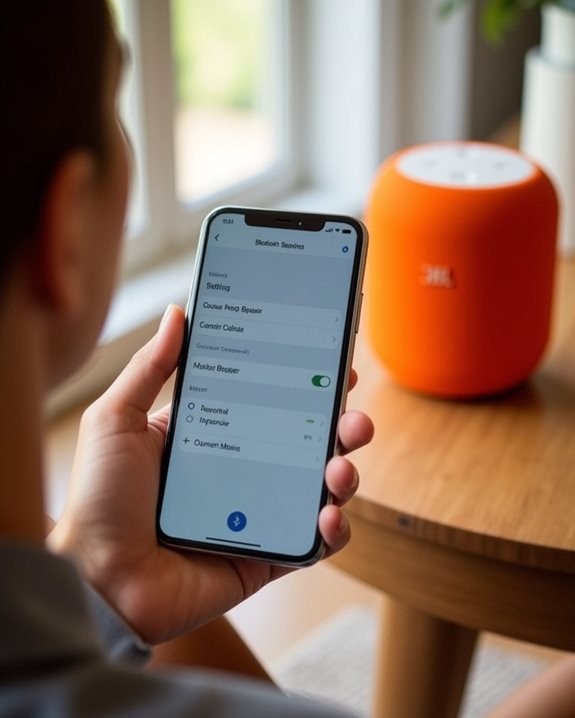
Locating and activating the Bluetooth settings on an Android device requires moving through either the Quick Settings panel or the system menu. Users can swipe down twice from the top of their screen to access the Bluetooth icon in Quick Settings, or alternatively open the Settings app and select “Connected devices” or “Connections” based on their Android version. Once Bluetooth functionality is enabled, the device will be ready to scan for available JBL speakers within pairing range.
Finding Your Settings Menu
Getting to Bluetooth settings represents the essential first step in successfully pairing any JBL speaker with your device. Most modern smartphones and tablets organize settings logically, with Bluetooth typically grouped under “Wireless & Networks” or “Connections” categories for intuitive access.
The Settings app features distinctive icon placement, usually represented by a gear or cogwheel symbol, and can be found on the home screen or within the app drawer. App grouping varies by device manufacturer, but the standardized approach guarantees users can quickly locate connectivity options regardless of their specific device model. For efficiency, users can also utilize the search function within their device by typing “Bluetooth” to bypass manual navigation. This direct route eliminates potential confusion when accessing connection settings, particularly on devices with customized interfaces.
Enabling Bluetooth Function
Activating Bluetooth functionality requires accessing specific controls within your device’s operating system, which vary slightly depending on whether you’re using Windows or Android.
For Windows users, navigate to Settings > Devices > Bluetooth & devices, or use the Action Center’s quick toggle by clicking the notification icon near the taskbar clock. Some laptops may require driver updates if Bluetooth isn’t visible in Device Manager. Android users can enable Bluetooth by swiping down the notification shade and long-pressing the Bluetooth icon, which provides direct access to pairing options.
If your device supports voice activation, commands like “Turn on Bluetooth” can expedite the process. Make sure location services are enabled on Android for proper device discovery. Remember to verify your JBL speaker is in pairing mode, typically indicated by a blinking LED.
Scanning For Devices
To connect your JBL speaker, users must navigate to their device’s Bluetooth settings menu where available speakers can be discovered. On Android, this requires opening Settings, tapping “Connected devices,” then “Connection preferences,” and finally “Bluetooth.” Alternatively, users can access Bluetooth settings by long-pressing the Bluetooth icon in the notification shade.
Once Bluetooth is enabled, the device automatically initiates a scan lasting 40-120 seconds. For ideal signal strength, position the JBL speaker within 3-10 feet of the phone, minimizing interference sources like microwave ovens or Wi-Fi routers. The speaker must be in pairing mode, typically indicated by a blinking LED. Available JBL speakers will appear under “Available devices” in the settings menu. If the speaker doesn’t appear, toggling Bluetooth off and on can refresh the scan.
Selecting Your JBL Speaker From Available Devices
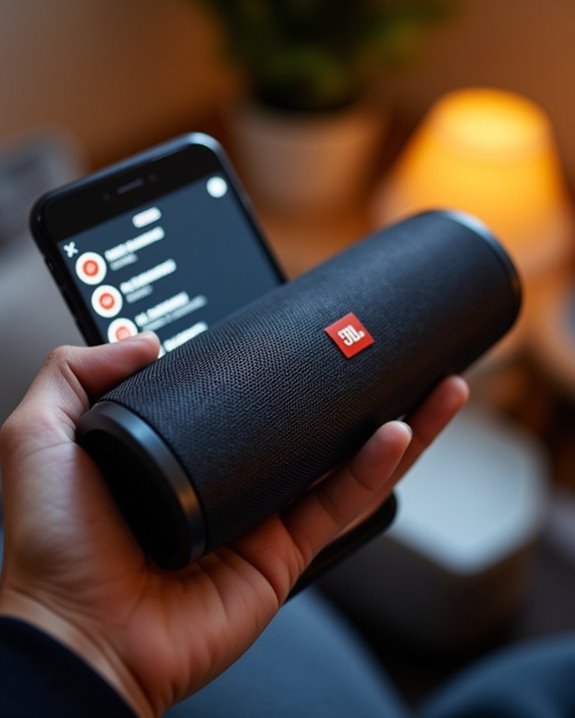
Locating your JBL speaker in your device’s Bluetooth menu represents a critical step in the pairing process. After activating Bluetooth and initiating scanning, users should identify their specific JBL speaker model in the available devices list. Proper Device Recognition guarantees the connection targets the correct speaker, particularly in environments with multiple Bluetooth devices present.
Users may encounter Selection Conflicts when multiple JBL speakers appear in the list or when previously paired devices interfere with new connections. To resolve this issue, verify the exact model name of your speaker and confirm no other devices are actively connected to your phone or computer. The JBL speaker name typically appears with the model number (e.g., “JBL Flip 5” or “JBL Charge 4”) for straightforward identification. Select the appropriate device to proceed with pairing.
Confirming Successful Connection

Once the pairing process initiates, users should observe specific indicators that confirm a successful connection between their device and JBL speaker. Most JBL models utilize a combination of visual and auditory cues to verify successful pairing, typically switching from a blinking blue LED during discovery to a solid white or blue light once connectivity is established.
The speaker generally emits a distinctive audio confirmation tone, signaling that Security Protocols have been properly authenticated. Users should verify their device’s display shows the JBL speaker name, indicating proper registration in their Pairing History. For dual speaker setups, both units should display synchronized LED patterns, confirming cross-device association. Connection quality remains ideal when devices are kept within the recommended 30-foot Bluetooth range and updated with the latest firmware to prevent signal interference.
Troubleshooting Connection Issues
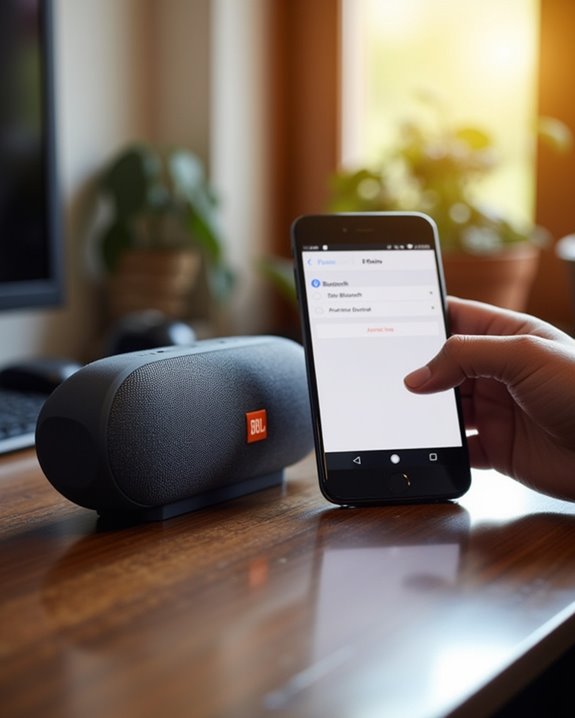
When users encounter pairing difficulties with their JBL speaker, several common issues may impede successful Bluetooth connectivity. Signal interference from physical barriers or other wireless devices can greatly reduce connection quality, requiring users to minimize obstructions between devices. Battery drain often prevents proper pairing, so ensuring sufficient charge is essential before troubleshooting other issues.
For persistent connection problems, users should verify that their JBL speaker is in pairing mode, indicated by a flashing light. If the speaker doesn’t appear in the device list, performing a reset can clear previous connection data. This involves pressing the Bluetooth and volume buttons simultaneously for 3 seconds. Additionally, checking that no other device is currently connected to the speaker will prevent connection conflicts, as most JBL models can only maintain one active connection at a time.
Connecting Multiple JBL Speakers Together

JBL offers multiple ways to connect several speakers together, with PartyBoost being the preferred method for newer models. The Connect+ feature, found in older JBL speakers, enables users to link up to 100 compatible speakers for expanded sound coverage and enhanced audio output. Both technologies create an immersive listening experience by synchronizing playback across all connected devices, making them ideal for parties, outdoor gatherings, or any situation requiring more substantial sound projection.
PAIR WITH PARTBOOST
Ever wanted to amplify your listening experience beyond a single speaker? JBL’s PartyBoost technology allows users to connect multiple compatible speakers for enhanced sound distribution and volume.
To initiate PartyBoost, users must verify all speakers are PartyBoost-compatible models, such as JBL Flip 6, Charge 5, or Pulse 5. First, connect one speaker via Bluetooth to a device, then press the PartyBoost button on that primary speaker. Within 30 seconds, press the PartyBoost button on each additional speaker to establish connection. The JBL Portable app provides access to Mode Options, allowing users to select between Stereo mode for immersive left-right channel separation or Party mode for unified sound projection. This versatility delivers significant Amplification Benefits, creating a more expansive audio environment suitable for various settings. All connected speakers must remain within close proximity to maintain ideal performance.
USE CONNECT+ FEATURE
For users seeking to create an immersive audio environment with multiple speakers, JBL’s Connect+ technology offers a powerful solution that far surpasses its predecessor. This feature enables connection of over 100 compatible speakers simultaneously, eliminating traditional range limits while maintaining excellent audio syncing across all units.
To utilize Connect+, users should first download the JBL Portable app and pair their primary speaker via Bluetooth. The “Connect” button on additional speakers will link them to the network, creating an expanded sound system. The app provides two operational modes:
- Party Mode: Synchronizes identical audio across all speakers
- Stereo Mode: Designates left/right channel separation between speakers
Unlike the older JBL Connect that supports only two speakers, Connect+ requires newer model compatibility. Users should verify all speakers support this technology to prevent connection issues.
Maximizing Speaker Performance and Battery Life

Once properly paired, maximizing a Bluetooth speaker’s performance and battery life becomes essential for an ideal audio experience. For best Audio Enhancement, users should maintain stable Bluetooth connections within the recommended 10-meter range and position speakers centrally, away from walls that cause sound reflection. Updating firmware regularly guarantees access to the latest audio refinements and connectivity improvements.
Battery Longevity can be greatly extended through proper maintenance techniques. Users should implement power-saving features like sleep mode during inactivity periods, adjust volume levels to moderate settings when extended playback is needed, and avoid extreme temperature exposure. Charging with the original power adapter prevents potential battery degradation, while periodic full discharge cycles help maintain maximum capacity. For multi-speaker setups, utilizing PartyBoost technology creates immersive sound while the master device handles equalization adjustments.
Frequently Asked Questions
Can I Pair My JBL Speaker With a Smart TV?
Smart TVs with Bluetooth capabilities can pair with JBL speakers. Users should access their TV’s audio settings for Bluetooth setup, activate pairing mode on the speaker, and select the device from the TV pairing menu.
How Do I Disconnect My JBL Speaker From a Device?
To disconnect a JBL speaker, users can perform a Physical Disconnect by turning off the speaker or Software Unlink by removing the device from Bluetooth settings. Everyone finds these simple steps reliable for managing their audio connections.
Why Does My JBL Speaker Sometimes Disconnect Randomly?
Like skittish butterflies, JBL speakers may disconnect randomly due to Signal Interference from nearby devices or obstacles. Battery Drain can also trigger unexpected shutdowns. Many fellow users experience these common connectivity challenges.
Can I Use My JBL Speaker While It’s Charging?
Yes, most JBL speakers can be used while charging. Fast charging allows uninterrupted enjoyment, though frequent simultaneous use may have long-term battery impact. Many users appreciate this convenient feature for extended listening sessions.
How Do I Clear Previously Paired Devices From My JBL Speaker?
“Out with the old, in with the new.” Memory clearing on JBL speakers involves performing a factory reset by holding specific button combinations. This process has security implications by removing all previously paired devices from the speaker’s memory.