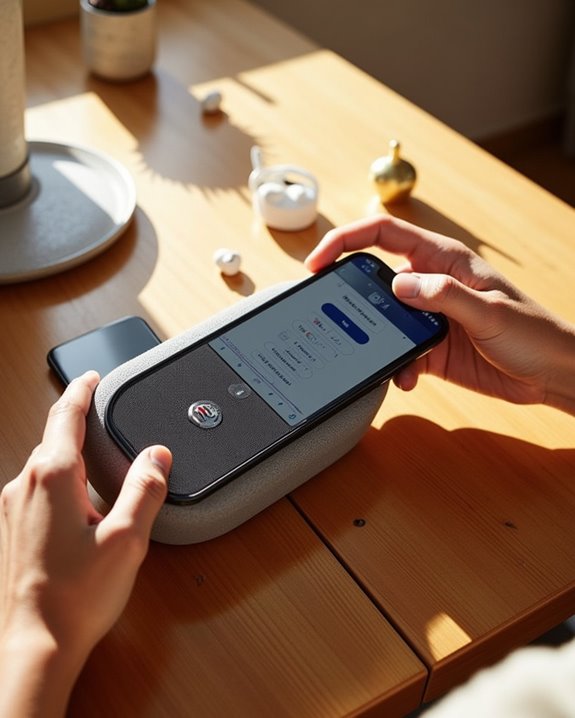Seven essential steps guarantee ideal pairing of Ultimate Ears speakers: power up the device until the LED illuminates, enter pairing mode by holding the Bluetooth button for three seconds, access device Bluetooth settings, select the speaker from available devices, confirm connection via the distinctive tone, test audio playback, and verify firmware through the UE BOOM app. Following this systematic approach guarantees reliable wireless connectivity, with advanced features awaiting exploration.
Key Takeaways
- Press and hold the power button until the LED light turns on and you hear the startup sound.
- Press the Bluetooth button for three seconds until you see rapid LED blinking and hear a confirmation tone.
- Open your device’s Bluetooth settings and ensure Bluetooth is activated on your phone or computer.
- Select your Ultimate Ears speaker from the available devices list when it appears as “Not Connected.”
- Wait for the solid white LED light and confirmation sound to indicate successful pairing and connection.
Power Up Your Ultimate Ears Speaker
Powering up an Ultimate Ears speaker requires following a straightforward initialization sequence that varies slightly between models. Users should press and hold the power button until they observe the LED indicator’s illumination, which confirms successful activation. Many models also emit a distinctive startup tone for auditory confirmation.
For ideal Battery Maintenance, users should verify adequate charge levels before initial use. The speaker can be charged using the appropriate USB cable (USB-C for newer models, micro-USB for older versions) with a 5V/2A power adapter. Important Charging Tips include accessing the charging port by lifting the weatherproof flap on water-resistant models and utilizing the optional POWER UP wireless charging dock when available. The device remains fully operational while charging, and battery status can be verified by simultaneously pressing the volume up and down buttons. Battery lifespan can be extended by avoiding full discharges and maintaining charge levels between 20% and 80%.
Enter Bluetooth Pairing Mode

Entering Bluetooth pairing mode on Ultimate Ears speakers follows three distinct methods, depending on the specific model and usage scenario. For first-time use, most UE speakers automatically enter pairing mode upon initial power-up, with rapidly blinking LED indicators confirming the ready state. Astronger, more reliable connection can be achieved by manually initiating pairing mode each time, especially when connecting to new devices or multiple speakers. For subsequent device connections, users can employ specific Button Techniques, such as pressing the Bluetooth button for approximately three seconds until the LED Behaviors indicate pairing readiness through rapid flashing. The speaker confirms entry into pairing mode with a distinctive audio cue, while the LED continues to blink until successfully paired. Different models feature varying button locations and sequences, with the UE BOOM utilizing a top-mounted Bluetooth button, the MegaBoom requiring a specific button hold, and the Wonderboom featuring a dedicated unmarked pairing control.
Access Your Device’s Bluetooth Settings
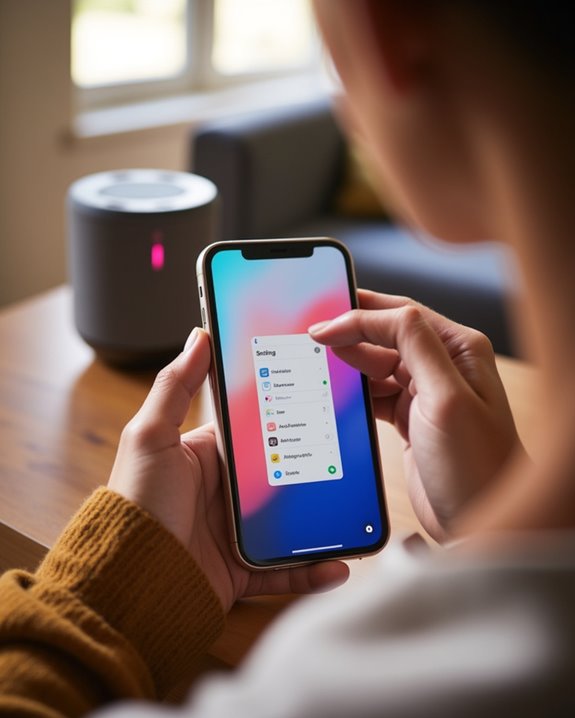
For Android devices, users should open Settings, tap “Connected devices,” and select “Connection preferences” followed by “Bluetooth.” Windows users can reach Bluetooth settings by clicking Start, selecting Settings, and choosing “Bluetooth & devices.” Once in the appropriate menu, users can verify Bluetooth is activated to view available devices. For best pairing results, confirm the Ultimate Ears speaker is powered on and within range before attempting connection for reliable connection.
Select Your UE Speaker
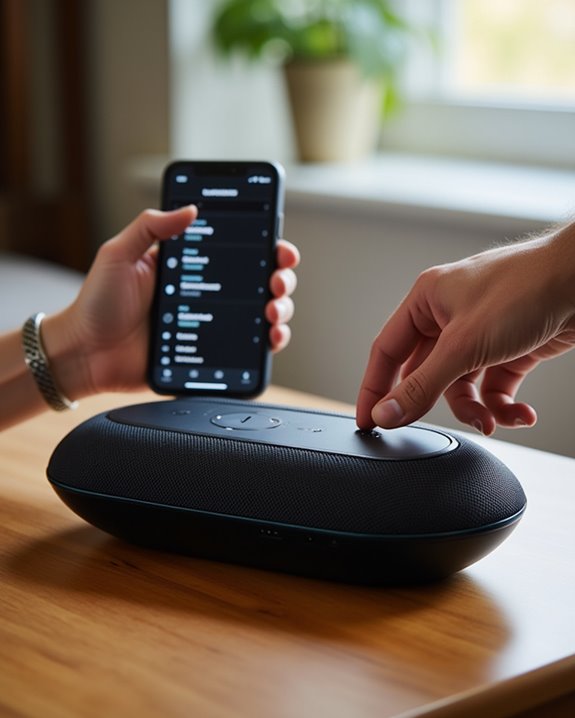
For accurate Feature Comparison and identification, users can reference physical characteristics such as shape (cylindrical for Boom/Megaboom series, oval for Epicboom, spherical for Wonderboom) and charging port accent colors. The Epicboom offers NFC tap-to-connect functionality, while other models rely solely on traditional Bluetooth pairing. Once located in the device list, the speaker name will appear with “Not Connected” or similar status indicator, ready for pairing initiation.
Confirm Successful Connection

Once a user initiates pairing with their Ultimate Ears speaker, several distinct indicators confirm a successful connection. The speaker emits a distinctive audible tone, while LED indicators display a solid white light to signal active pairing status. Users can verify the connection through their device’s Bluetooth menu, where the speaker name appears with a bold icon or filled circle.
For additional verification, the UE BOOM app provides detailed connection status through its interface. The app displays a connected device banner and enables users to check firmware versions and adjust equalizer settings in real-time. When successfully paired, the speaker automatically reconnects when powered on near the paired device, though manual selection may be necessary if multiple devices have been previously connected. A stable connection is also evidenced by the speaker’s pulsing glow during normal operation.
Test Audio Playback

Once successfully paired, users should verify audio output by playing music at low-to-medium volume through their preferred streaming service or media player. Sound quality settings can be optimized through the Ultimate Ears app, which provides access to customizable EQ presets and firmware updates that enhance audio performance. Testing should include playing various music genres to guarantee balanced sound reproduction across different frequencies, while monitoring for any distortion, static, or connectivity issues that might require troubleshooting.
Verify Initial Music Output
Testing the speaker’s initial audio output represents a critical step in the setup process, requiring users to verify both sound quality and connection stability. Users should begin by playing different music genres through the speaker, evaluating audio clarity and performance consistency across various styles.
The speaker’s placement greatly affects sound quality, particularly with 360-degree audio systems like the Megaboom 3. Users should test the speaker in multiple locations, evaluating how different surfaces and room positions impact audio output. When conducting initial tests, listeners should verify that sound remains clear and undistorted at both low and high volumes. For ideal results, the speaker should be fully charged and positioned away from physical obstructions that could interfere with Bluetooth connectivity or sound projection.
Adjust Sound Quality Settings
After confirming basic audio functionality, users can enhance their listening experience by adjusting the Ultimate Ears speaker’s sound quality settings through the companion app. The app provides access to various EQ profiles, including Bass Boost and Podcast/Vocal modes, allowing listeners to optimize audio for different genres and environments.
Users should test their selected audio balancing across multiple music types and volume levels to guarantee ideal performance. The speaker’s frequency adjustment range of 150Hz to 8kHz enables fine-tuning of sound characteristics for specific listening preferences. For best results, listeners can evaluate different preset modes in various environments, comparing how each setting performs with their preferred music genres. Regular software updates guarantee continued access to the latest sound enhancement features and EQ functionality improvements.
Unlock Advanced Features

Ultimate Ears speakers unlock their full potential through an array of advanced features accessible via the UE | BOOM companion app. Regular firmware updates enhance functionality while ensuring peak performance and compatibility with the latest features. The app enables custom alarm integration, allowing users to program wake-up playlists and schedule recurring alarms with adjustable fade-in volumes.
The Party Up mode demonstrates impressive scalability, supporting synchronization of up to 150 compatible speakers simultaneously. Users can fine-tune their listening experience through customizable EQ settings, with preset configurations for different music genres and environments. The megaphone functionality adds practical utility, enabling voice projection during playback for announcements or crowd engagement. Through systematic updates and feature expansions, Ultimate Ears continues to enhance the user experience while maintaining reliable connectivity across their speaker ecosystem.
Frequently Asked Questions
How Many Devices Can Be Simultaneously Paired With One UE Speaker?
UE speakers’ multi device limits typically allow pairing with up to 8 devices in memory, though most models can only maintain active connections with 2 devices simultaneously. This pairing capacity meets common user needs.
Will My UE Speaker Automatically Reconnect to Previously Paired Devices?
Yes, UE speakers feature auto-reconnection when previously paired devices are within range. This convenient auto-pairing benefit saves time and effort. If reconnection issues occur, simple troubleshooting steps can quickly restore the connection.
Can I Use My UE Speaker While It’s Charging?
Yes, UE speakers can safely operate while charging. Users can enjoy uninterrupted playback without compromising charging safety or battery impact. The device maintains performance, though charging may be slightly slower during high-volume use.
What’s the Maximum Bluetooth Range for Reliable Audio Streaming?
While a million factors affect range testing, UE speakers typically maintain reliable streaming within 33 feet under perfect conditions. Signal obstacles like walls and furniture greatly reduce this range, so keeping devices closer guarantees the best experience.
How Do I Switch Between Multiple Connected Devices Without Re-Pairing?
For seamless switching between two connected devices, users can pause audio on one device and press play on the other. Connection management happens automatically, with the UE speaker prioritizing the most recently active source.