To use Alexa as a Bluetooth speaker, enable pairing mode by saying “Alexa, pair” or via the Alexa app. Activate Bluetooth on your smartphone and select your Echo device (displayed as “Echo-XXX”) from available devices. Wait for the confirmation tone indicating successful connection. Audio from your phone will now play through your Echo speaker. Control playback with voice commands like “Alexa, volume up” or directly from your phone. Maintain proximity within 30 feet for ideal connection. These steps enable additional functionalities for enhanced audio experiences.
Key Takeaways
- Put your Alexa device in pairing mode by saying “Alexa, pair” or through the Alexa app.
- Enable Bluetooth on your phone and select your Echo device (appears as “Echo Dot-XXX”) from available devices.
- Stay within 30 feet of your Alexa device for optimal Bluetooth connection stability.
- Control music playback with voice commands like “Alexa, pause” or “Alexa, volume up.”
- Reconnect previously paired devices simply by saying “Alexa, connect” without repeating the full pairing process.
7 Easy Steps to Use Alexa as Your Bluetooth Speaker
Transforming an Amazon Echo device into a Bluetooth speaker requires just a few simple configuration steps, allowing users to stream audio content from their smartphones or tablets with enhanced sound quality. The process involves placing the Echo device in pairing mode, which can be accomplished through either the Alexa app or voice commands.
Users should first verify their device’s Privacy Settings, ensuring Bluetooth connectivity is enabled with appropriate permissions. For voice-based pairing, simply say “Alexa, pair Bluetooth” while the external device is in discovery mode. A Cost Analysis reveals this solution maximizes existing hardware investment, eliminating the need for separate Bluetooth speakers. Most Echo devices offer 30-foot Bluetooth range, comparable to dedicated speakers, with the added benefit of voice control functionality remaining active during playback.
Preparing Your Alexa Device for Bluetooth Connection

To prepare an Alexa device for Bluetooth connection, users must first verify their device is in pairing mode, which can be activated by saying “Alexa, pair” or through the Alexa app’s Bluetooth settings menu. Device compatibility should be verified prior to attempting connection, as not all Bluetooth speakers work seamlessly with Echo devices. For ideal performance, position the Alexa device at least three feet away from other electronic equipment that may cause signal interference, and confirm both devices have sufficient power and updated firmware. Additionally, ensuring that your device supports Bluetooth streaming helps facilitate a smooth connection process.
Enabling Pairing Mode
Two primary methods exist for enabling Bluetooth pairing mode on an Alexa device. Users can initiate the process through a simple voice command by saying “Alexa, pair,” which instantly makes the device discoverable to nearby Bluetooth devices. Alternatively, manual activation through the Alexa app provides a more controlled setup experience, requiring proper App Permissions to access Bluetooth functionality.
Once pairing mode activates, the Echo appears as “Echo Dot-XXX” in the Bluetooth device list for 2-3 minutes. For best connection stability, position the Echo within 10-30 feet of the pairing device to minimize Signal Interference from walls, electronics, or other wireless networks. The identical setup process works seamlessly across both iOS and Android platforms, ensuring universal compatibility regardless of smartphone preference.
Checking Device Compatibility
Before connecting any device via Bluetooth to an Alexa speaker, users must verify compatibility across multiple dimensions, including operating system requirements, hardware specifications, and firmware versions. The Alexa app functions effectively across Fire OS, Android, and iOS platforms, ensuring broad OS compatibility for most smartphone users.
For best performance, devices should be updated to the latest software version, which enhances Bluetooth connectivity and reduces potential connection issues. Many Alexa-enabled speakers also offer hub integration capabilities, functioning as central control points for various smart home devices. These hub-enabled models provide superior management of connected technologies through a single interface.
When troubleshooting compatibility problems, users should check for Bluetooth interference from other wireless devices and, if necessary, utilize the reset option available on most Alexa speakers.
Activating Bluetooth Discovery Mode on Your Echo
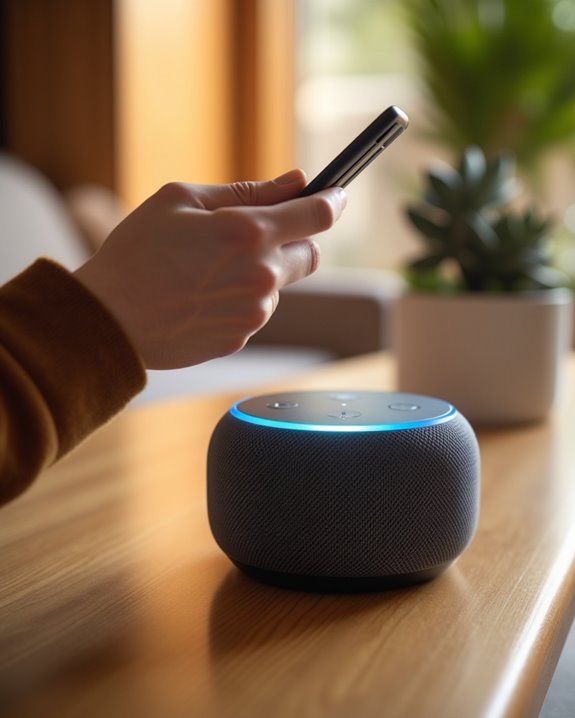
Activating Bluetooth discovery mode on your Echo device involves several straightforward steps that enable wireless audio streaming from compatible devices. Users simply need to say “Alexa, pair” to initiate the process, which places the Echo in an active search state for nearby Bluetooth connections. The device’s LED indicator will typically flash, confirming it’s ready to establish a connection.
For ideal performance, users should position their Echo within the standard Bluetooth Range Limitations of 30 feet (9 meters), as physical barriers can greatly reduce effective connectivity. Minimizing Interference Sources is equally important—other devices operating on the 2.4 GHz band may disrupt the pairing process. Echo devices automatically remember previously paired devices, creating an ecosystem where members can easily reconnect without repeating the initial setup procedure.
Pairing Your Smartphone With Alexa
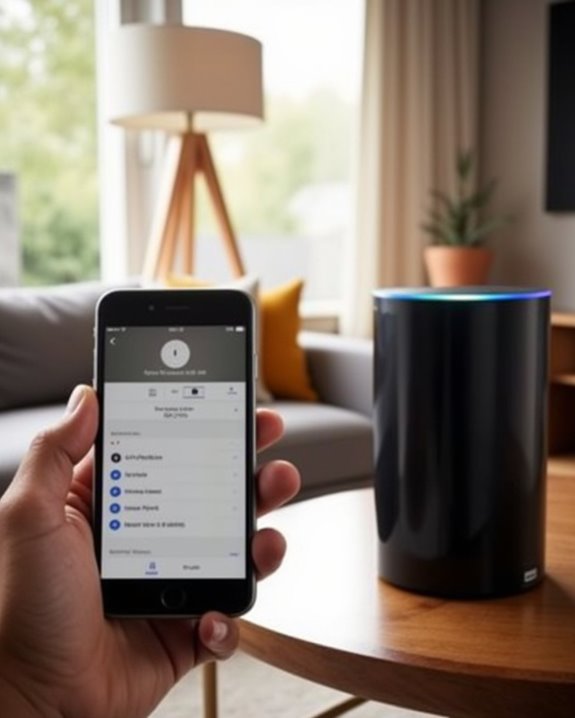
The smartphone pairing process with Alexa involves two key scenarios: initial device pairing and reconnecting devices that have been previously paired. First-time pairing requires users to complete the full Bluetooth discovery and connection protocol, which establishes the secure link between the smartphone and Alexa device. Previously paired devices benefit from streamlined reconnection options, enabling users to quickly reestablish connections through voice commands or the Alexa app interface. When configuring for optimal performance, consider voice recognition accuracy and environmental factors to ensure consistent connectivity.
First-Time Pairing Process
Pairing a smartphone with an Alexa device requires several essential steps to establish a stable Bluetooth connection. During the Initial Configuration, users must download the Alexa app to their smartphones, which serves as the central hub for device management and connectivity options. The app guides users through Device Registration, allowing them to select their specific Echo device from the available list.
To initiate pairing, users should activate Bluetooth pairing mode on their smartphone, then prompt their Echo by saying “Alexa, pair.” The Echo will enter discovery mode, scanning for nearby devices. Within the Alexa app, users can navigate to the Devices tab, select their Echo, and tap “Connect a device” to complete the process. When successfully paired, Alexa provides an audio confirmation, establishing the connection.
Reconnecting Previously Paired Devices
Once an Alexa device has been successfully paired with a smartphone, reconnecting becomes considerably more streamlined than the initial setup process. Users can simply say “Alexa, connect” to re-establish the connection with their last paired device, eliminating the need to navigate through app menus.
When experiencing Signal Interference from nearby electronic devices, users should make sure their smartphone remains within the ideal 30-foot range. Moving potential interference sources, such as wireless routers or microwave ovens, can greatly improve connection stability. Proper Battery Management on portable Bluetooth speakers is essential for maintaining consistent connections—devices with low battery may disconnect unexpectedly or fail to pair. For persistent connection issues, users can access detailed diagnostics through the Alexa app under Devices > [Echo name] > Bluetooth Devices, where previously paired devices are conveniently listed for quick reconnection.
Confirming Successful Bluetooth Connection
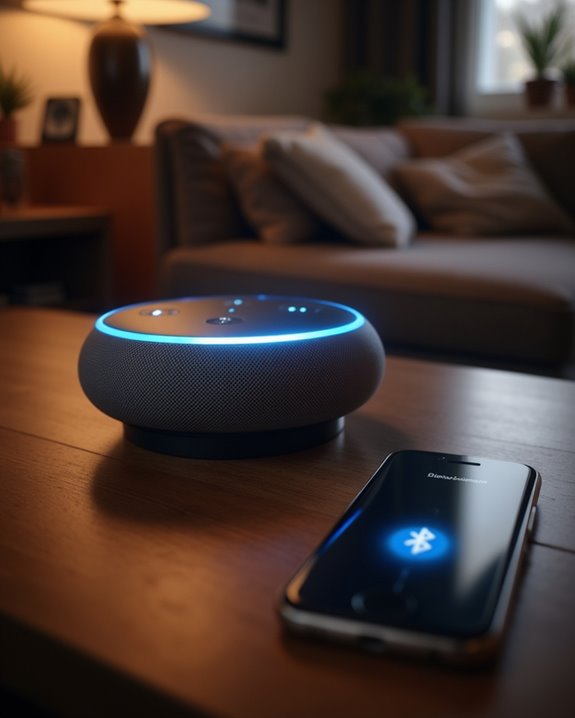
After completing the pairing process, users should look for several indicators that confirm a successful connection between their Alexa device and Bluetooth speaker. Most devices emit a distinctive audio confirmation tone, while the Alexa app will display the connected device in the Bluetooth devices list. This visual confirmation appears under the specific Echo device’s settings page. Additionally, the Echo Dot’s compact design and clear vocal output make it easy to notice when audio is being transmitted through the connected speaker. For ideal connection stability, users should maintain proximity between devices, typically within 30 feet. Troubleshooting Tips include restarting both devices if no confirmation appears and checking for interference from other electronics. Security Measures involve regularly reviewing connected devices in the Alexa app to prevent unauthorized access. Users can verify active connections by asking, “Alexa, what devices are connected?” which provides instant verification of successful pairing status.
Playing Music and Media Through Your Echo

With a successful Bluetooth connection established, users can now unlock the full potential of their Echo’s audio capabilities. Music streaming becomes seamless as Echo devices support multi-room functionality, allowing audio to play across multiple spaces simultaneously. The Alexa app facilitates creation of speaker groups for synchronized playback throughout the home.
Media integration extends beyond basic playback, offering hands-free control through voice commands for an enhanced listening experience. Users seeking superior audio quality can pair their Echo with compatible Bluetooth speakers, effectively transforming the setup into a complete wireless sound system with a typical range of 33 feet. This configuration proves particularly valuable for those who prioritize audio fidelity while maintaining the convenience of Alexa’s voice-controlled interface. The cross-platform compatibility guarantees consistent performance regardless of the music streaming service selected.
Controlling Volume and Playback With Voice Commands

The versatility of Alexa’s voice control system shines particularly bright when managing audio playback through Bluetooth connections. Users can adjust sound levels with precise commands like “Alexa, set volume to 7” or make incremental changes with “Alexa, volume up.” For Playback Enhancements, navigational commands such as “Alexa, next” or “Alexa, go back 30 seconds” provide intuitive media control without physical device interaction.
When experiencing Volume Troubleshooting issues with Bluetooth devices, re-pairing often resolves command recognition problems. For multi-device setups, specifying target speakers (“Alexa, set kitchen volume to 4”) guarantees accurate adjustments. The Adaptive Volume feature automatically compensates for ambient noise, optimizing listening experiences in changing environments. Physical volume buttons remain available when voice commands encounter connectivity delays, guaranteeing consistent control regardless of circumstance.
Frequently Asked Questions
Can Alexa Connect to Multiple Devices Simultaneously?
Like ships passing in the night, Alexa devices have limitations with Multiple Pairings. They typically connect to only one Bluetooth device at a time, though they offer other Simultaneous Features through multi-room audio and device grouping.
Will Alexa Automatically Reconnect to My Device?
Alexa lacks native automatic reconnection settings for previously paired Bluetooth devices. Users must manually trigger reconnection with voice commands. Some echo models support Bluetooth standby mode, but even this doesn’t include an automatic retry mechanism for disconnected devices.
Does Bluetooth Connection Affect Alexa’s Voice Recognition Capabilities?
Bluetooth connections generally don’t affect Alexa’s voice recognition capabilities. Voice quality remains intact in most scenarios, though signal interference may occur if devices are positioned too close together or in environments with significant wireless congestion.
Can I Use Alexa as a Bluetooth Speaker Without Wi-Fi?
Alexa can function as a Bluetooth speaker without Wi-Fi after initial setup. Users will experience offline playback capabilities for phone-stored media, though battery drain may increase when devices remain connected without internet access.
How Do I Switch Between Paired Bluetooth Devices?
Just when users think they’re stuck with one connection… Alexa offers simple Pair Switching options. To switch between Bluetooth devices, simply say “Alexa, connect to [device name]” or manage connections through the Alexa app’s Switch Methods.





